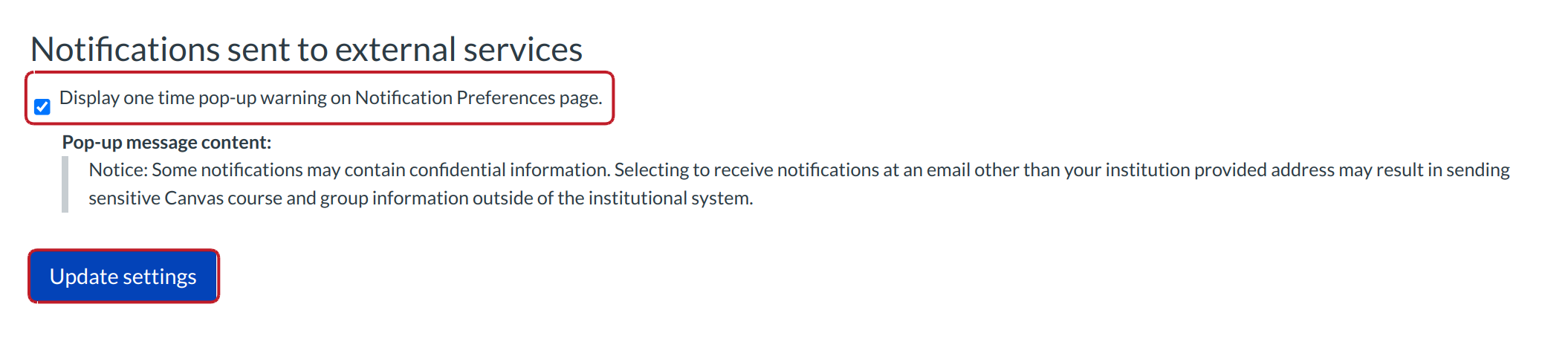How do I display the one-time popup warning on the Notifications page?
Administrators can enable a warning reminding all users about preferred email addresses for notifications. When enabled, the next time users at that institution visit the Notification Preferences page, they will see a popup alerting them that adding a non-institution based email address may result in the exposure of sensitive content.
Locate Account
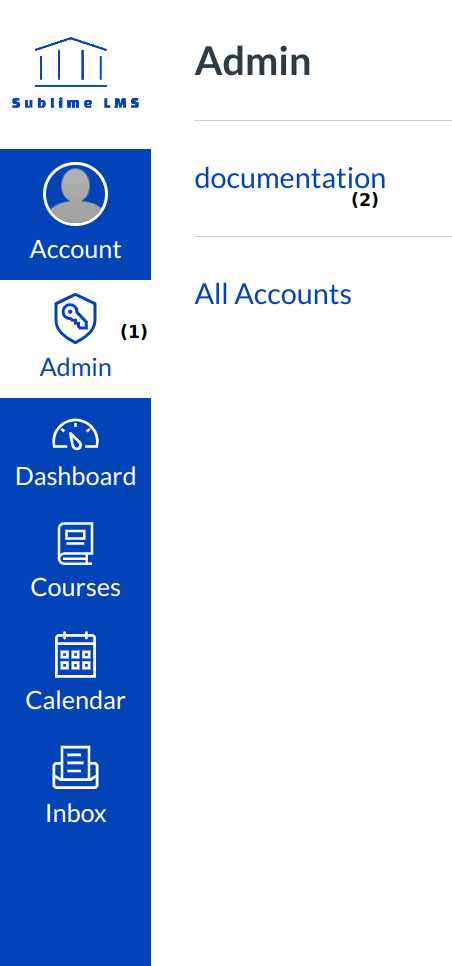
In Global Navigation, click the Admin menu [1], then click the name of the account [2].
Open Settings
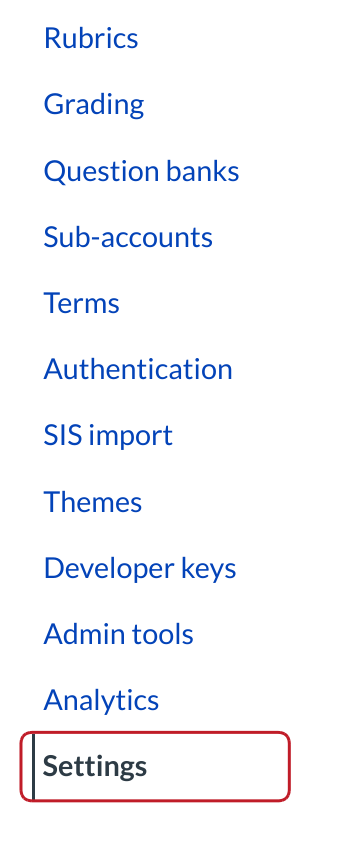
In Account Navigation, click the Settings link.
Check Display Warning
Check the box next to the option 'Display one time pop-up warning on Notification Preferences page'.
Click the Update Settings button.
User View
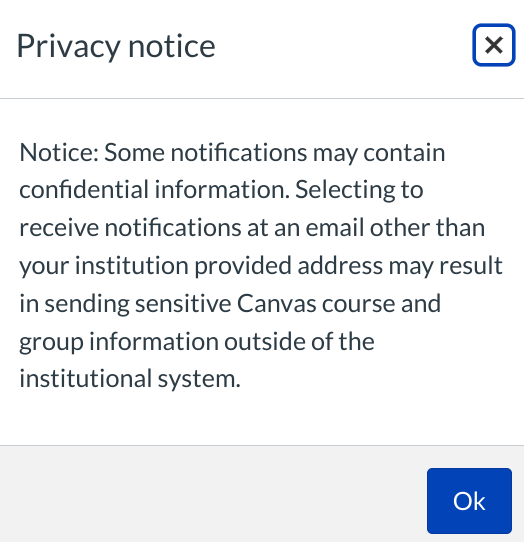
When users open their notifications page after the setting has been updated, they will see a popup warning. Once they click OK or the X, the popup will disappear and not show up again.