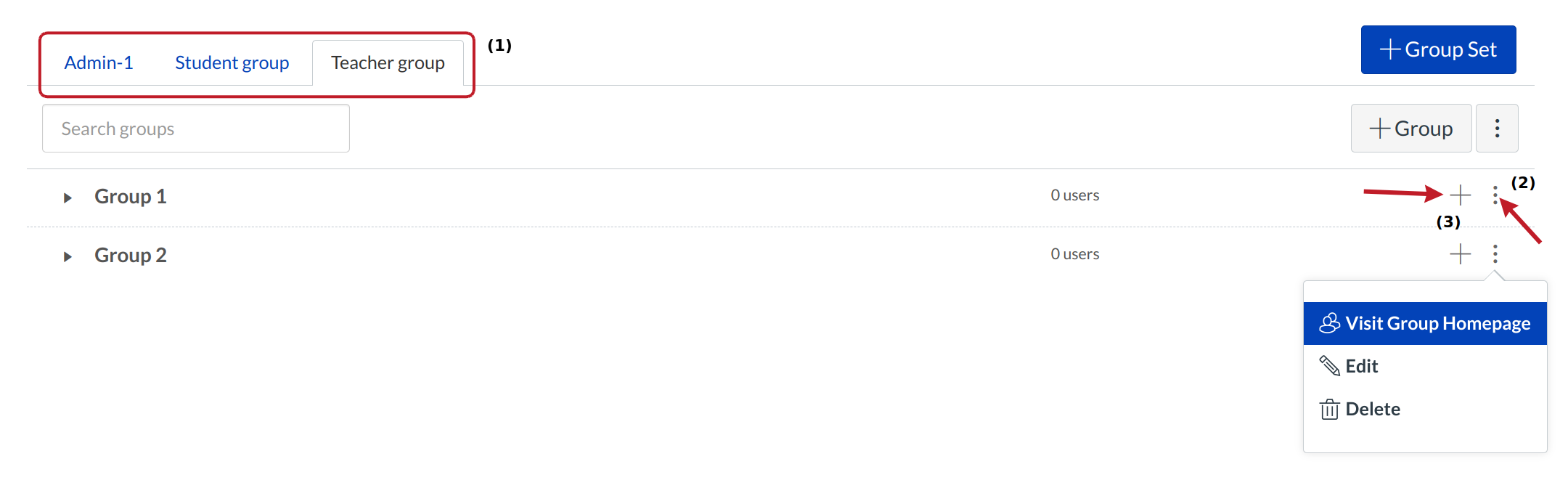How do I view groups at the account-level?
Viewing groups at the account-level is similar to viewing groups at the course-level. The groups created at the account-level will still show up in the Courses & Groups menu in the Global Navigation menu. Setting up groups for the purposes of collaboration is better handled through building courses or groups under the appropriate sub-account level, since you can't assign non-admins to sub-accounts. You will need to create group sets and groups in your account.
Open Account
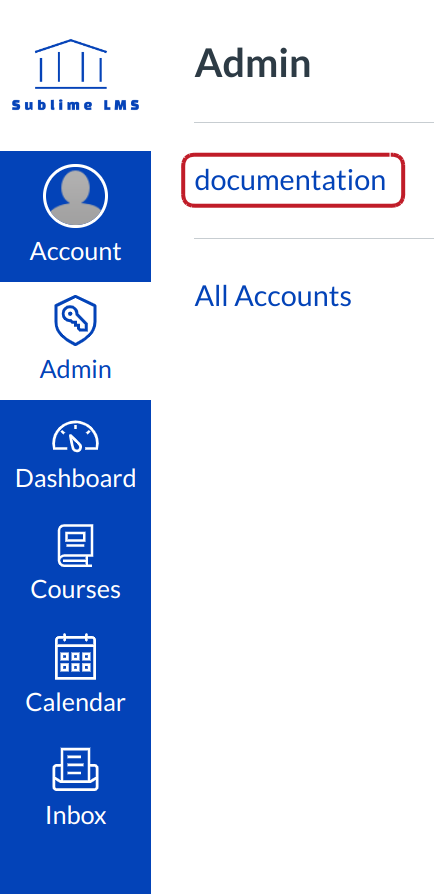
Click the account title link.
Open Users
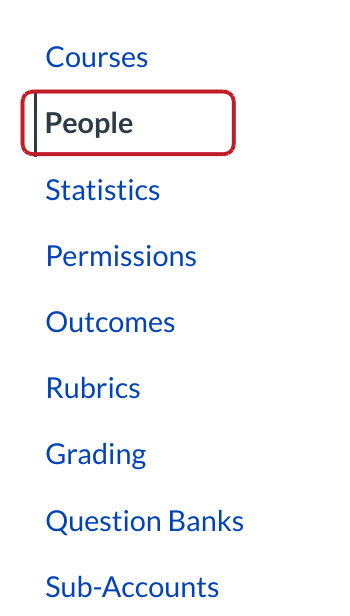
In Account Navigation, click the Users link.
View User Groups
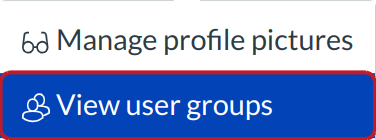
Find and click the View User Groups button at the side bar [1].
View Groups
View the different types of Groups (Admin- 1, Teacher group, and student group) [1]. Click the three vertical dots icon to Visit Group Homepage [2]. Click the + icon [3] to search and add users to groups.
Note: Once users have been added, you can use the drag and drop feature to re-assign users to another group.