How do I automatically assign peer reviews?
Automatically assigning peer reviews will assign students with submissions peer reviews. The best way to do this is through creating or editing an assignment.
Open Assignments
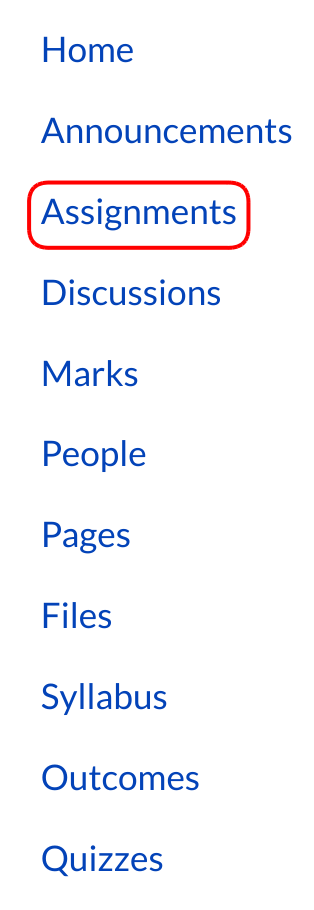
Click Assignments link.
Select Assignment

Click the title of the assignment to assign peer reviews.
Edit Assignment

Click the Edit button.
Automatically Assign Peer Reviews
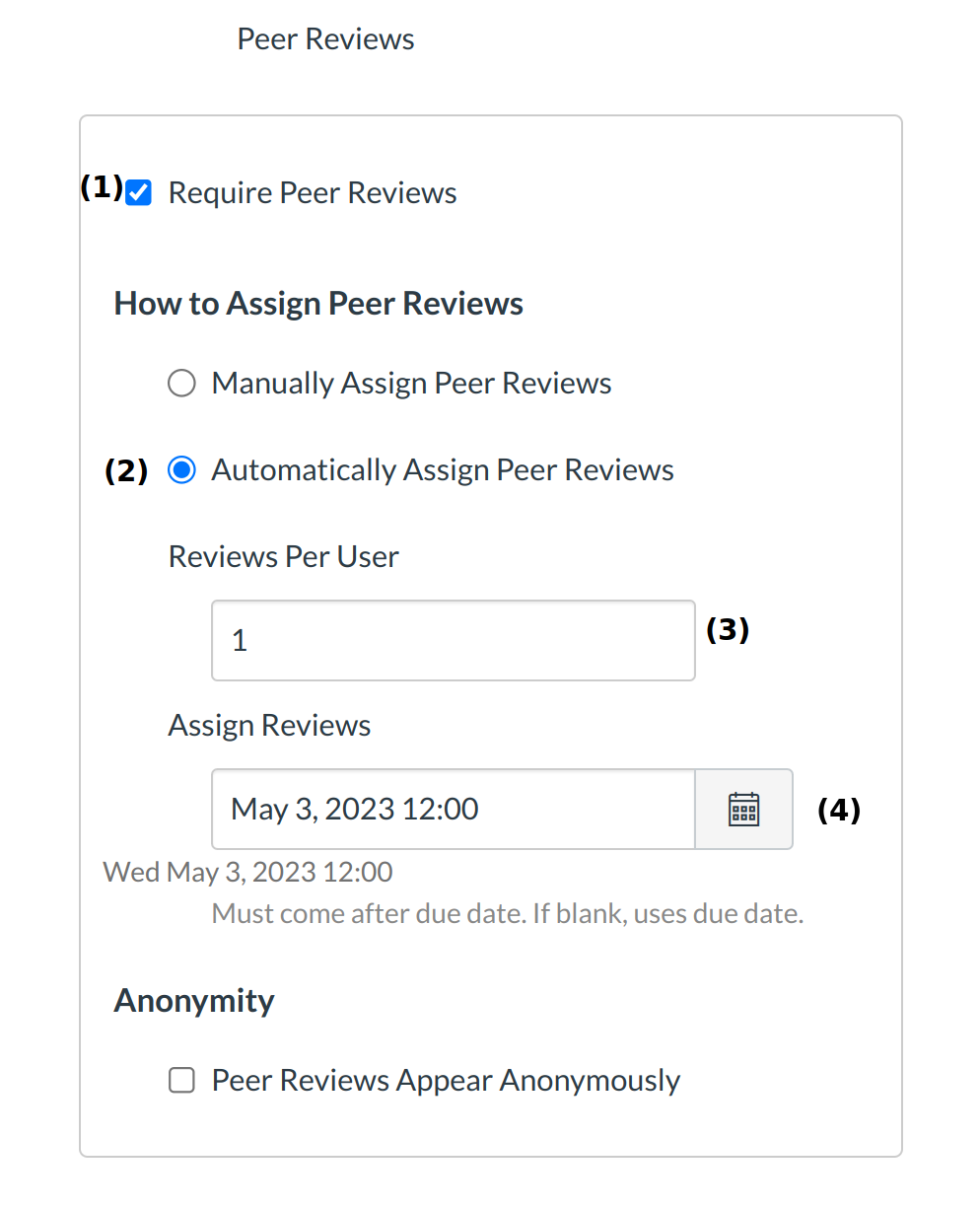
- Click the Require Peer Reviews checkbox.
- Click the Automatically Assign Peer Reviews radio button.
- Decide how many Reviews Per User are needed.
- Assign Reviews after the due date. If this field is left blank, the due date will be used.
Update Assignment
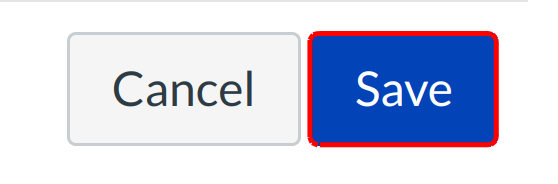
Click the Save button.
Open Peer Reviews
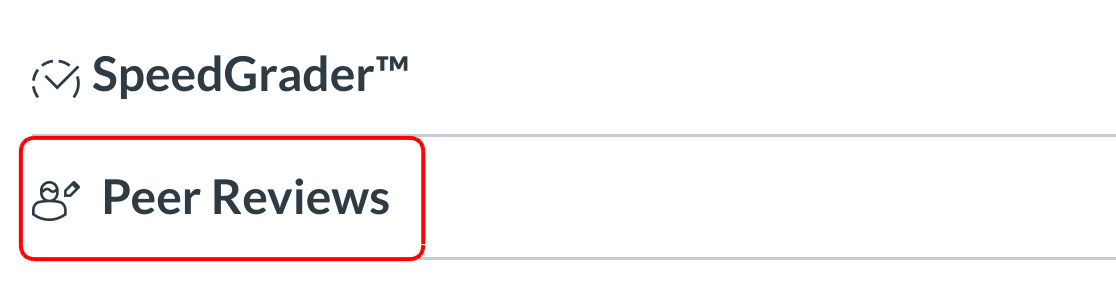
Click the Peer Reviews link.
View Assigned Peer Reviews
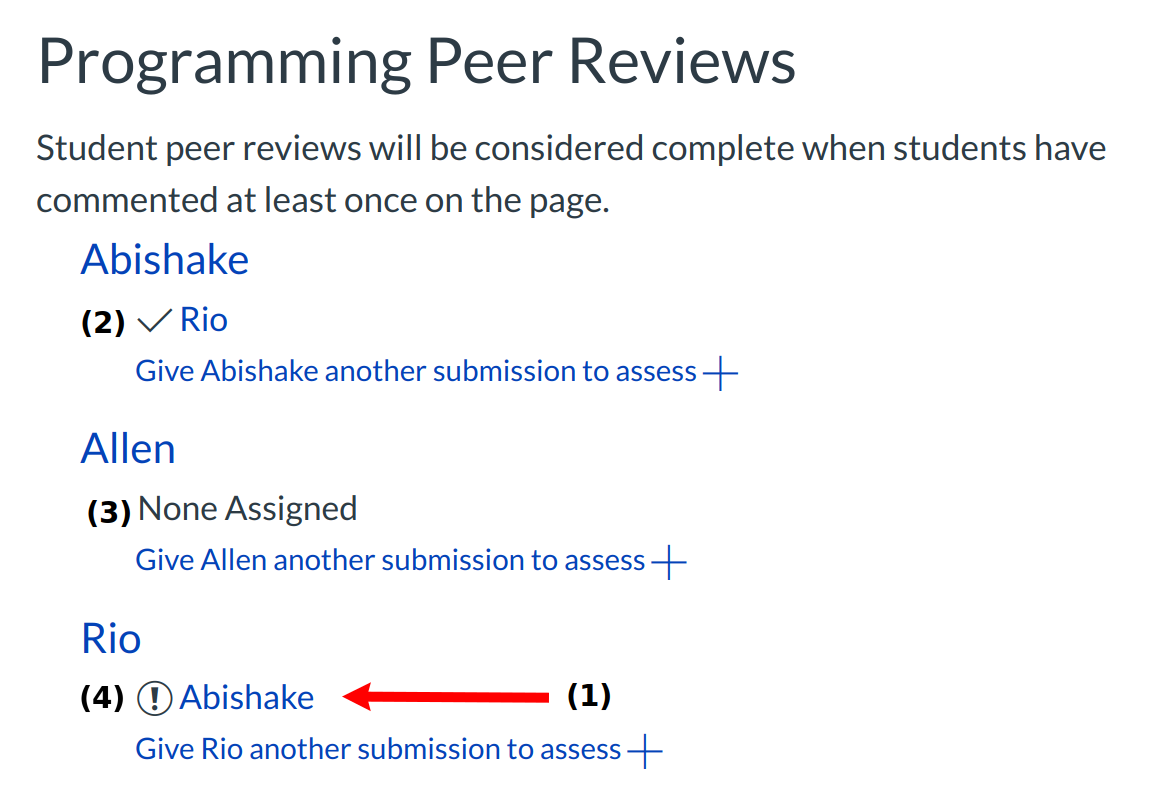
Automatically assigned peer reviews appear underneath the students name [1]. A check mark [2] indicates a peer review has been completed. If the student has not submitted the assignment, the student will not automatically be assigned a peer review [3]. A caution circle [4] indicates a peer review still needs to be completed.
Another Option: Automatically Assign Reviews
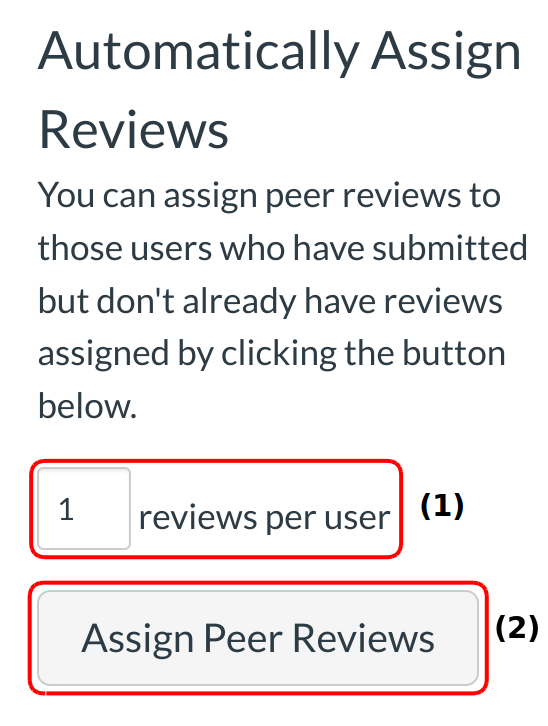
You can assign multiple peer reviews to students, if you want to [1]. You can also assign peer reviews to those users who have submitted but don't already have reviews assigned to them. When you are ready to go, click on the Assign Peer Reviews button [2].