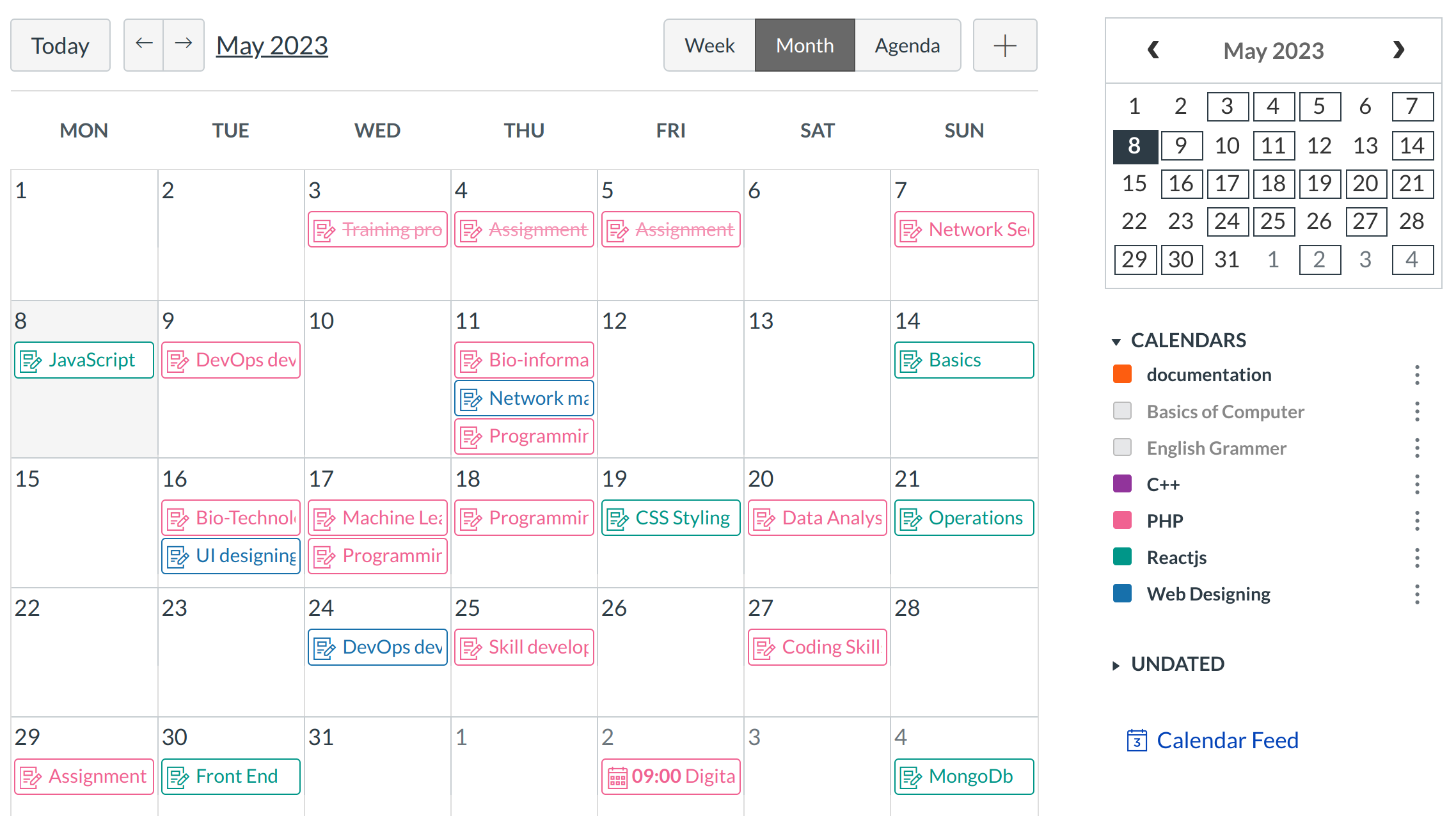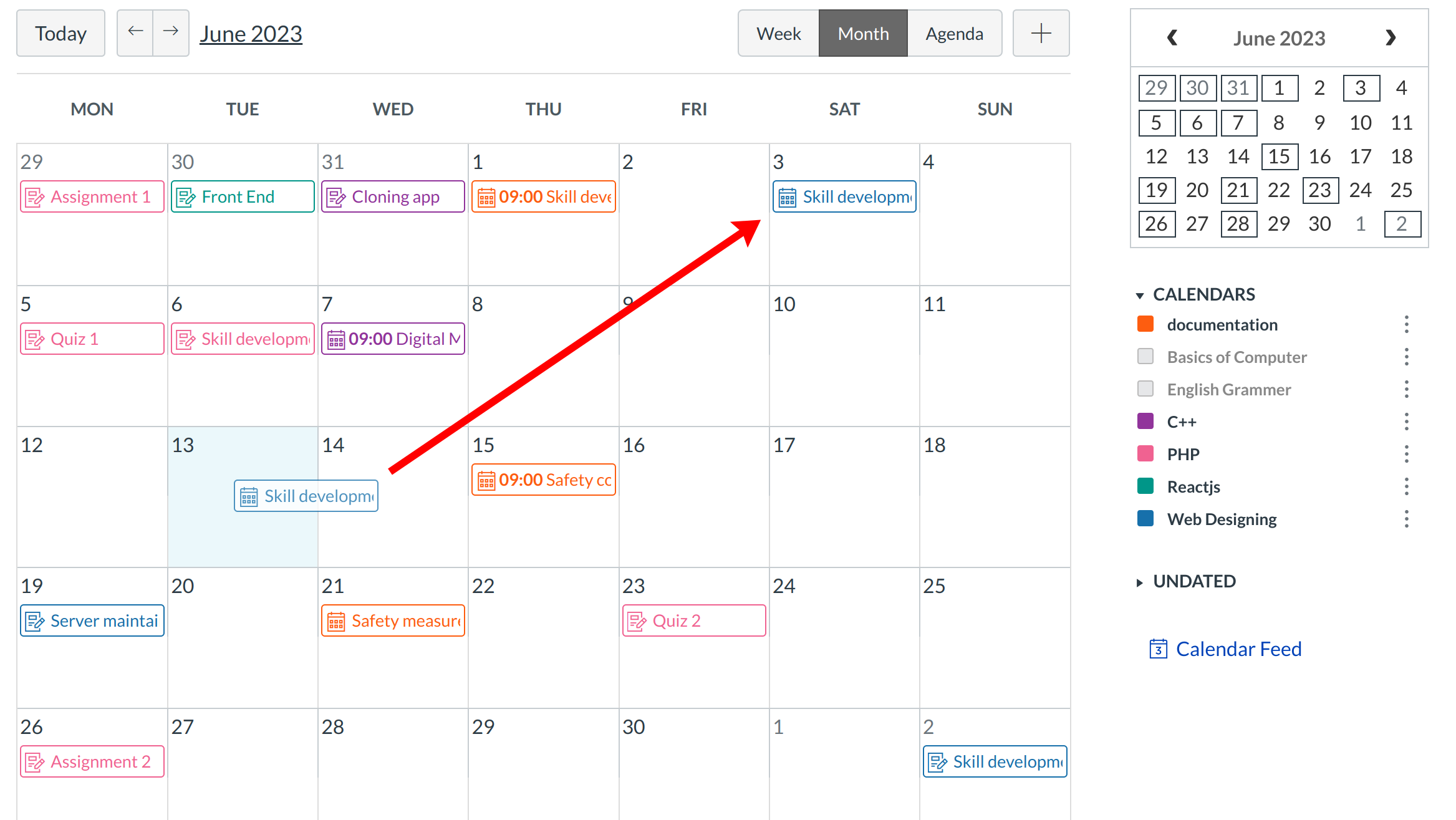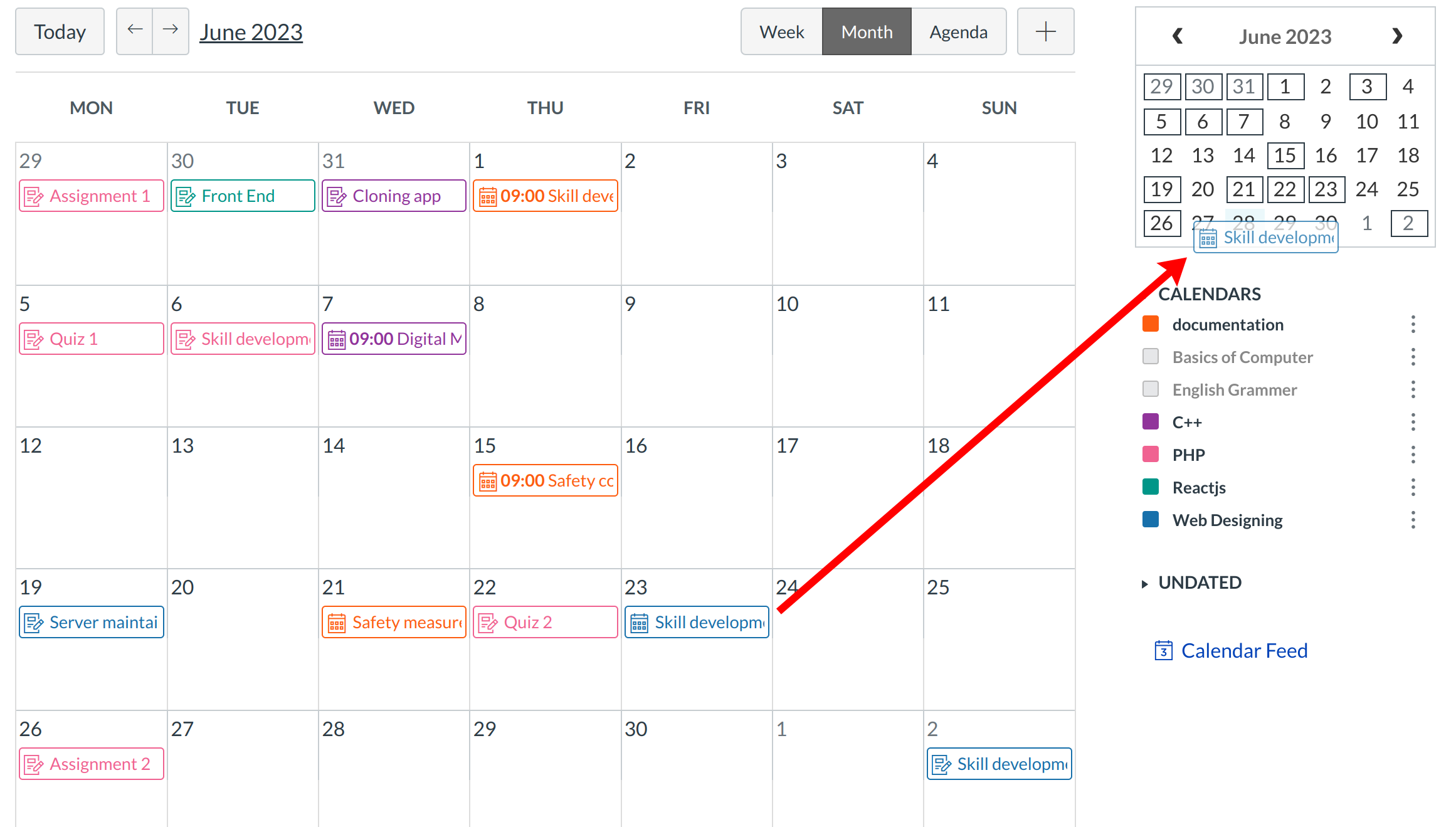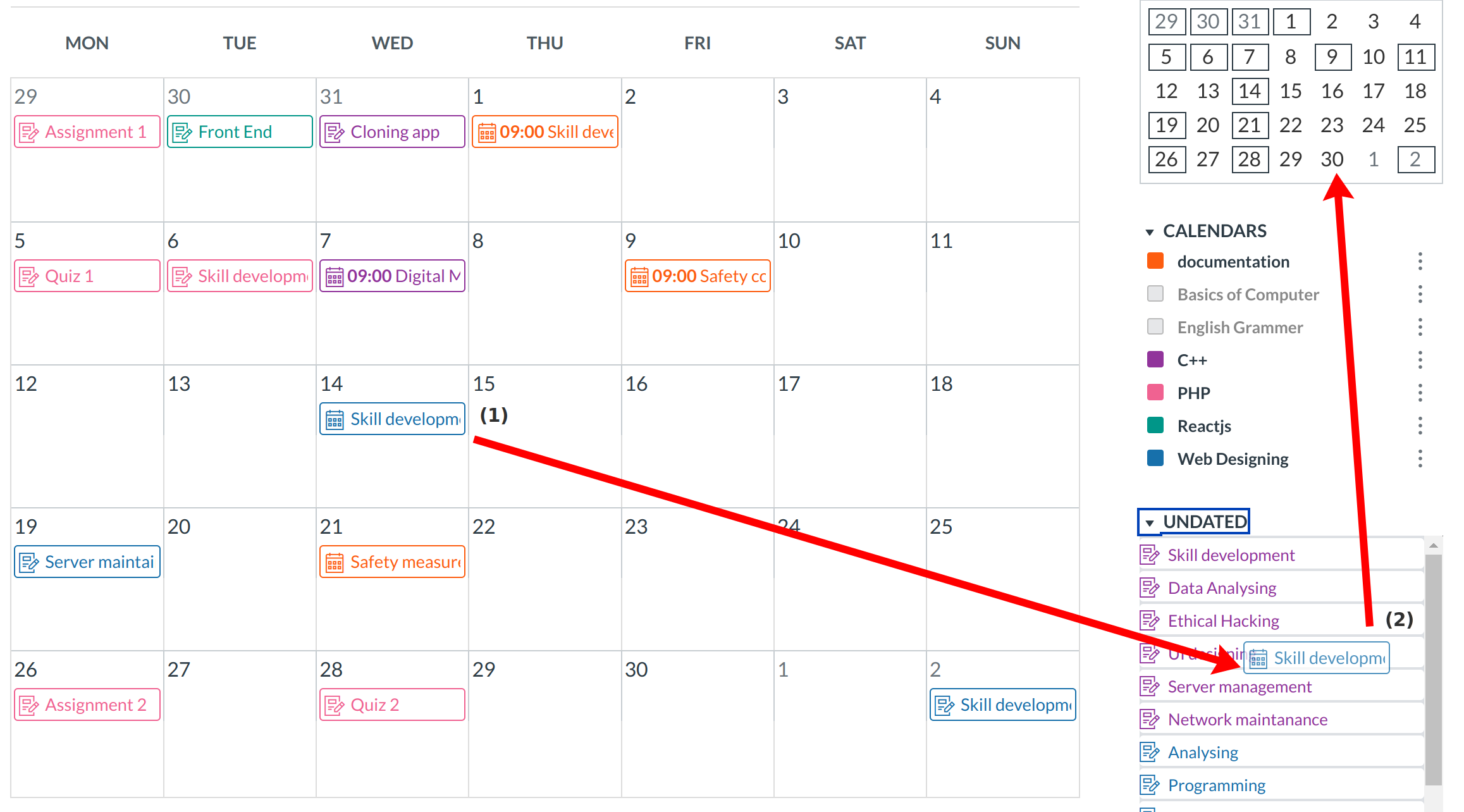How do I change the date of an Event or Assignment on the Calendar?
You can change the date of an Event or Assignment by clicking on the Event or Assignment or by dragging and dropping the Event or Assignment to a different date.
Locate Calendar Link

To view the Calendar, click the Calendar link.
View Calendar
After clicking on the Calendar link, you will see the Calendar for everything you are teaching or enrolled in.
View Event Details
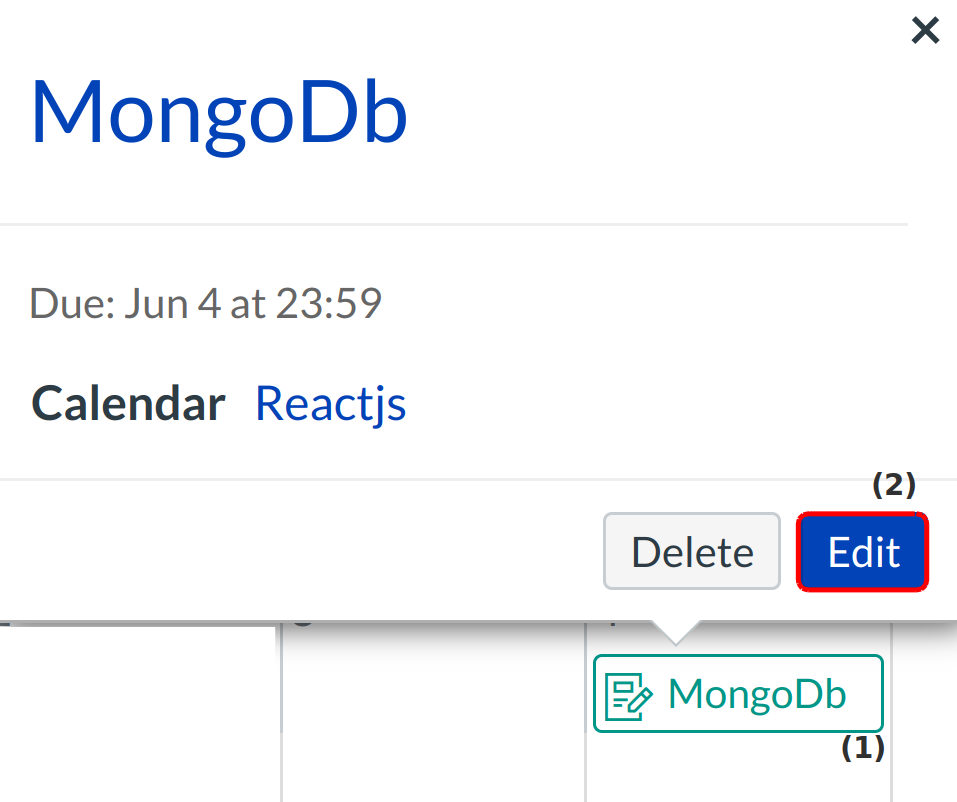
View event details by clicking the event you want to view [1] and clicking the Edit button [2].
Edit Event Details
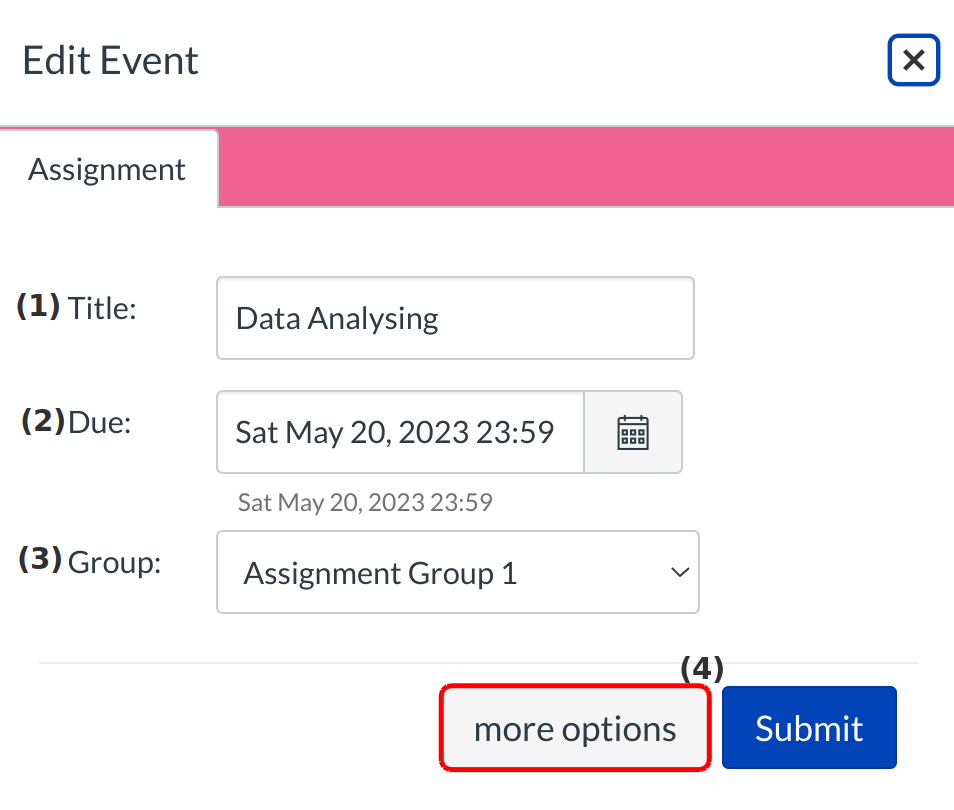
Here you can edit the event Title [1], Due Date [2] and Group [3]. Click the More Options button [4] if you want to edit additional event details. Otherwise, click the Submit button to save your changes.
View Assignment Details
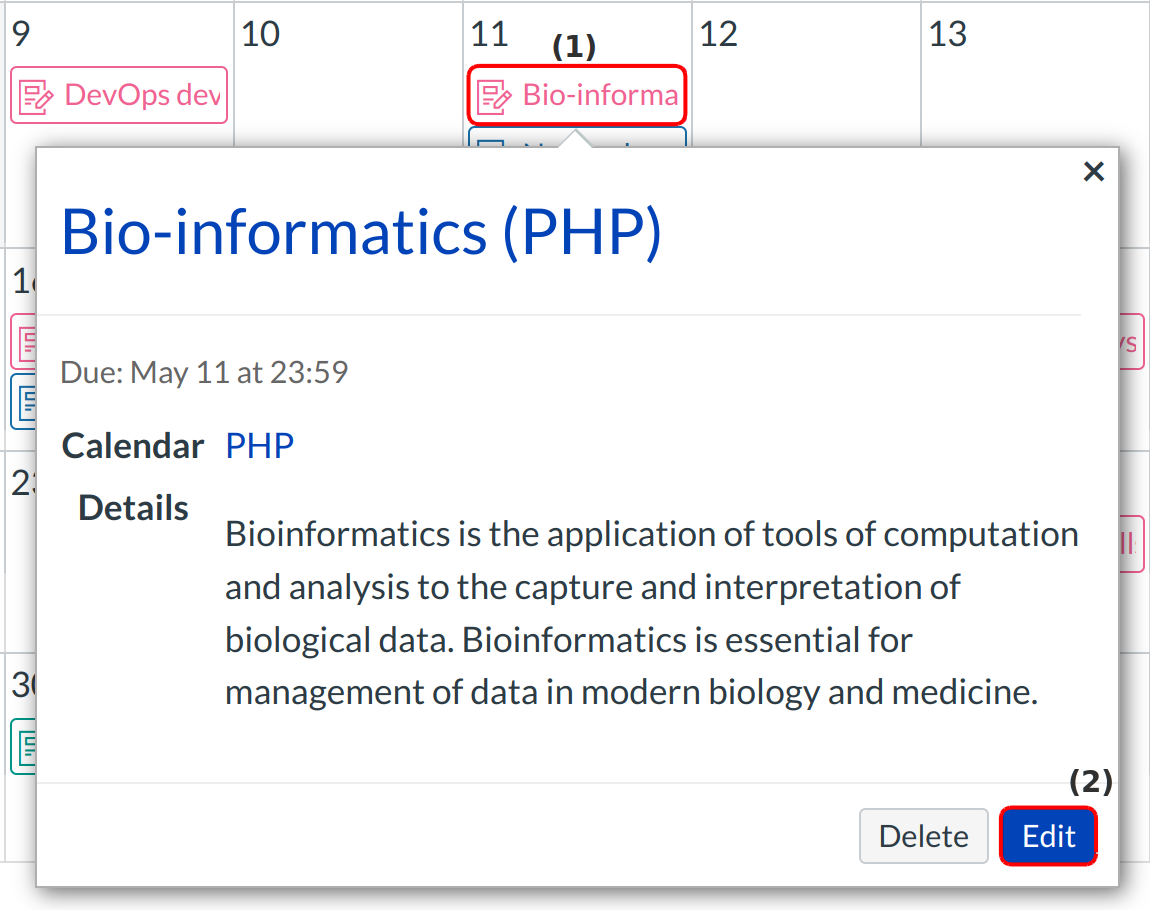
View assignment details by clicking the event you want to view [1] and clicking the Edit button [2].
Edit Assignment Details
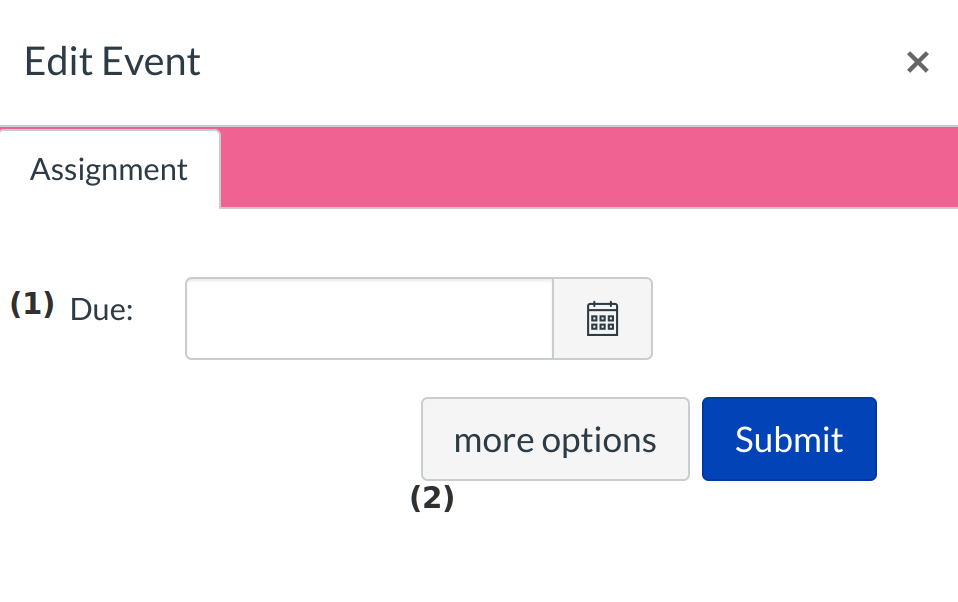
Here you can edit the assignment Due Date [1]. Click the More Options button [2] if you want to edit additional assignment details. Otherwise, click the Submit button to save your changes.
View Calendar
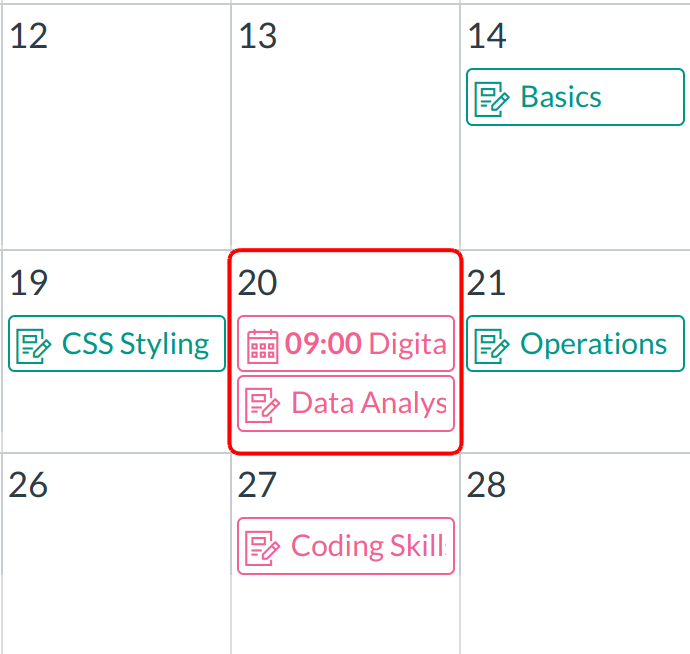
View your updated Events and Assignments on the Calendar.
Drag and Drop Event or Assignment
You can also change the date of an Event or Assignment by dragging and dropping the Event or Assignment to a different date on the month view or mini calendar. Click the Event or Assignment, drag to the new date, and release your mouse.
You can drag and drop undated assignments to and from the month view of the calendar [1] or mini calendar [2]. Notice the due date of that assignment will change to 11:59pm on that day. Moving events or assignments to the undated items section will remove the date.