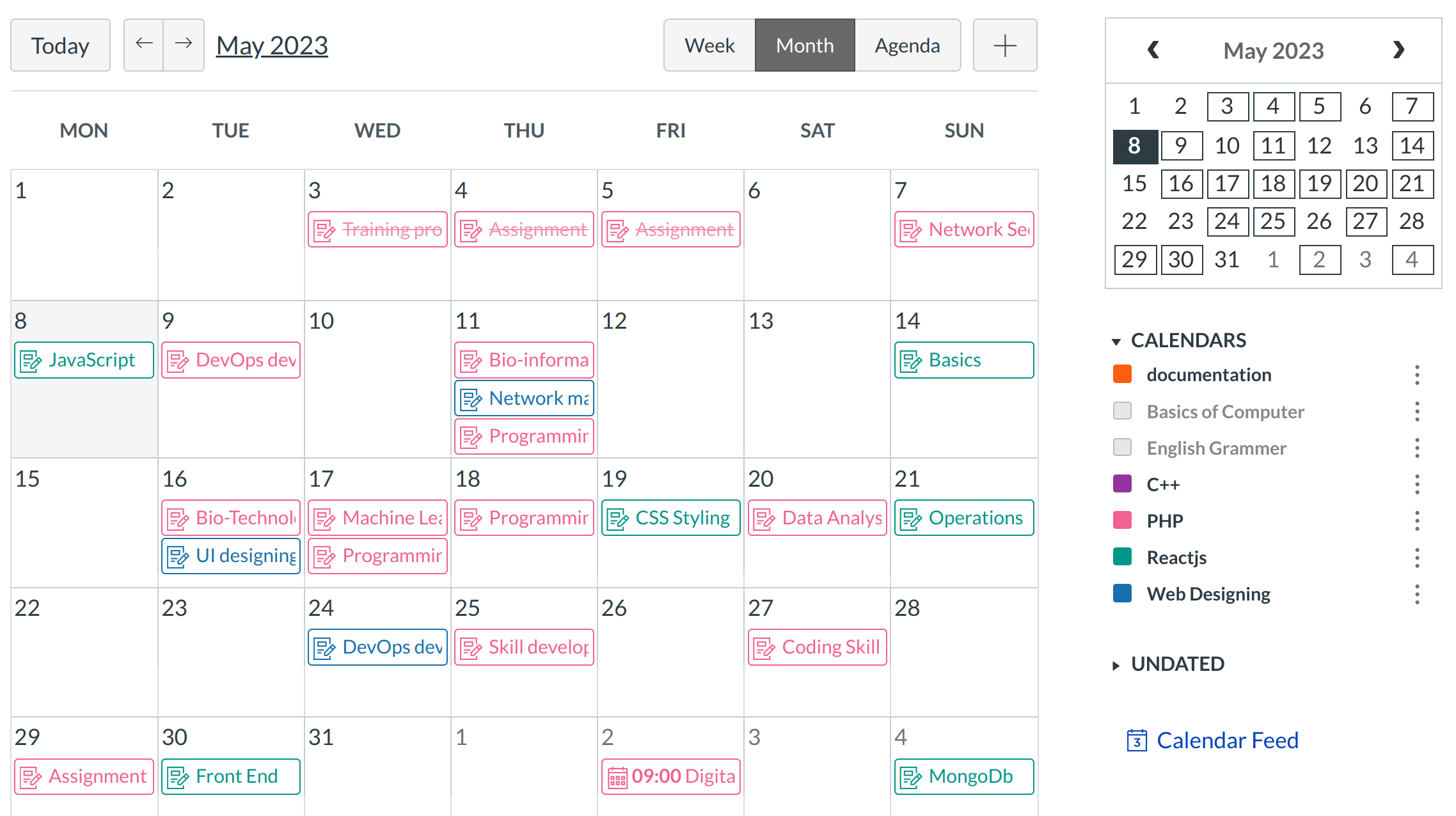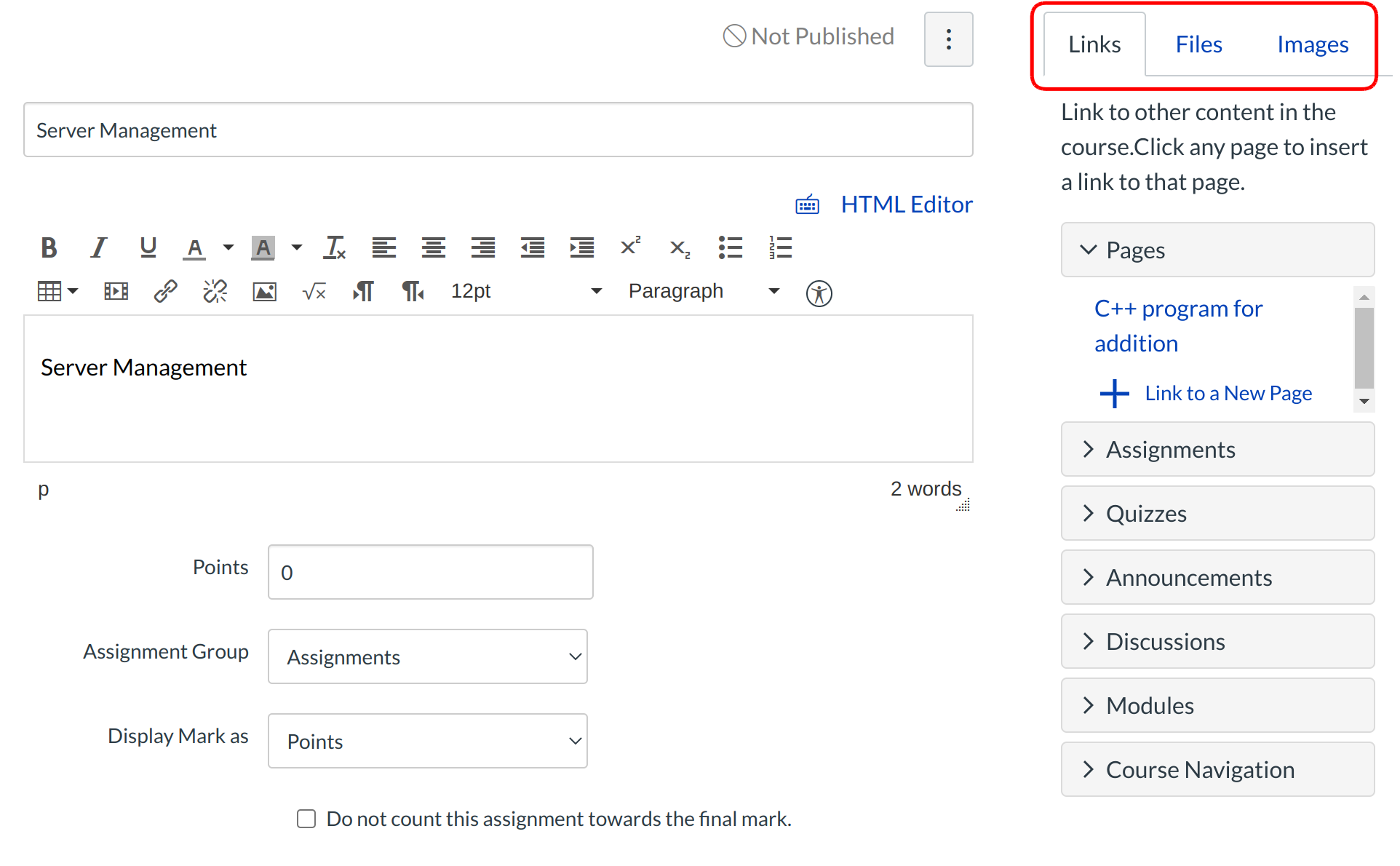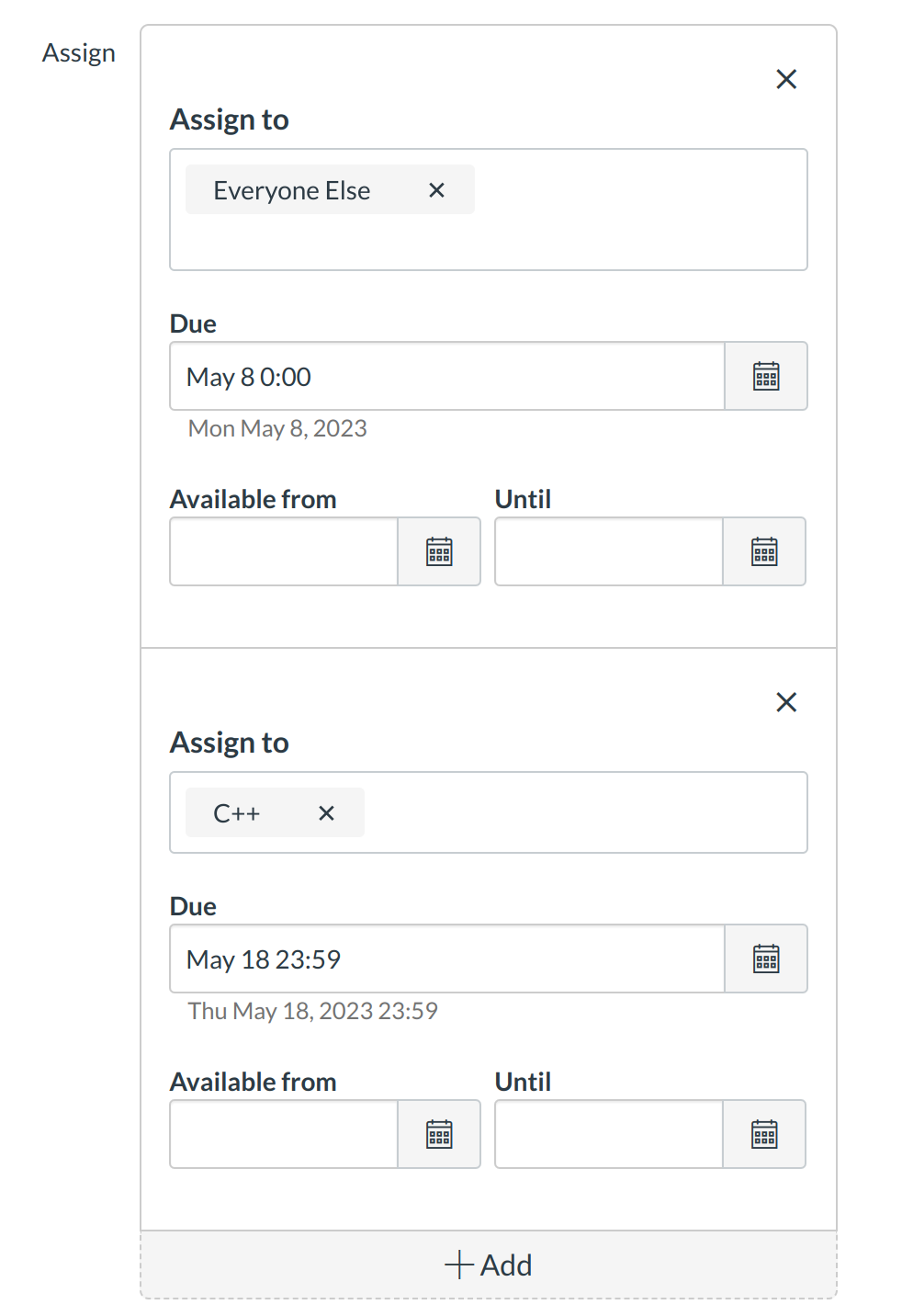How do I create an Assignment shell from the Calendar?
You can create Assignment shells from the Calendar. Assignment shells are placeholders for the Assignment until you fill in the Assignment details. You can create varied due date Assignment shells via the Calendar too.
Locate Calendar Link

To view the Calendar, click the Calendar link.
View Calendar
After clicking on the Calendar link, you will see the Calendar for everything you are teaching or enrolled in.
Add New Assignment
Click the Add icon.
Enter Assignment Details
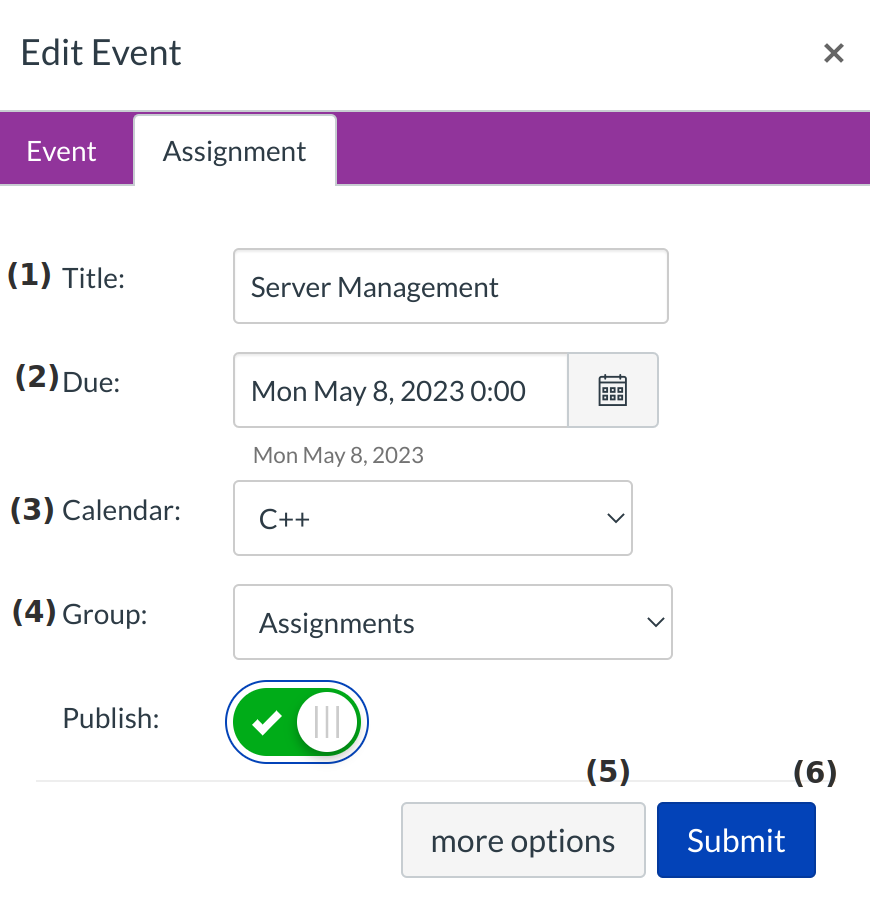
Enter a title [1] and due date [2] for the new assignment. Make sure that the correct course is selected in the Calendar drop-down [3], then choose the appropriate assignment group [4]. Click More Options to link to files or other resources related to the assignment [5]. Click the Submit button [6] when you are finished.
Add More Options
When you click on the More Options button, you have the ability to add more details to the Assignment as well as adding Links, Files, and/or Images.
Update Assignment
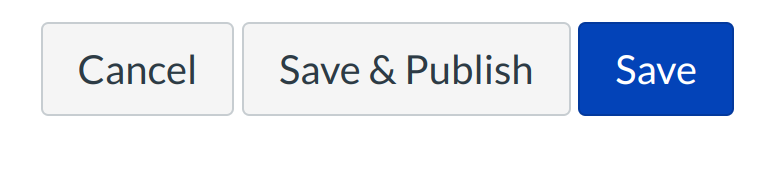
Click Save button to save your changes.
View New Assignment
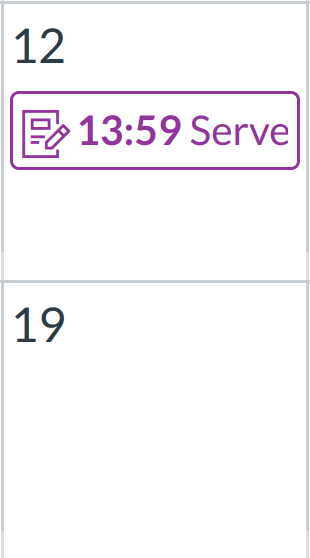
Once you update the information, you can see the Assignment on the Calendar.