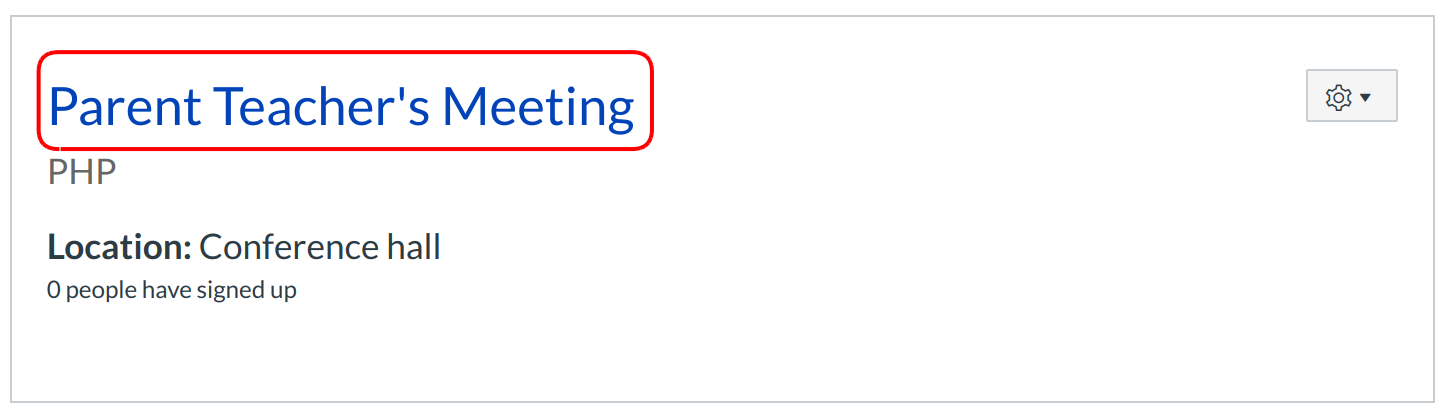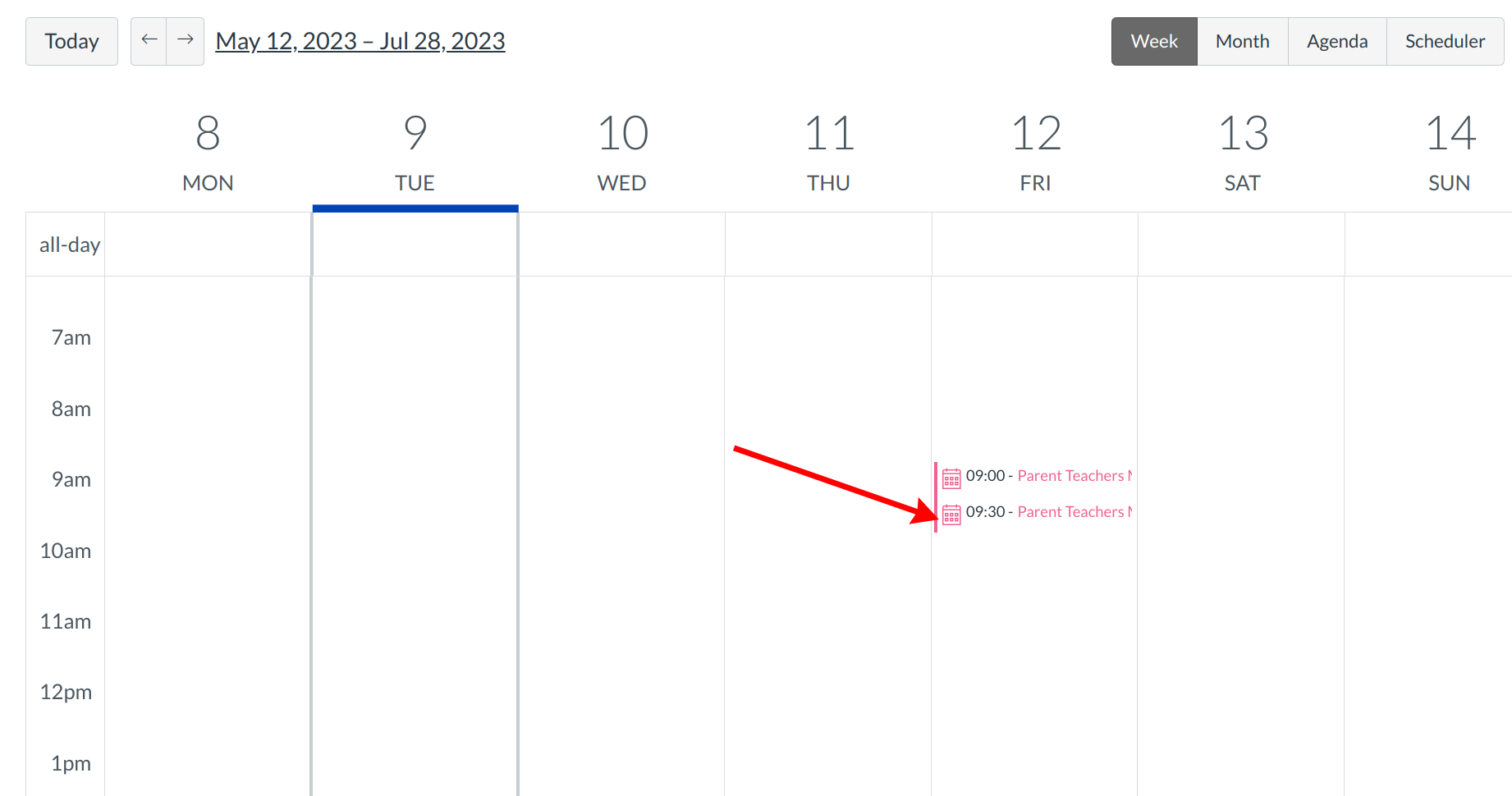How do I remove students from an appointment?
The Scheduler tool is optional. Please contact your Customer Success Manager to enable it.
Note: Scheduler has already been enabled for those accounts that have been actively using it.
Locate Calendar Link

To view the Calendar, click the Calendar link.
Open Scheduler

Click the Scheduler button.
Remove Attendees

Click over the name of the attendee you would like to remove from the appointment. Click the X icon to remove the attendee from the appointment.
Confirm Removal
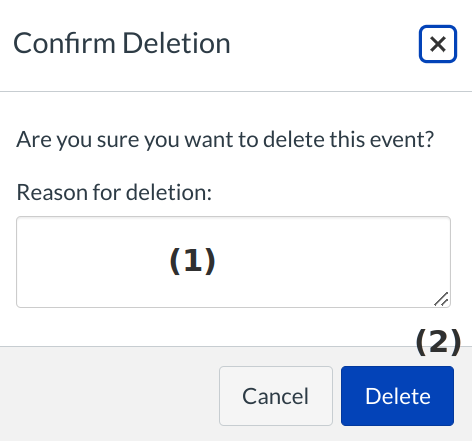
Type the reason for deletion in the reason for deletion field [1]. Confirm the removal of the appointment by clicking the Delete button [2].
View Calendar
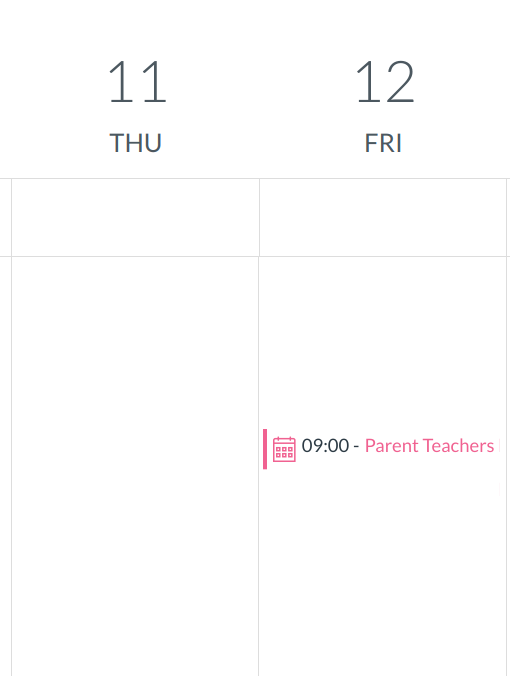
Your calendar will automatically update.