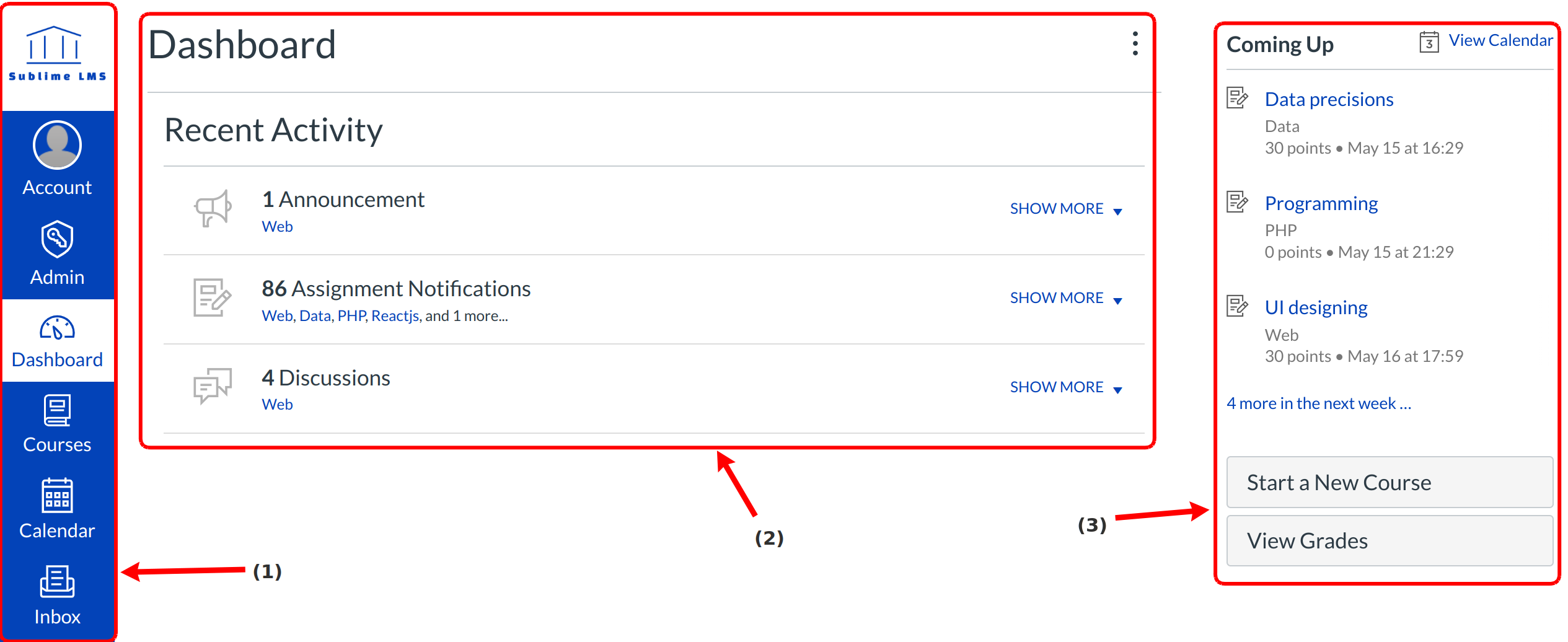What is the Dashboard?
The Dashboard is the first thing you will see when you log into your account. The Dashboard helps you see what is happening in all your courses and allows you to figure out what to do next.
The Dashboard
The Dashboard consists of three main elements:
- Global Navigation present at the left oh the page [1],
- The Global Stream, which comprises the main body of the page [2], and
- The Sidebar with various types of feeds [3].
The Dashboard is designed to answer the questions, "What is going on in all of my courses?" and "What do I need to do next?"
Global Navigation
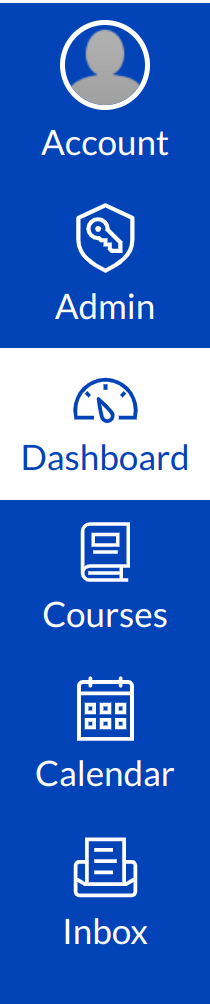
The Global Navigation directs users to menus or pages that display:
- all user setting's and all Account's
- the Admin
- the Dashboard
- all of a user's courses
- the Calendar and
- the Inbox.
These six menus and pages will display different items depending on whether you are a student or an instructor.
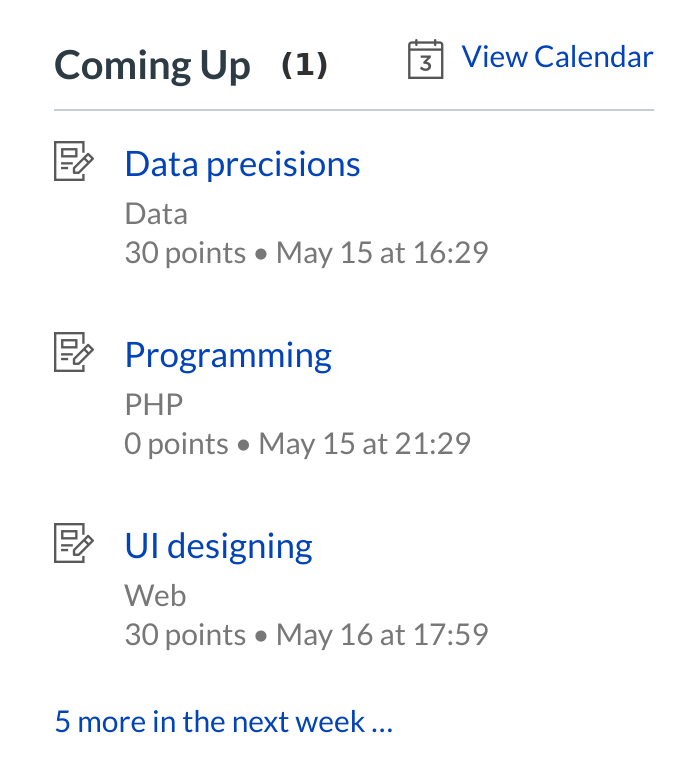
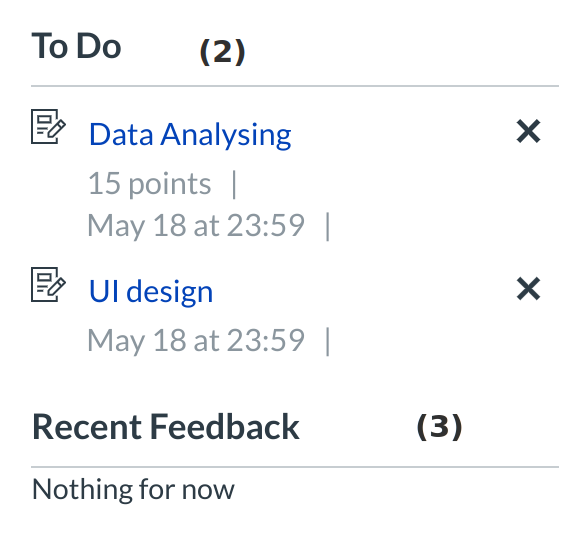
The Sidebar contains three helpful feeds:
1. The Coming Up feed lists the next three assignments or events coming due in the next week.
2. The To Do feed lists the next five assignments you need to turn in (if you are a student) or need to grade (if you are an instructor). Assignments will still show up in this list even if they are past due. Click the links to go directly to the Assignments page.
3. The Recent Feedback feed lets students know when their instructor has left a comment or a grade for one of their submissions. The same feed will let instructors know when students have left comments about work they have evaluated. This feed helps students and instructors keep the conversation alive around Assignments.
Global Stream
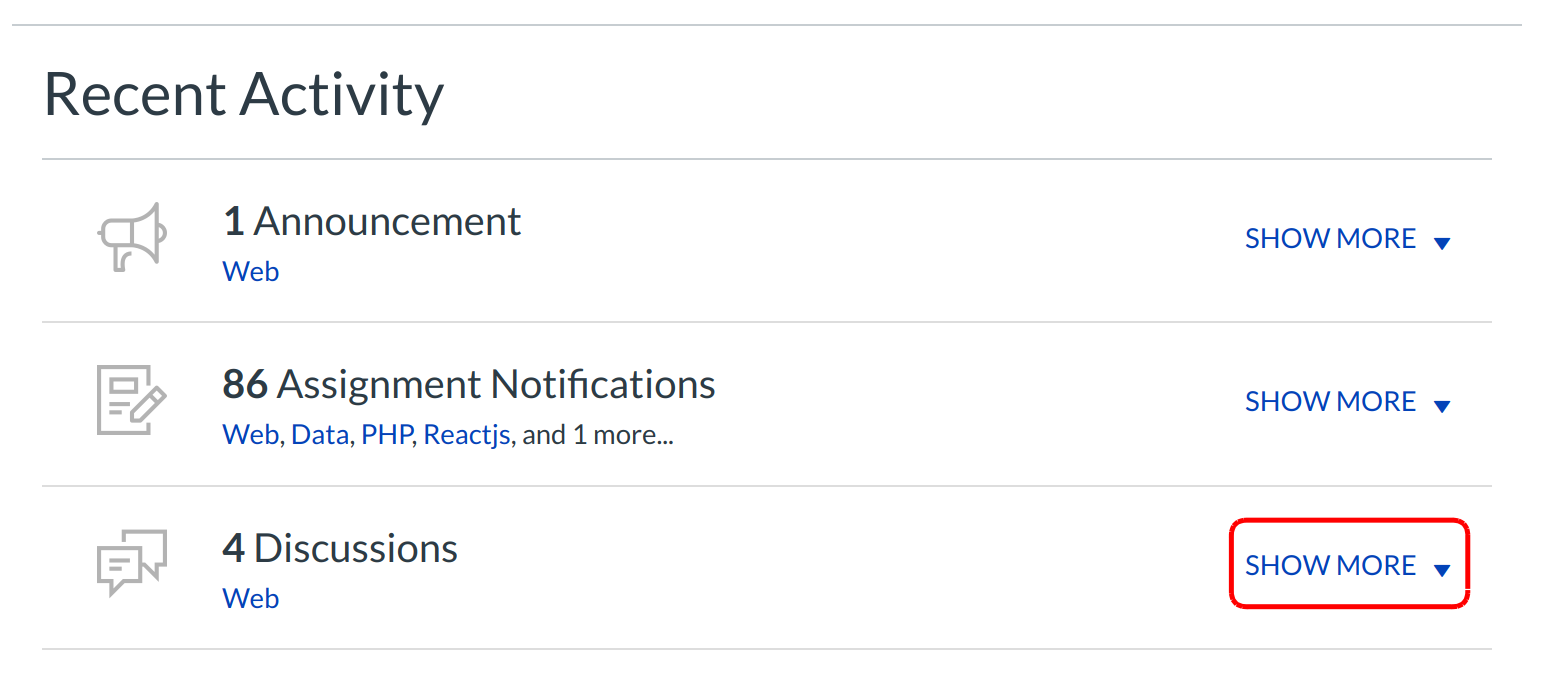
The Global Stream contains a stream of recent activity from all of your courses. There are announcements, discussions, assignment, notifications, and conversations. This activity stream helps students and teachers to stay on top of what is going on in the course and allows them to easily ask questions and post to discussion forums. You can view the details of each section by hovering in the section area and clicking the Show More button.
Return to Dashboard
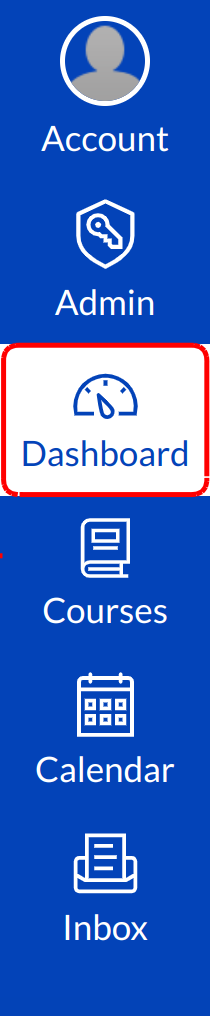
Click the Dashboard link in the help corner to return to your Dashboard.