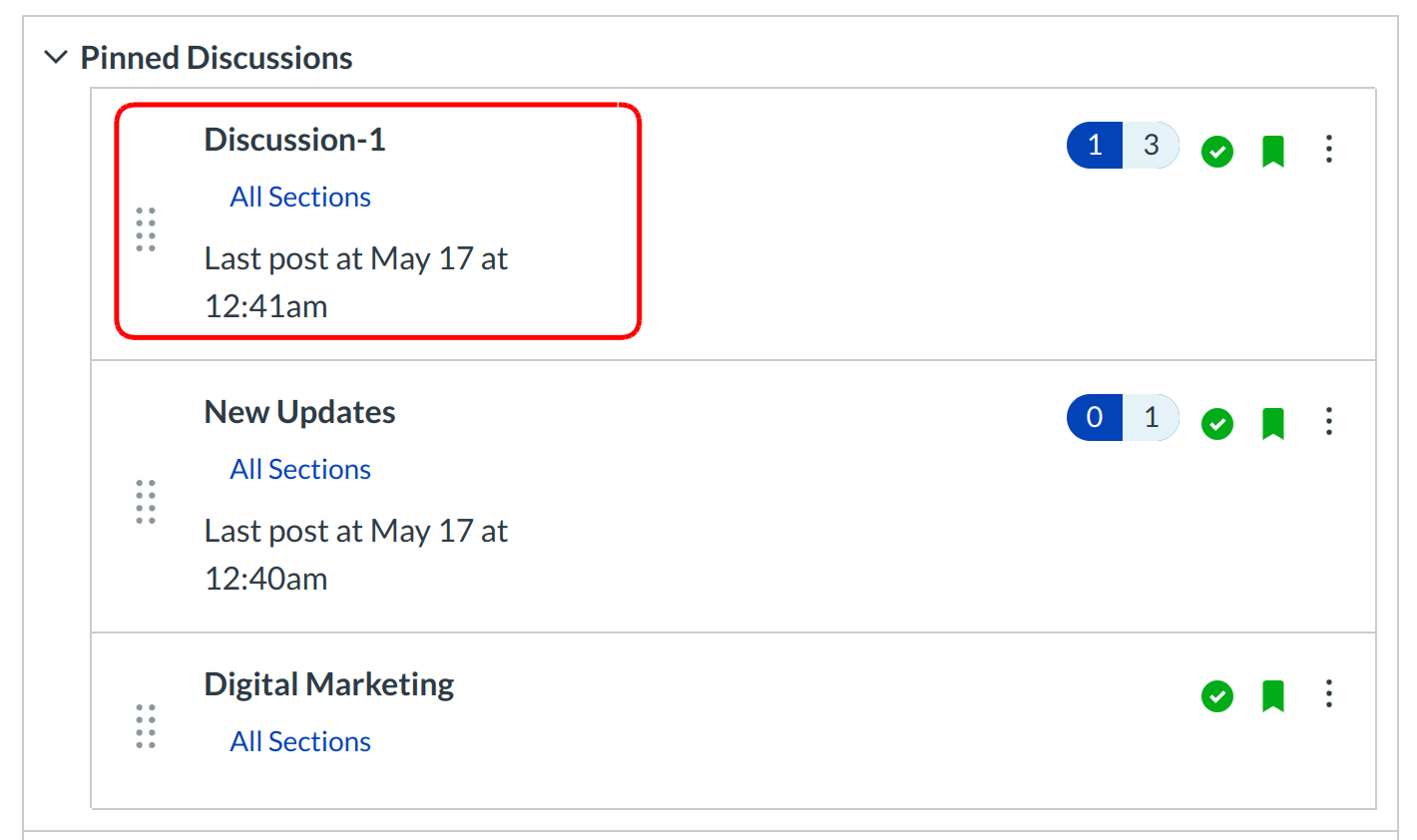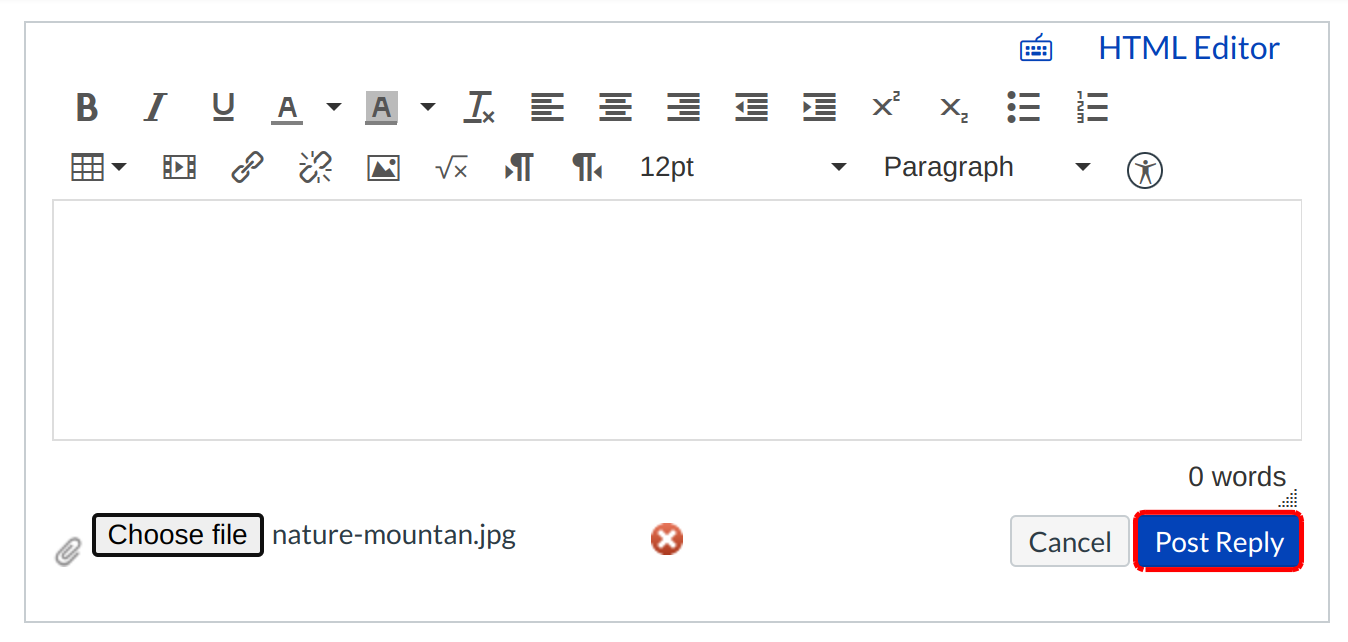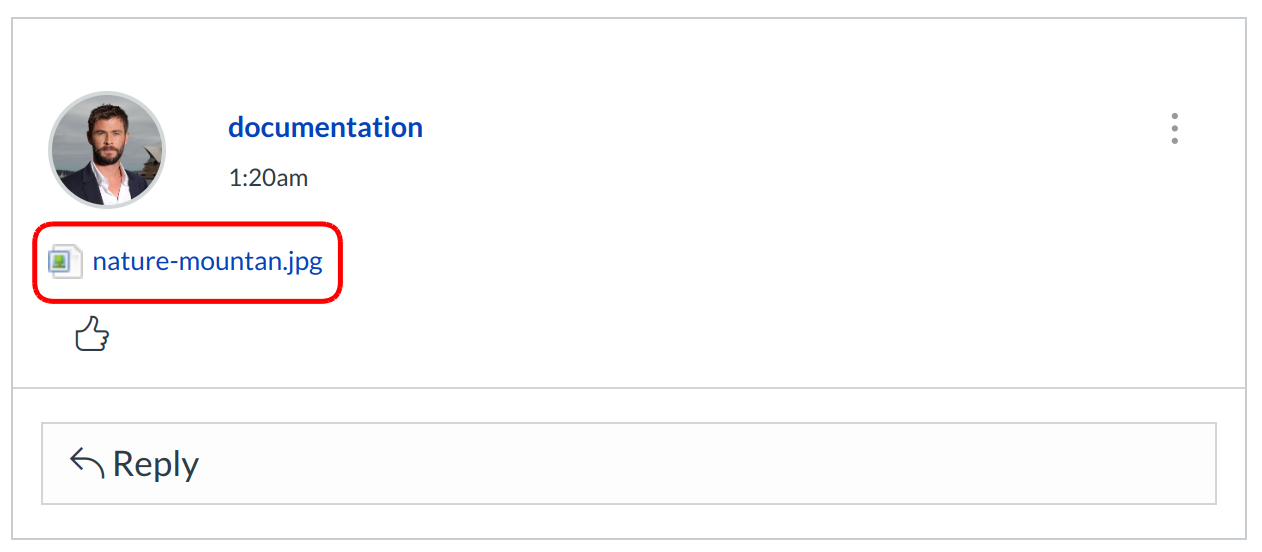How do I attach a file to a Discussion reply?
You can attach a file to a Discussion reply using the attachment icon.
Note: If the attachment icon does not appear, this option is not available in your course.
Open Discussions
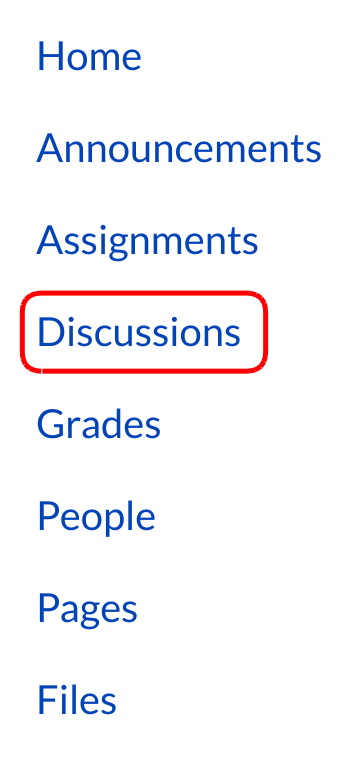
Click the Discussions link on the Course Navigation.
Write a Reply
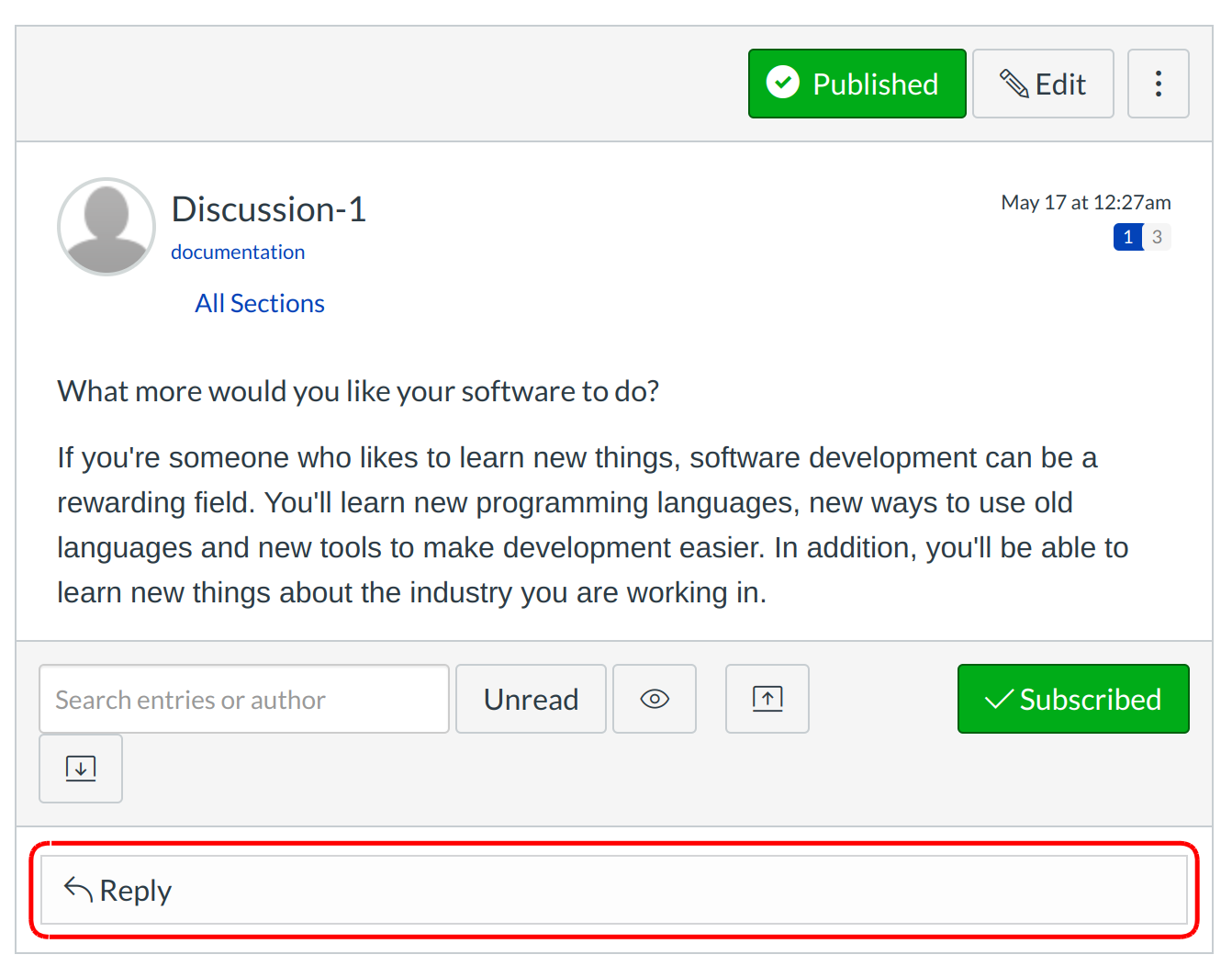
Create a new discussion entry by clicking the Reply text field.
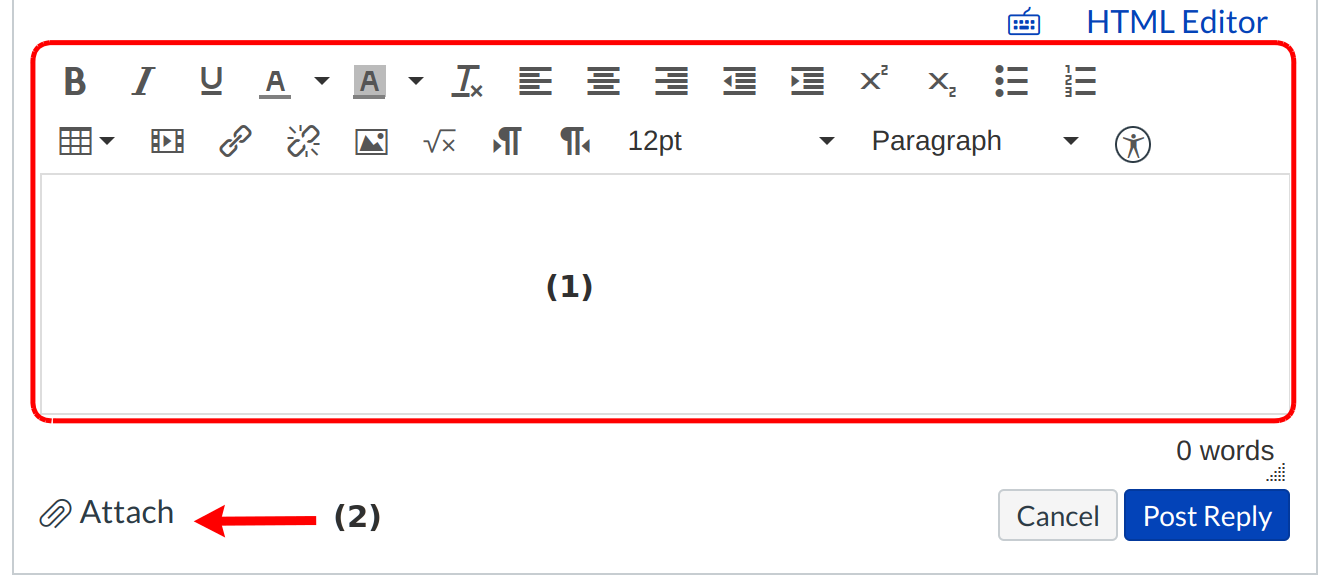
After adding content using the Rich Content Editor to the discussion reply [1], click the Attach button [2].
Note: Once an attachment is posted to a discussion post, the attachment cannot be deleted.
Browse for File
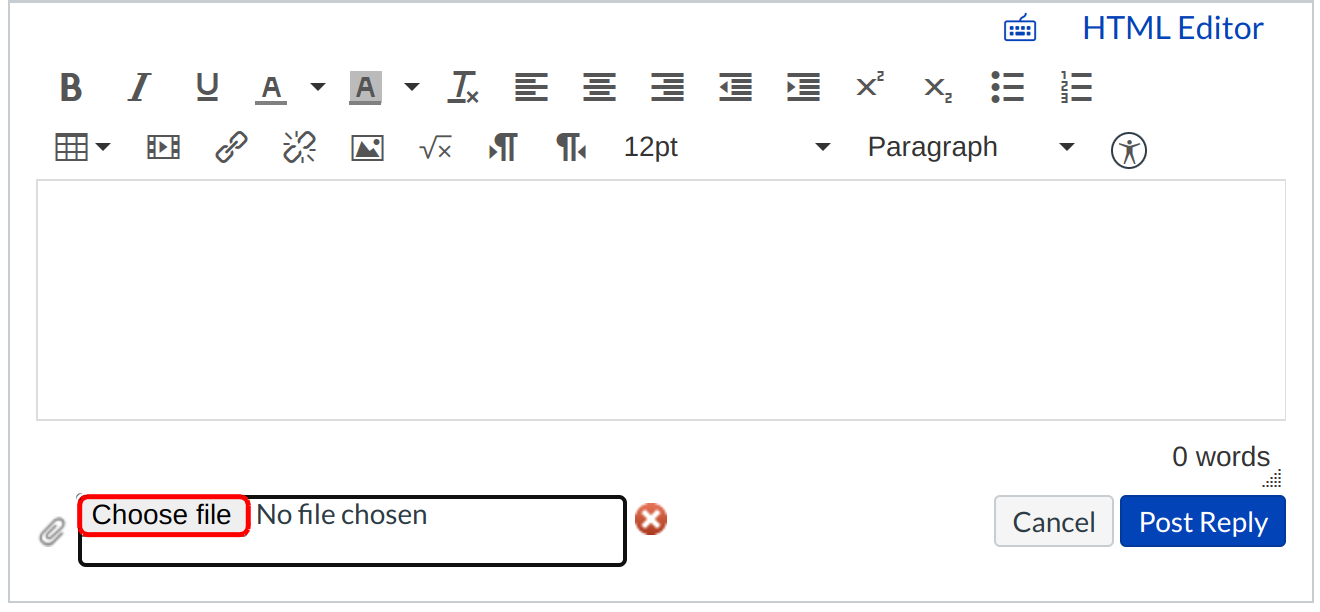
Depending on your browser, click the Choose File or Browser button to locate personal files on your computer.
Select File to Upload
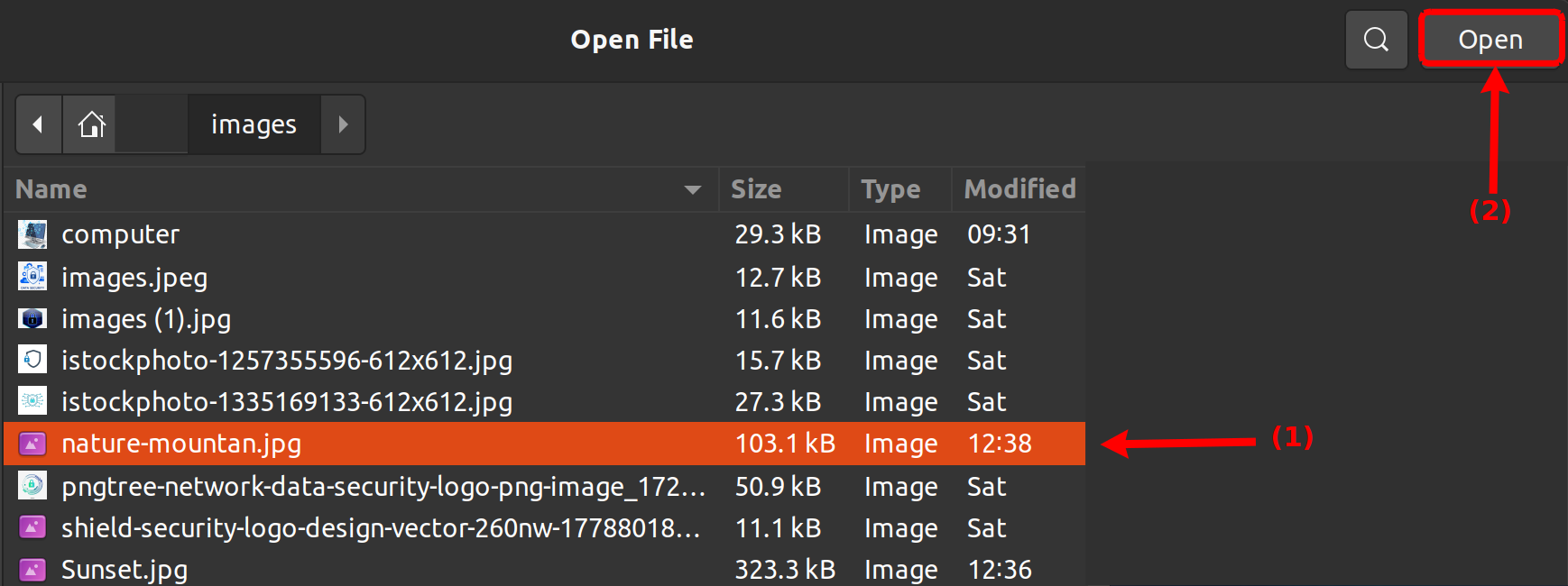
Browse personal files on computer and select the file or files you wish to attach [1]. Double click the selected files or click the Open or Choose button [2] to upload the files to the discussion reply.
Note: You can only upload one attachment in your reply.
View Discussion Reply
View your discussion reply. Your attached file will appear under the text.