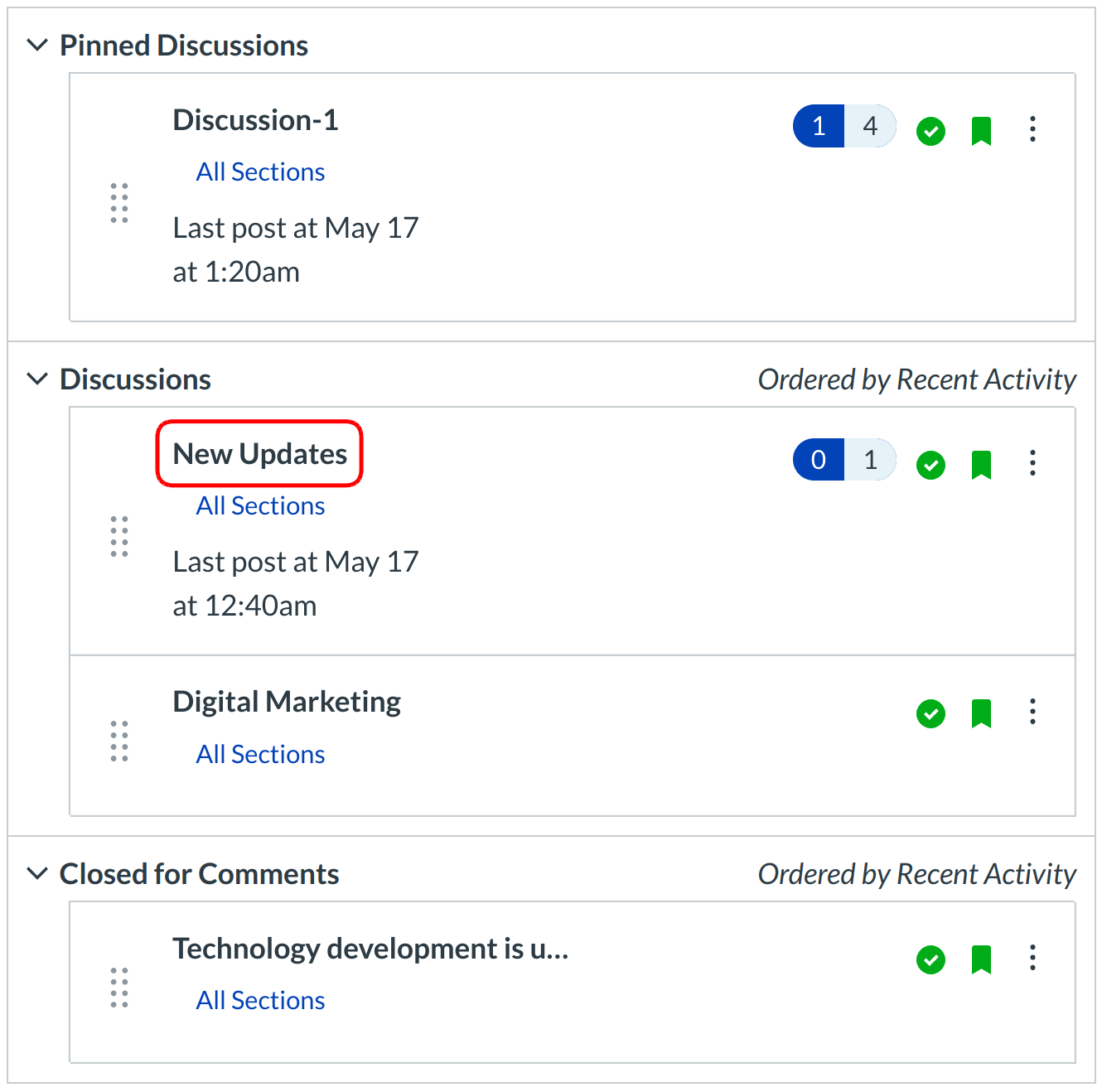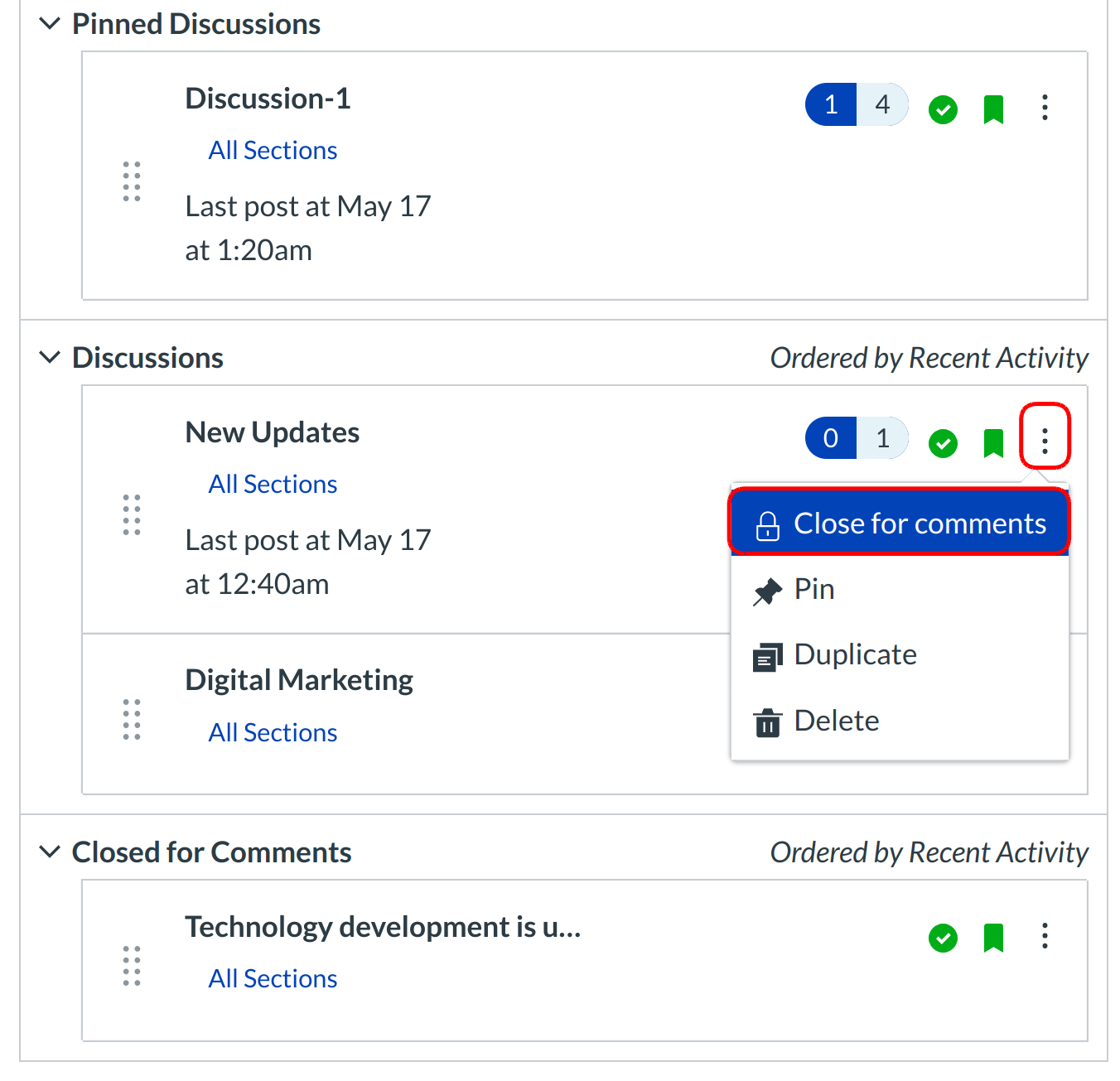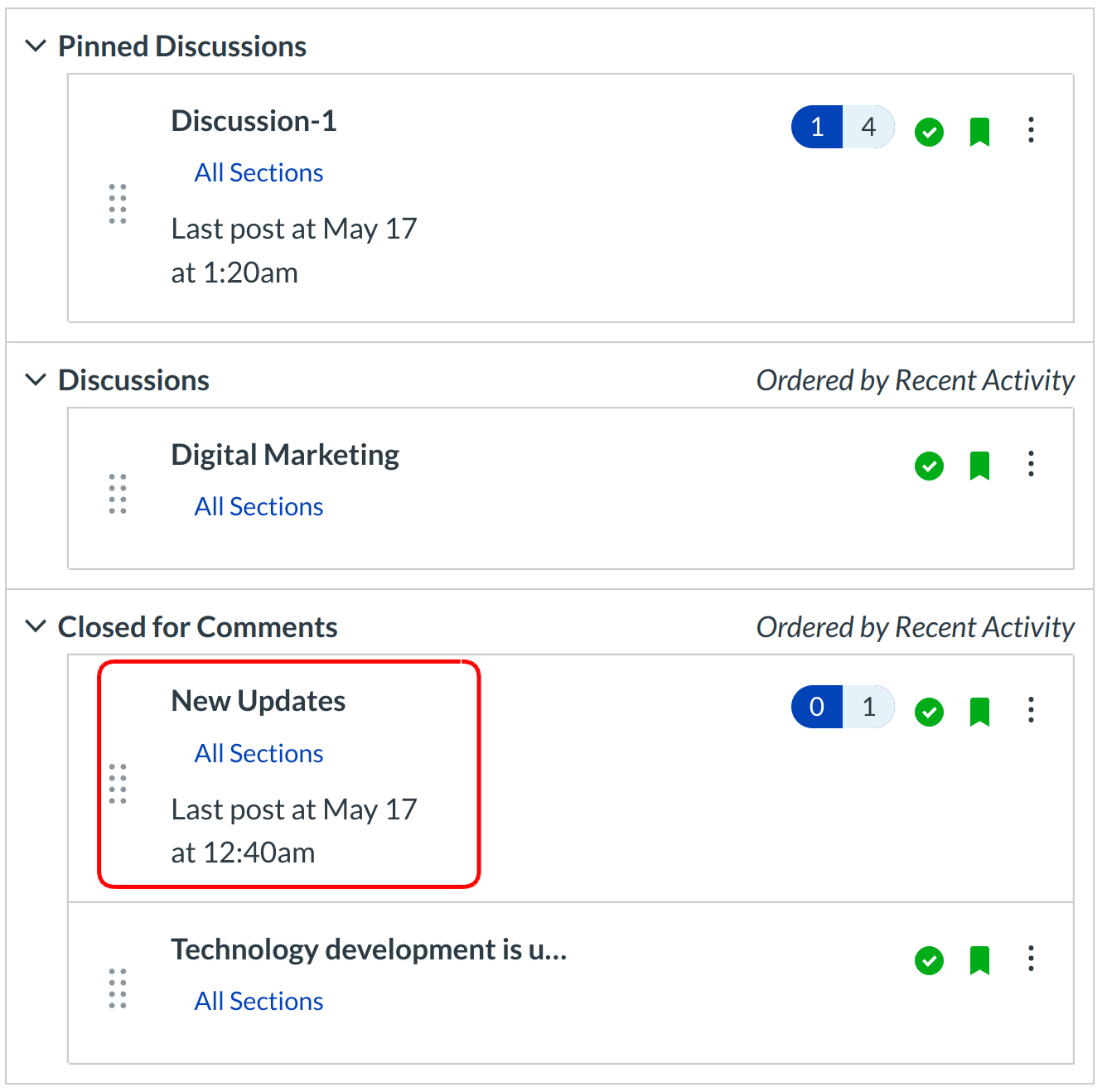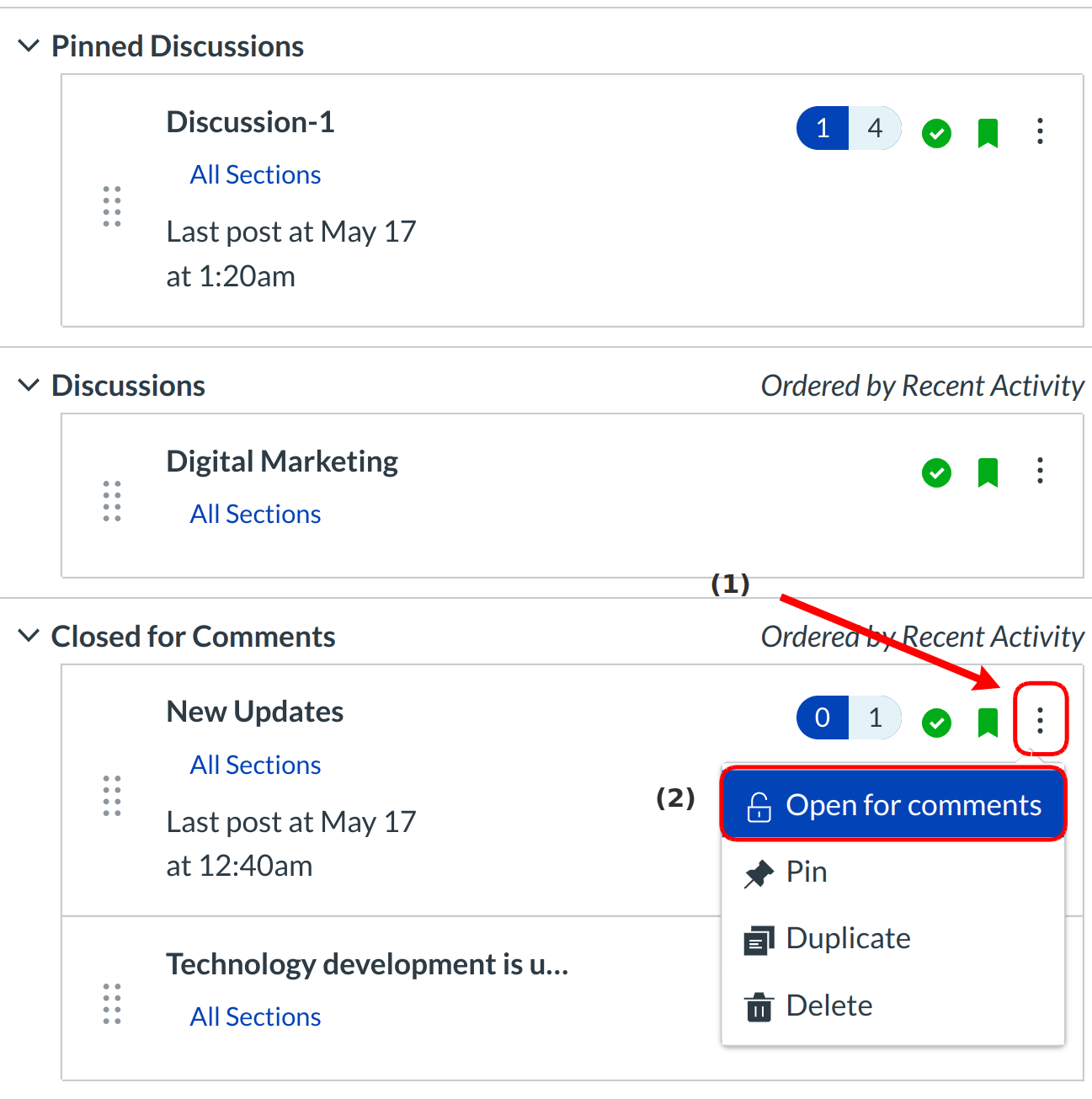How do I close a Discussion for comments?
To manually stop students from posting replies to discussion posts, use the close for comments link. You can also pin discussions to the closed for comments section on the discussion index page.
Note: You can automatically set your post to close for comments on a specific date by creating discussion availability dates.
Open Discussions
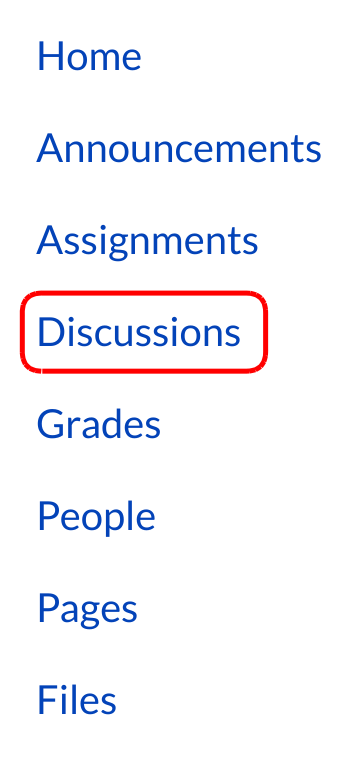
Click the Discussions link on the Course Navigation.
Close For Comments
Locate the three-dot icon and click the Close for Comments link.
Note: For Graded Discussions, the Close for Comments option will not appear until after the Discussion due date.
View Discussion
Verify the discussion is closed for comments by locating the selected discussion topic is moved to the Closed for comments table.
Re-Open for Comments
If you want to re-open your discussion, locate the three-dot icon [1] and click the Open for Comments link [2] to re-open the discussion for comments.