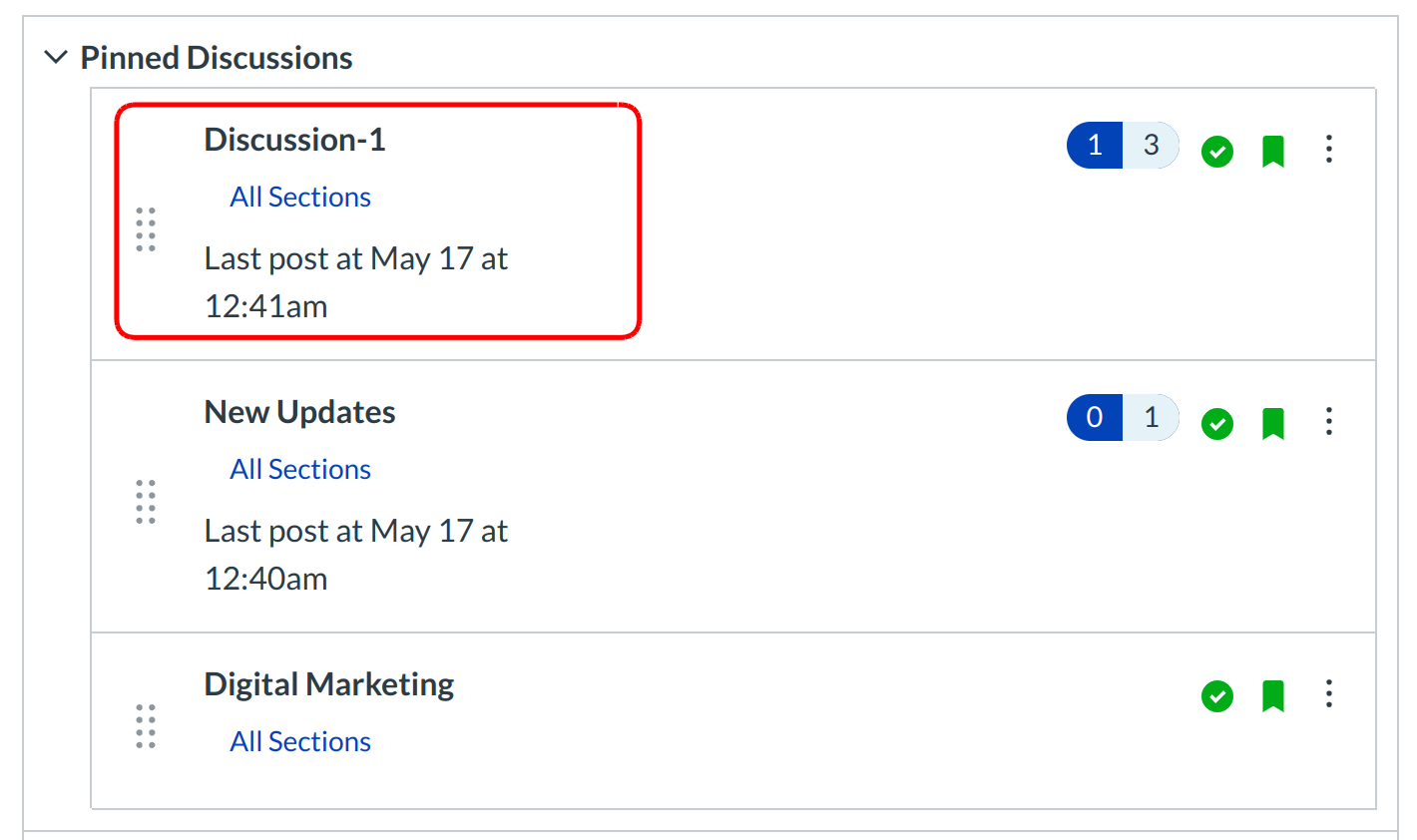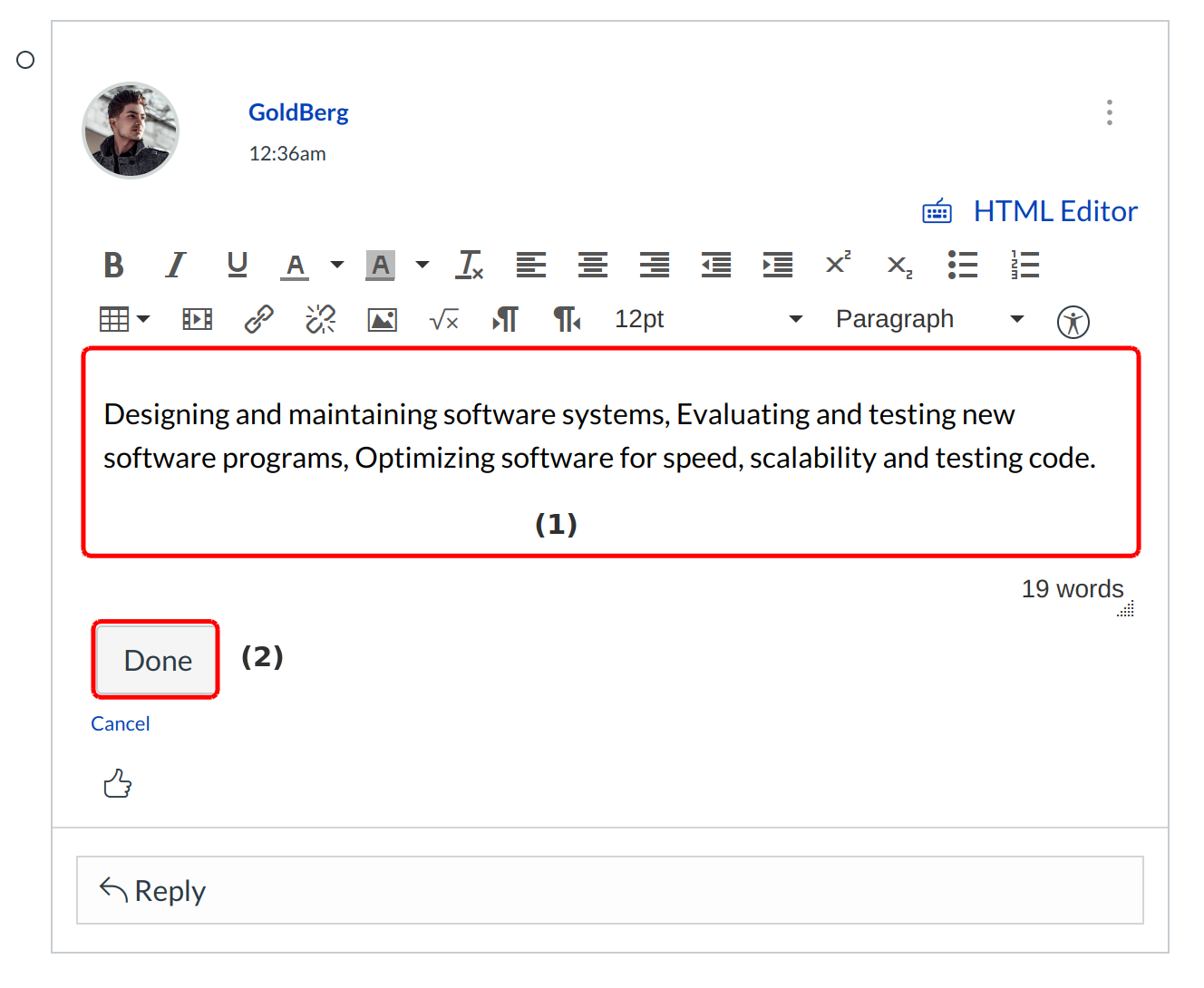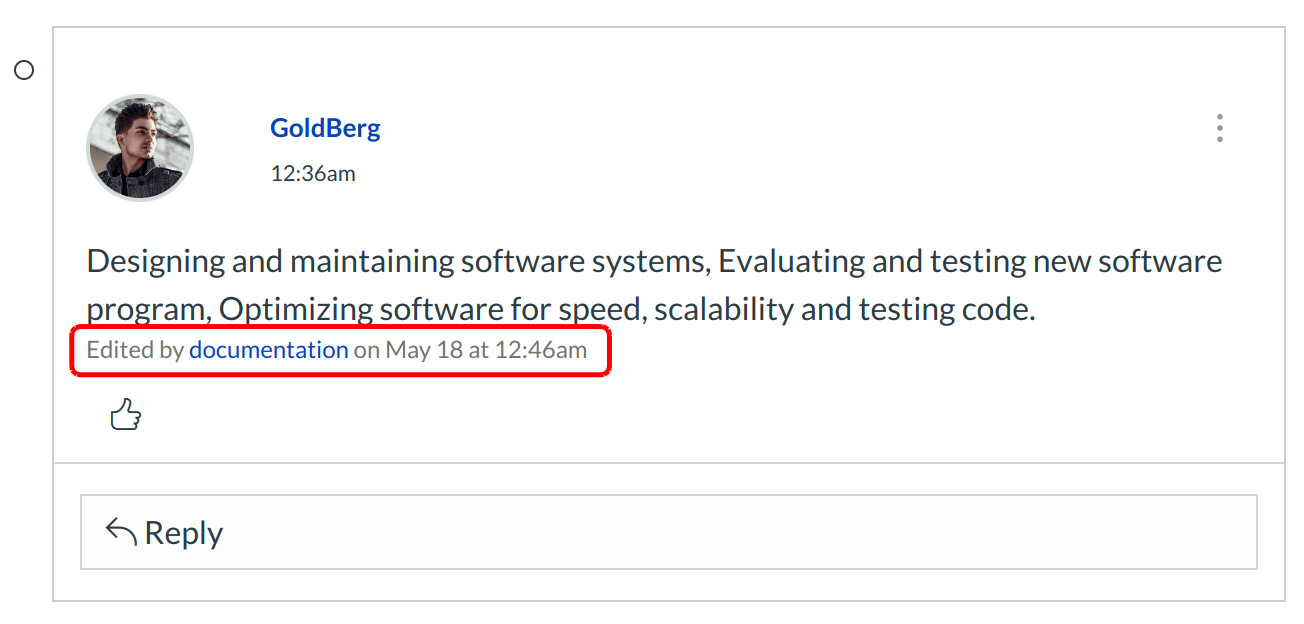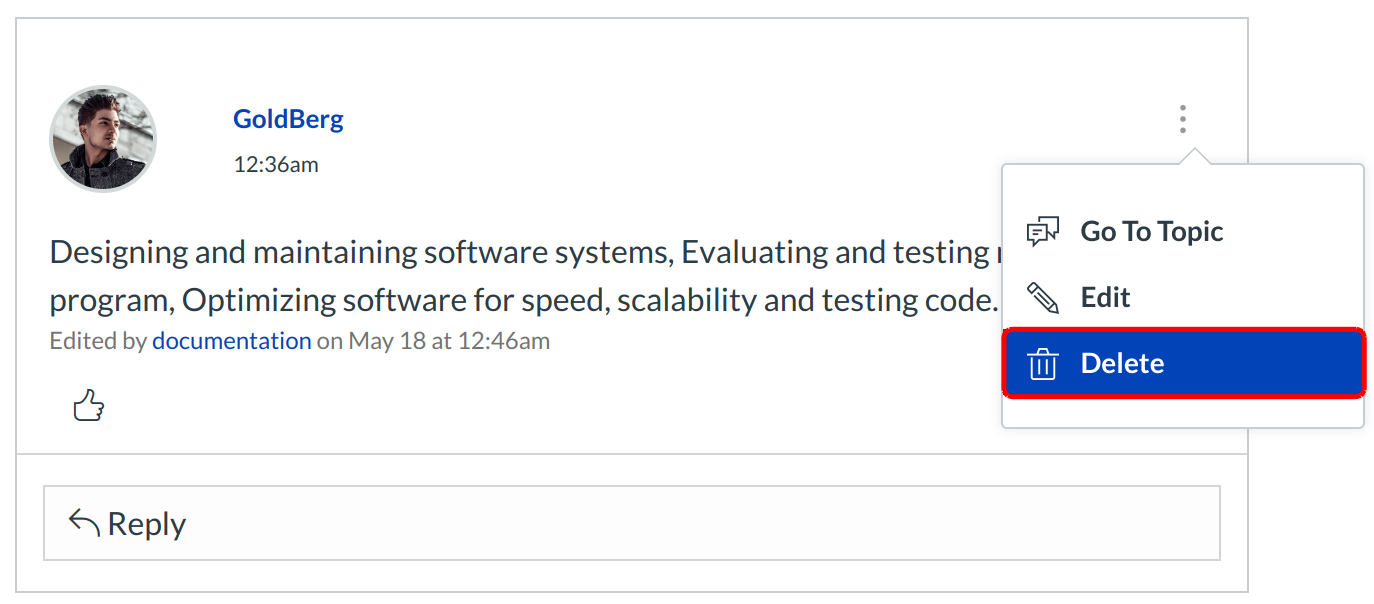How do I edit or delete my Discussion posts?
If your instructor allows, you can edit and delete your own Discussion posts. If the edit or delete option does not appear, your instructor has restricted this setting in your course.
Note: This setting does not affect Discussions in course groups.
Open Discussions

Click the Discussions link on the Course Navigation.
Open Settings Icon
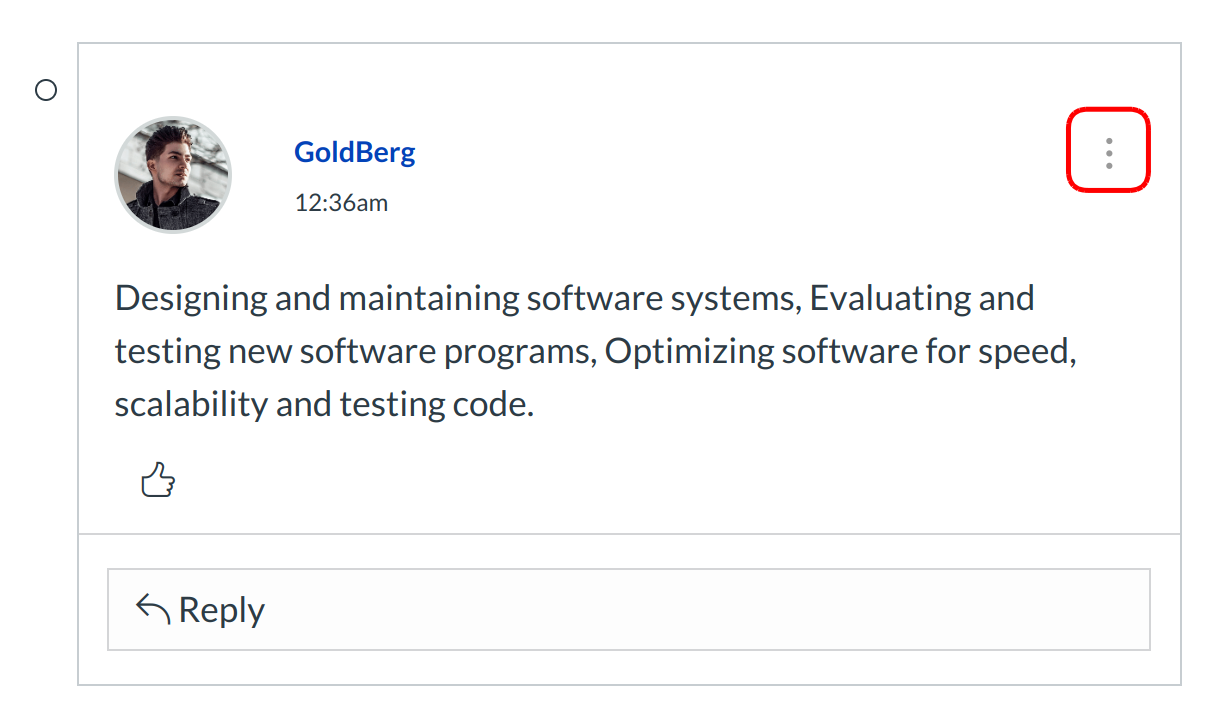
Each of your posts have a settings icon with edit and delete options. Click the three-dot icon on the post you want to modify.
Edit Post
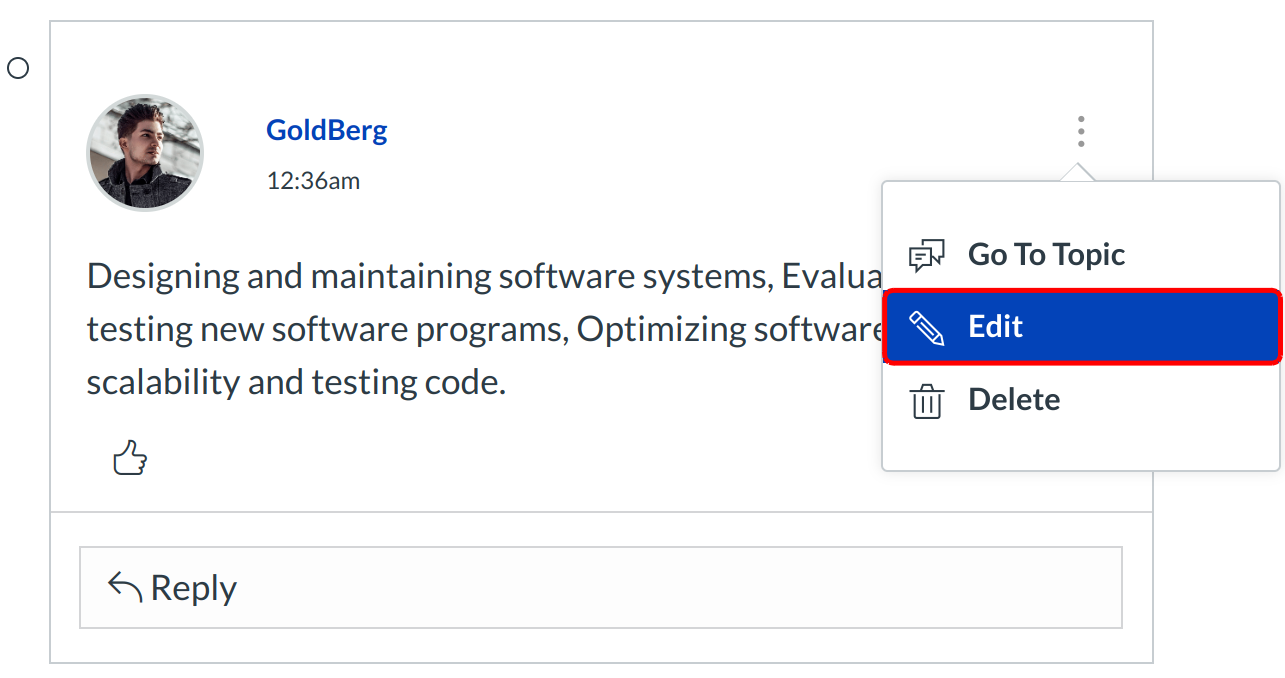
To edit a post, click the Edit link.
Note: If the edit or delete option does not appear, your instructor has restricted this setting in your course.
Save Edit
Make your edits in the Rich Content Editor [1]. When you are finished, click the Done button [2].
Verify Edit
Sublime LMS ™ will indicate the post has been edited. The text will include your name, and the date and time the post was edited. This entry cannot be removed.
Confirm Delete
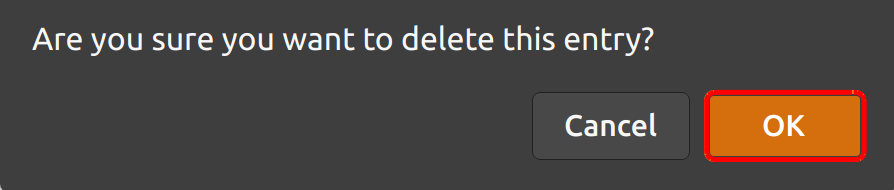
To delete the entry, click the OK button.