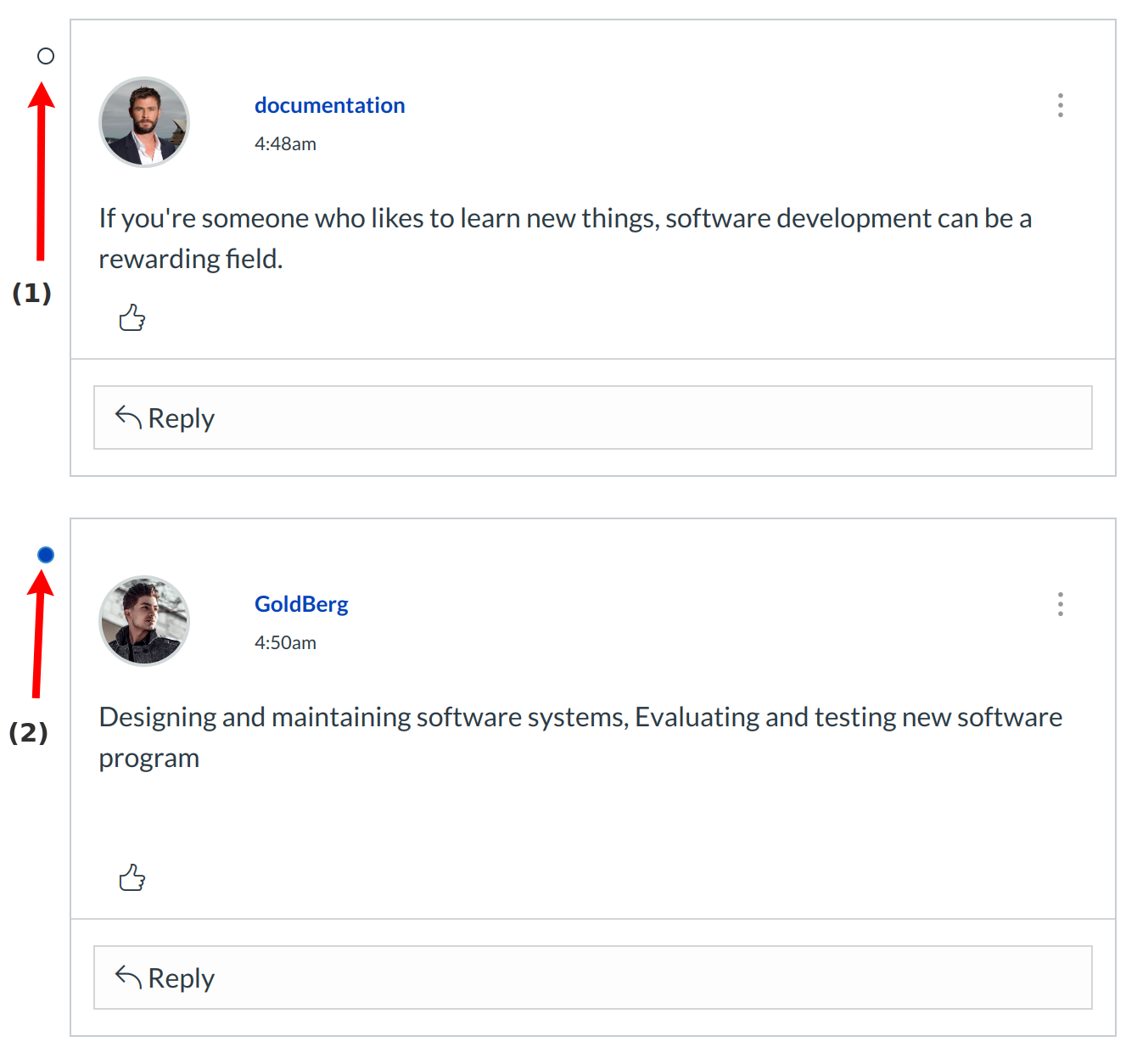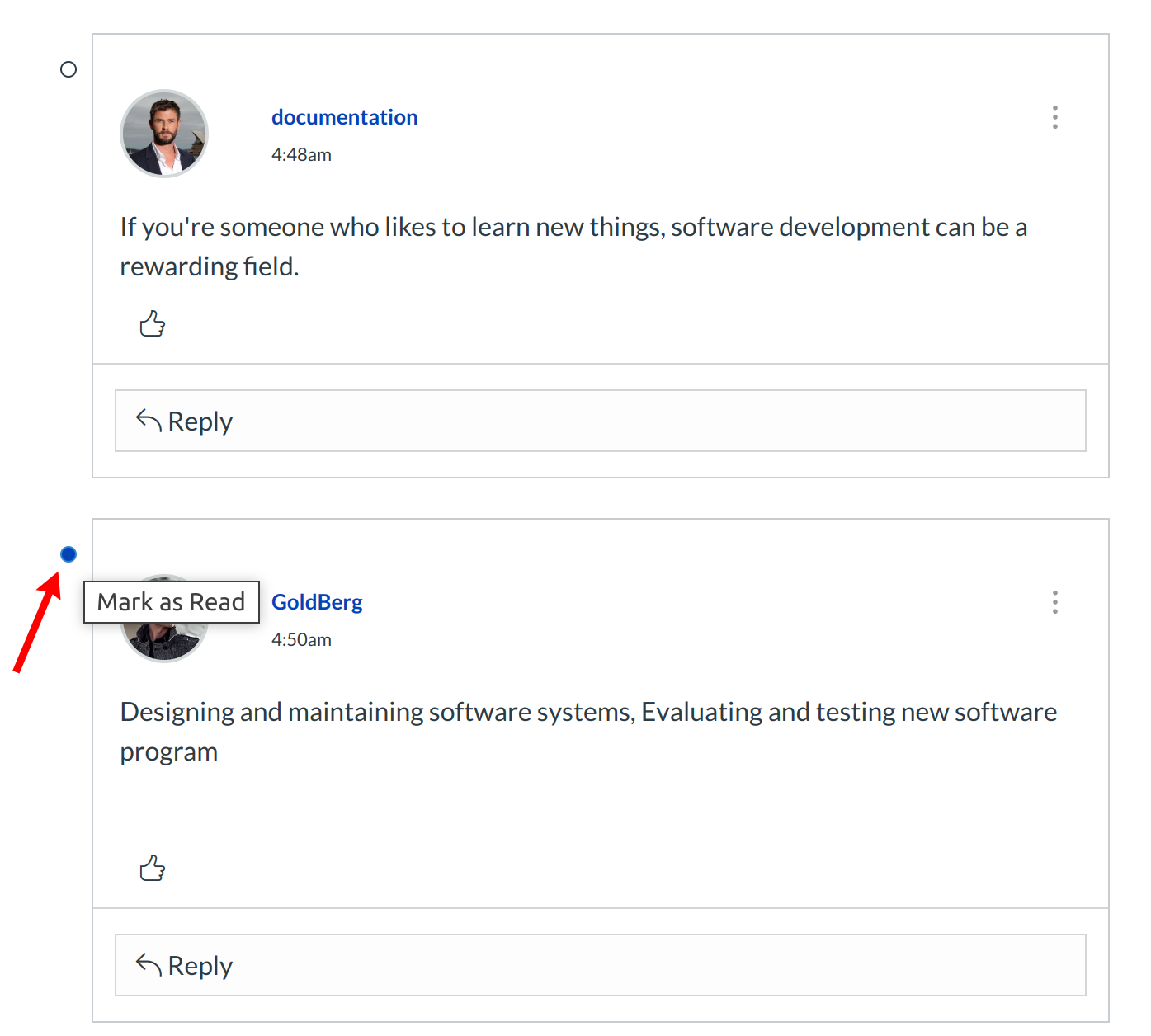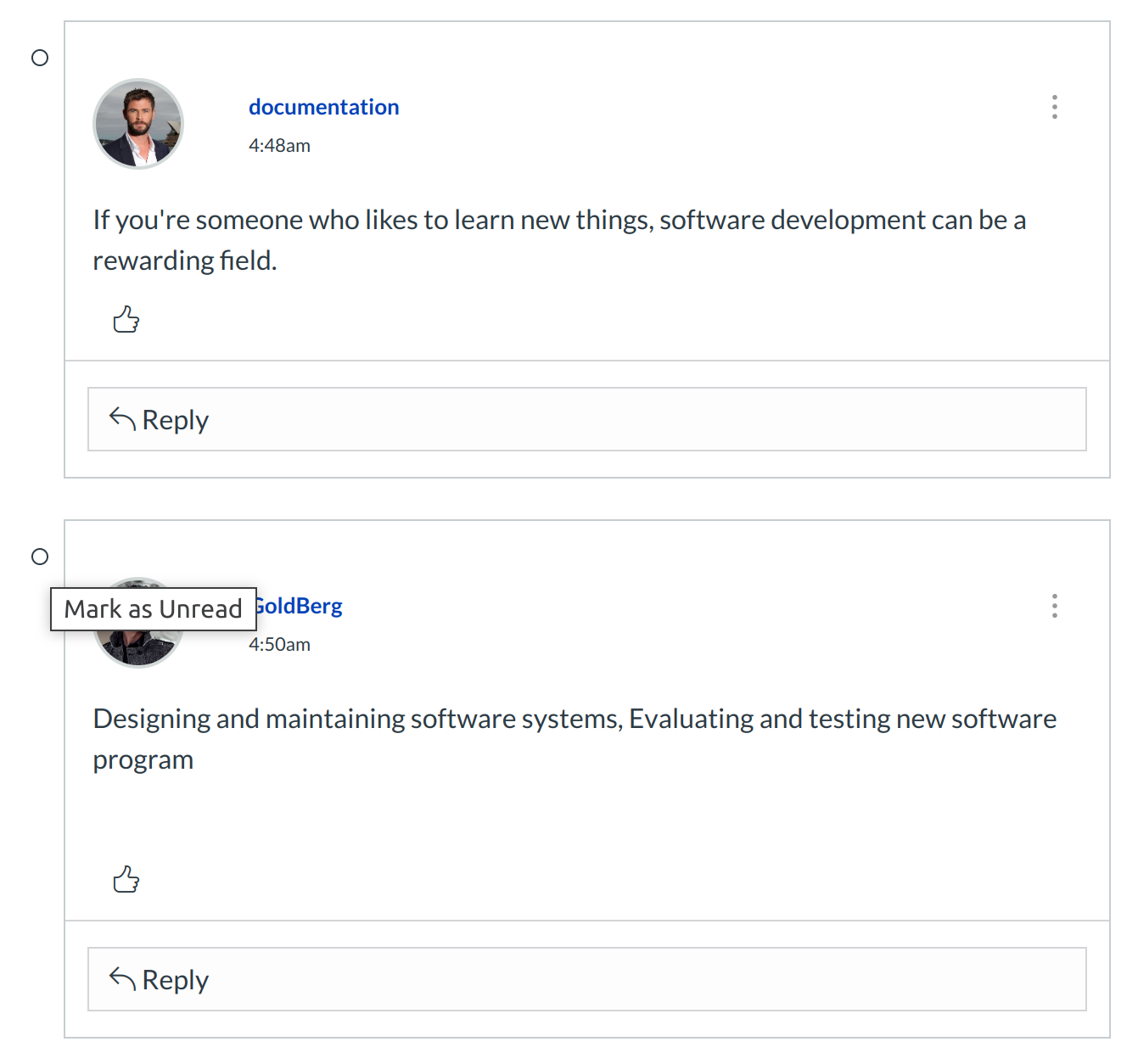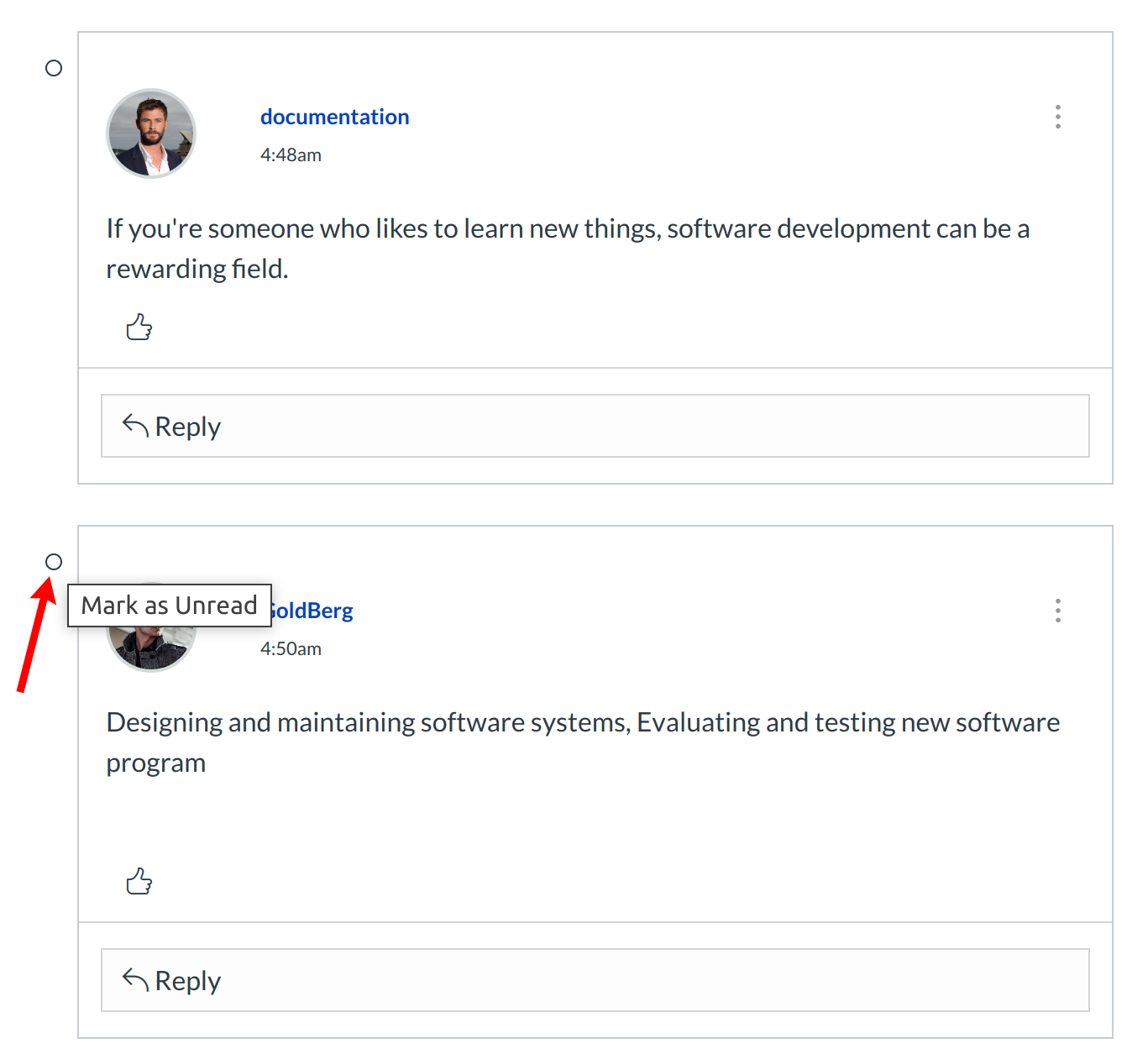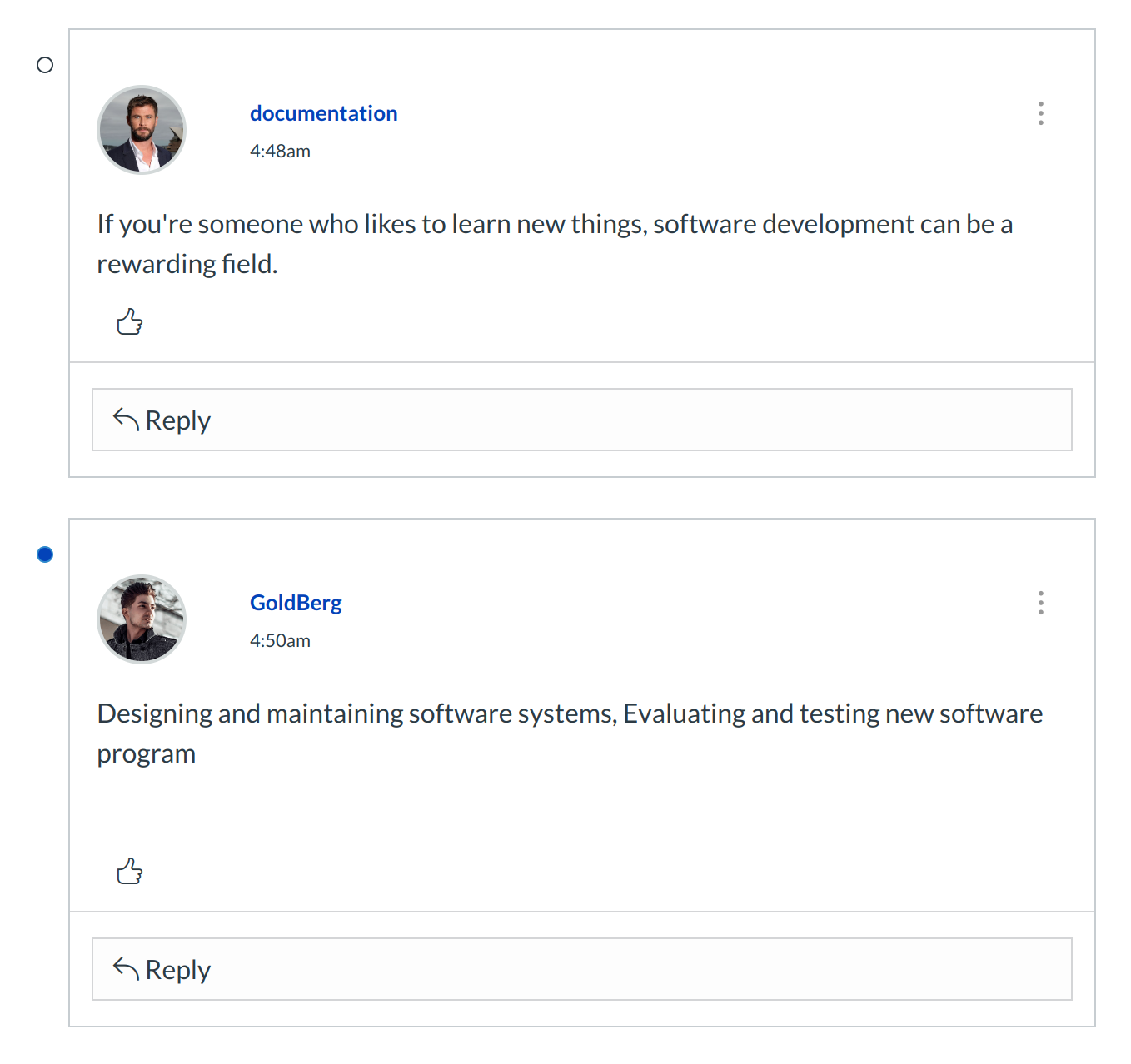How do I mark Discussion posts as read or unread?
By default, as you read new Discussion posts, Sublime LMS ™ will mark them as read (changing the indicators from blue to white) as you scroll down the page. However, you can manually mark each posts back to a read or unread state.
You can tell Sublime LMS ™ not to automatically mark all your posts as read in your Discussion settings.
Note: Once a post's state is manually changed, the post will not change states (become read or unread) until you manually change it again.
Open Discussions
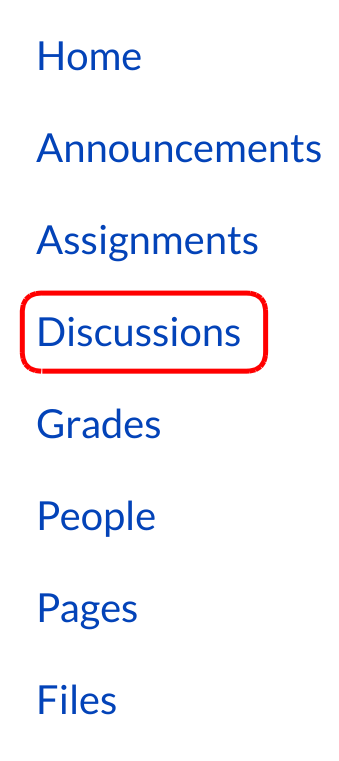
Click the Discussions link on the Course Navigation.
View Posts
A white dot [1] indicates the reply has been read. A blue dot [2] indicates a reply is new or unread.
Mark Post as Read
To change an unread post to read, click the dot next to the post you wish to change.
Verify Post as Read
View the post now marked as read.
Note: Once a post's state is manually changed, the post will not change states (become read or unread) until you manually change it again.
Mark Post as Unread
To change a read post to unread, click the dot next to the post you wish to change.