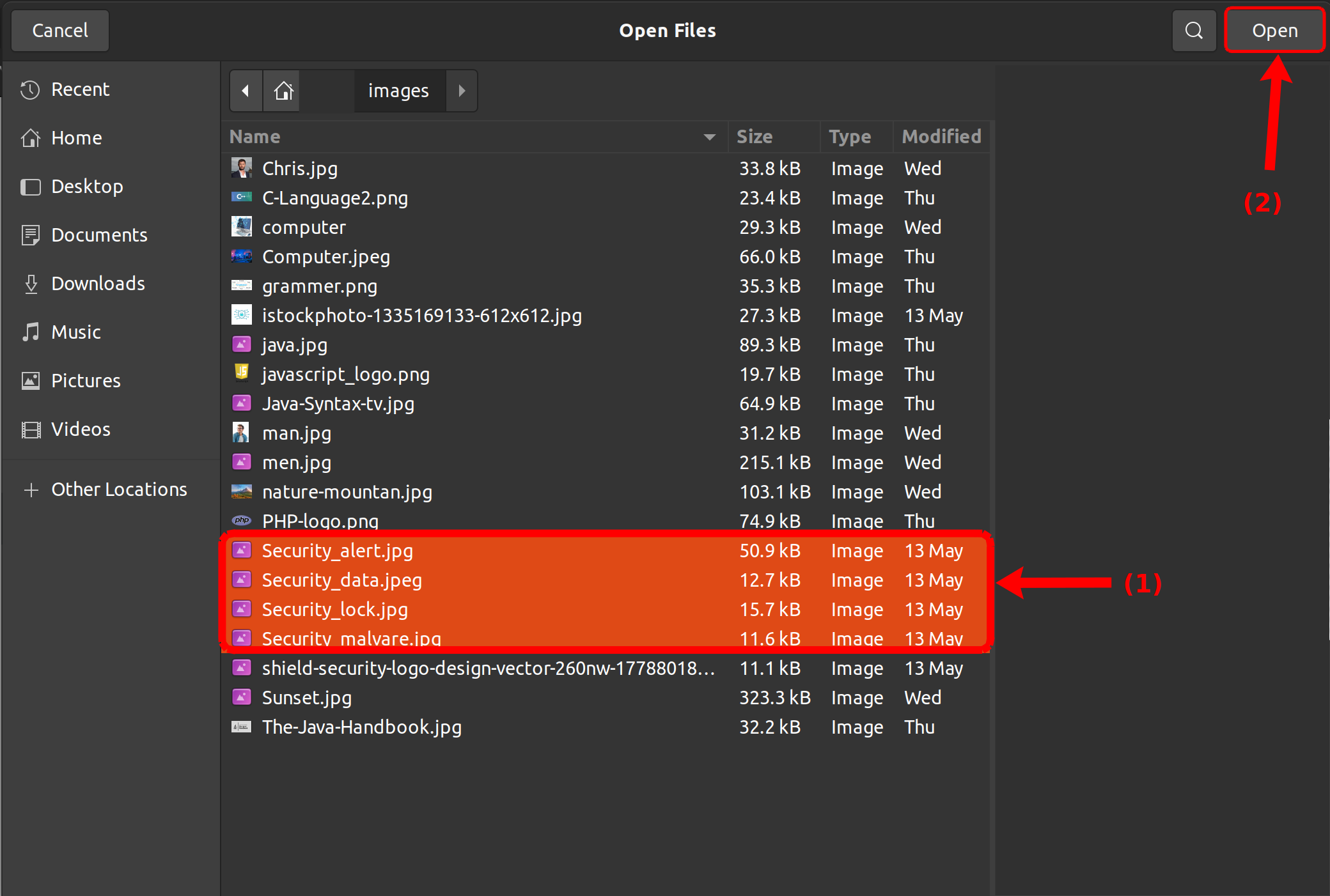How do I bulk upload files to my course?
If you have a lot of files to add to your course, you can bulk upload them.
Note: You can also bulk upload files by dragging and dropping the files into LMS from your computer. However, sometimes too many files can cause problems. If you have more than 50 files, try zipping the files and uploading the zip file into your course.
Open Files
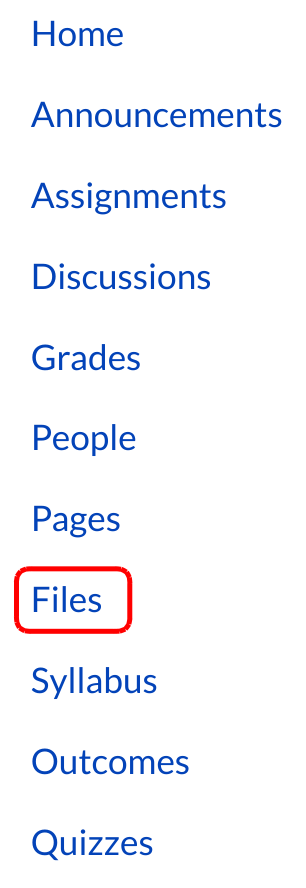
Click the Files link.
Add Files
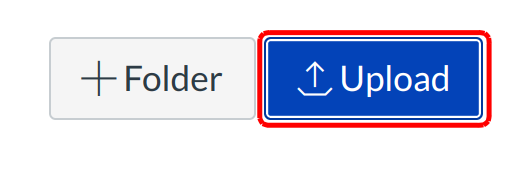
Click the Upload link to upload files.
Note: You can also bulk upload files by dragging and dropping the files into LMS from your computer. However, sometimes too many files can cause problems. If you have more than 50 files, try zipping the files and uploading the zip file into your course.
Select the files you wish to upload to your course [1]. Click the Open button [2] to upload the files.
Monitor Progress
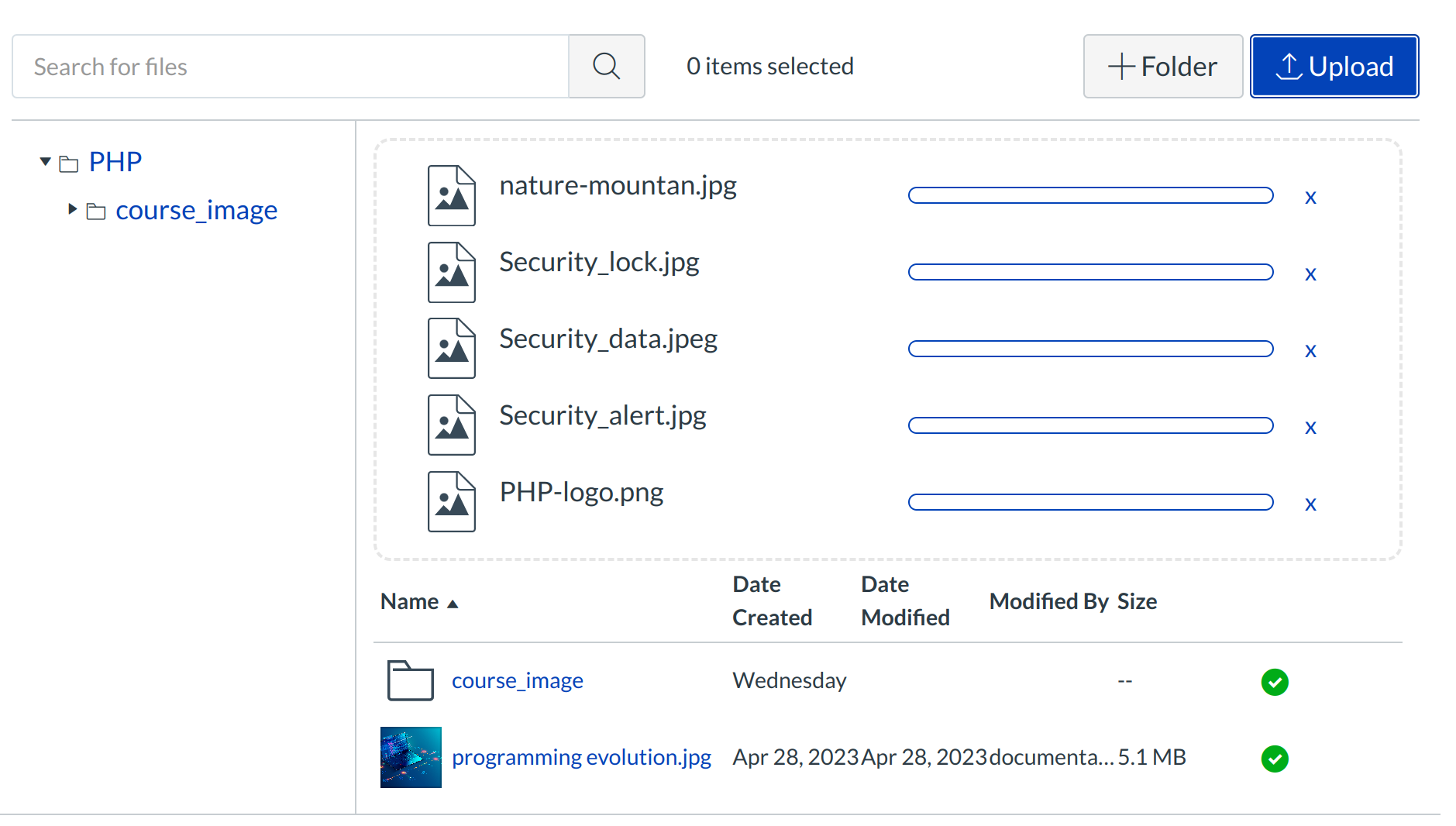
Click the Uploading progress bar to view the file uploads queue.
View File Uploads Queue
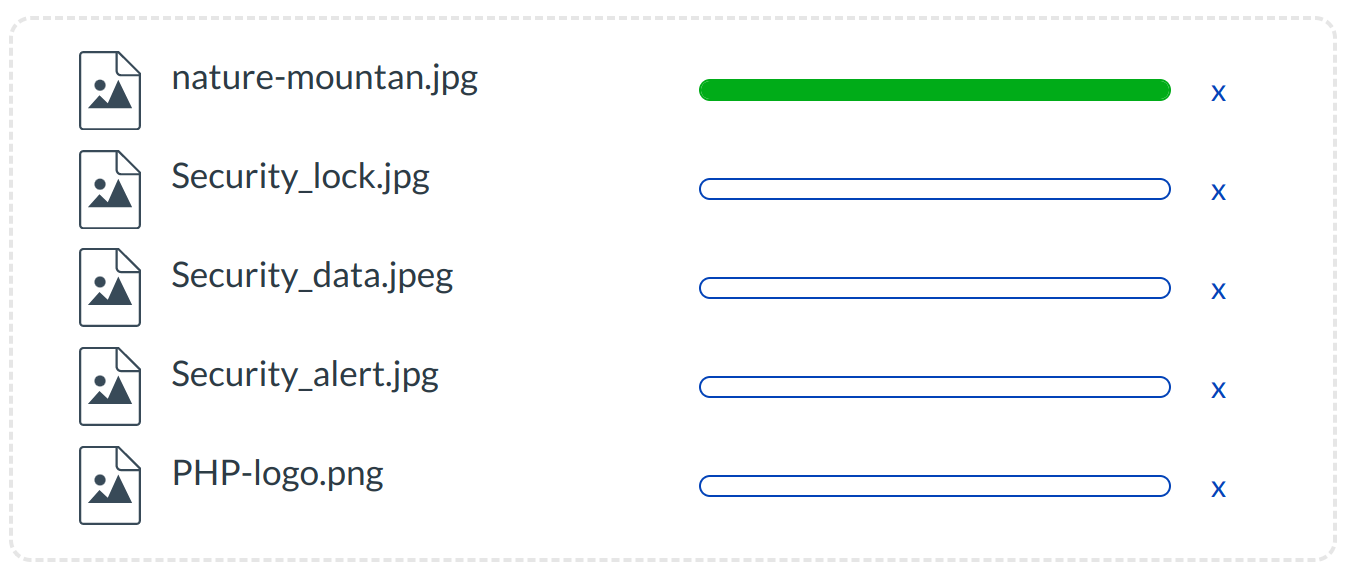
You can monitor the progress of your file uploads by clicking on the Uploading [number] Files... link when you are monitoring the file upload to view the file uploads queue. It will automatically close after all files have uploaded.
Note: Remember, when bulk uploading files, sometimes too many files can cause problems. If you have more than 50 files, try zipping the files and uploading the zip file into your course.