How do I use the Gradebook?
The Gradebook helps instructors easily input and distribute grades for students. Grades for each assignment can be calculated as points, percentages, complete or incomplete, pass or fail, GPA scale, and letter grades, and assignments can be organized into groups for weighting as well.
The default view in the Gradebook is to view all students at a time
Open Grades
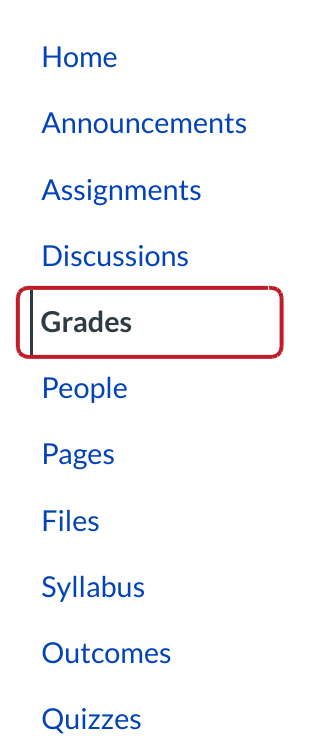
In Course Navigation, click the Grades link.
View Gradebook
In the Gradebook, you can sort your Gradebook by all students or by section [1], which will populate the select student data [2] and assignment data [3]. You can also use the Settings drop-down menu to specify settings for the entire Gradebook [4].
View Sections
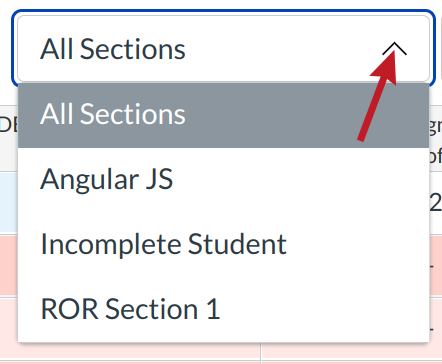
You can sort the Gradebook by all course sections or individual sections by clicking the Sections drop-down menu.
Sort Student Information
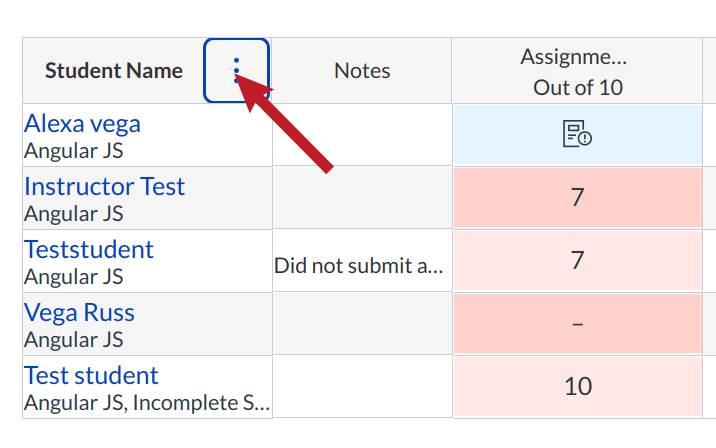
To sort columns, click the heading of a column and use the three vertical dots to sort the content in ascending or descending order.
View Settings
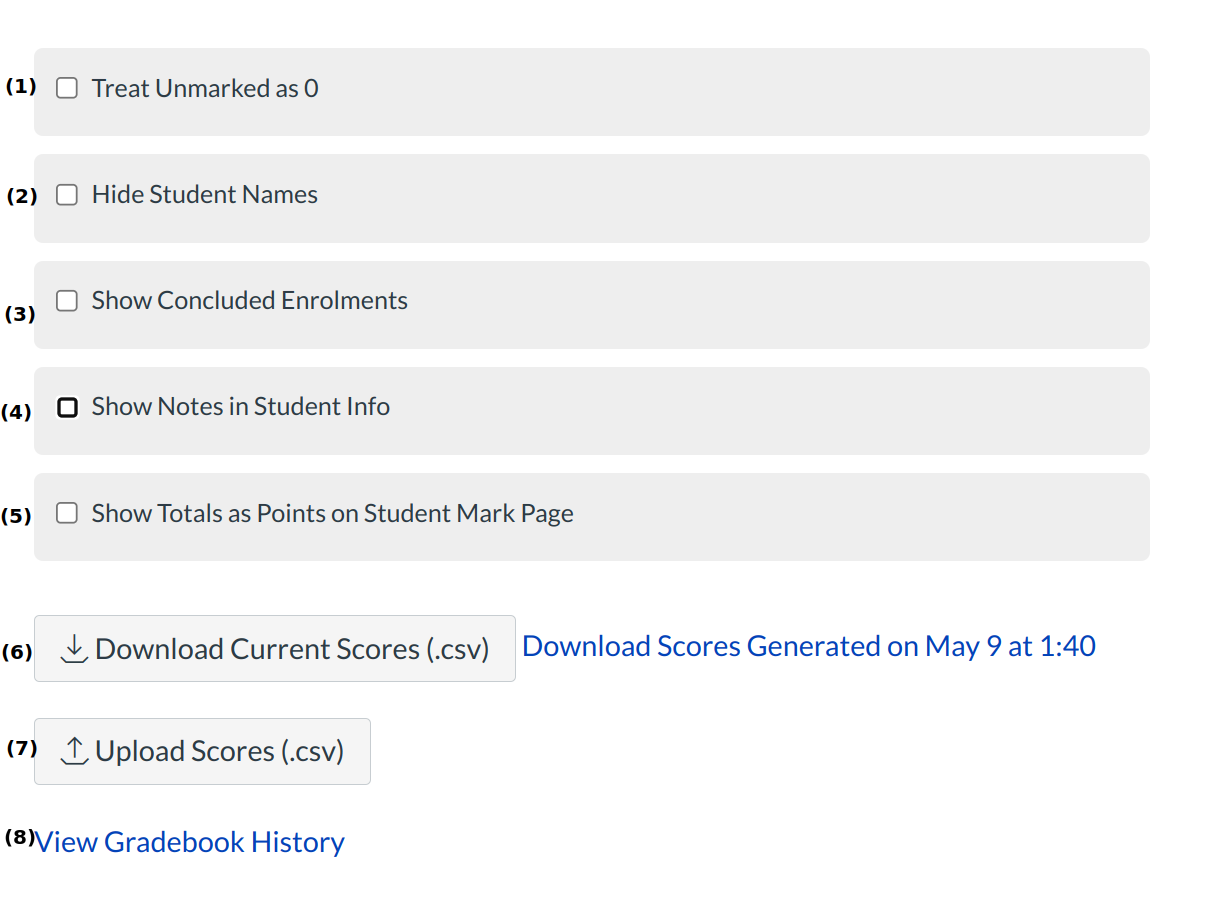
In the Settings drop-down menu, you can specify settings that apply to your entire Gradebook, including:
- Treat ungraded submissions as zeros
- Show/Hide Student Names
- Show Concluded Enrollments
- Arrange columns by due date
- Show/Hide Notes Column
- Download Scores (.csv)
- Upload Scores (from .csv)
- View Grading History
View Student Information
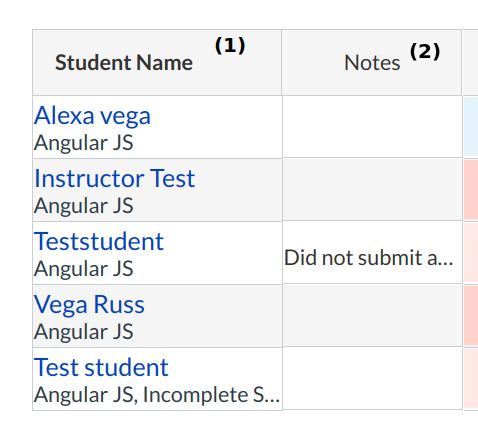
Once you have selected your students, the Gradebook will display the following student information:
- Student Name: View name and section
- Notes: Any notes you want to remember about a student
Click a student's name to view the student's Grades page. (This is the same view that you can see if you access the Gradebook via Student View.)
View Gradebook Drop-down Menu
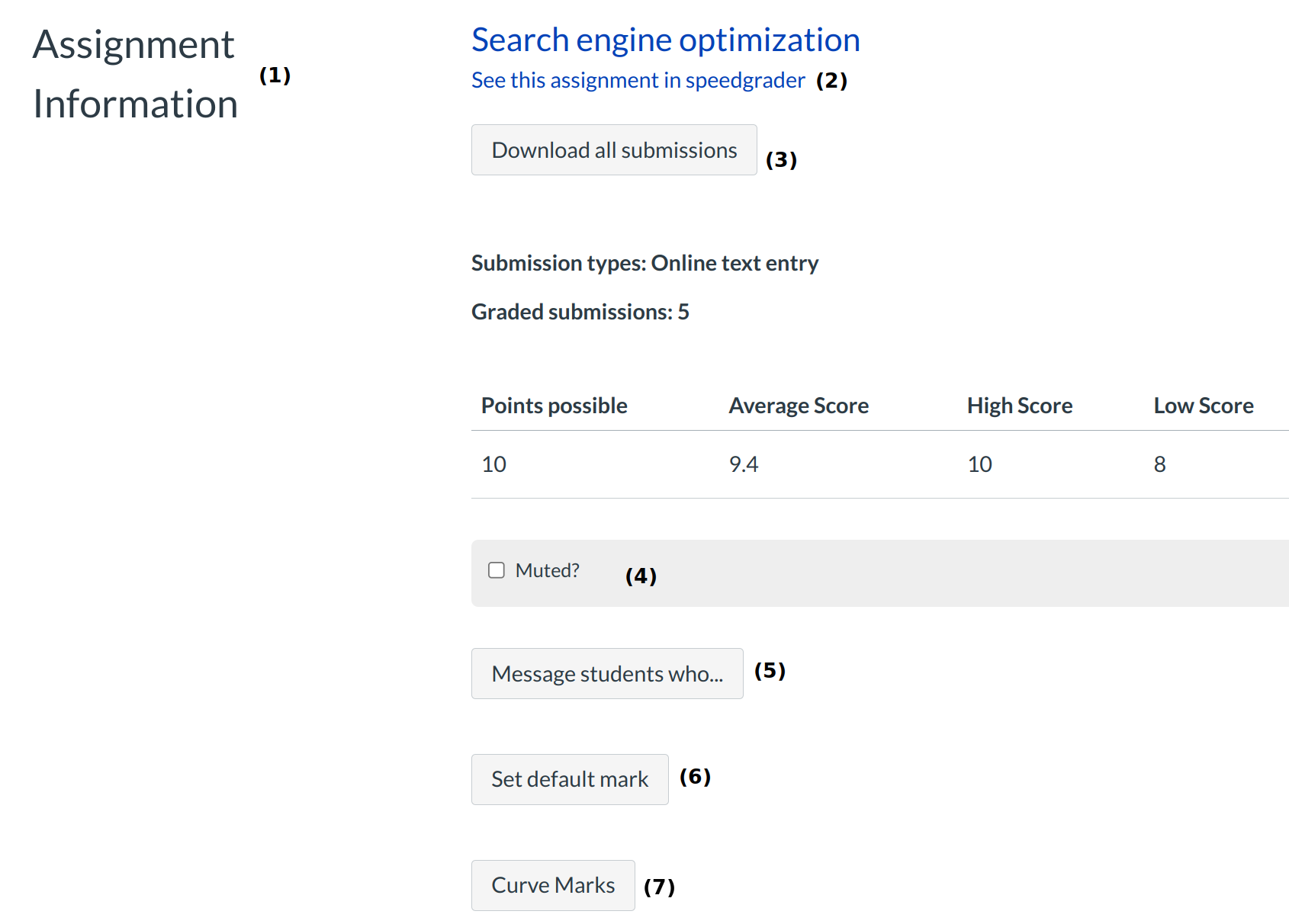
For each Assignment, you can set one or more options:
- View assignment details
- View the assignment in Grading Tool
- Bulk Download submissions/Re-upload Submissions
- Mute an assignment
- Send a message to your students
- Set a default marks
- Curve Marks
