How do I view my student's total grades as a point value instead of a percentage?
You can switch your student's total grades from a percentage to a point value in the Gradebook. This feature is available only if you use unweighted assignment groups in your course.
Find Total Column in the Gradebook
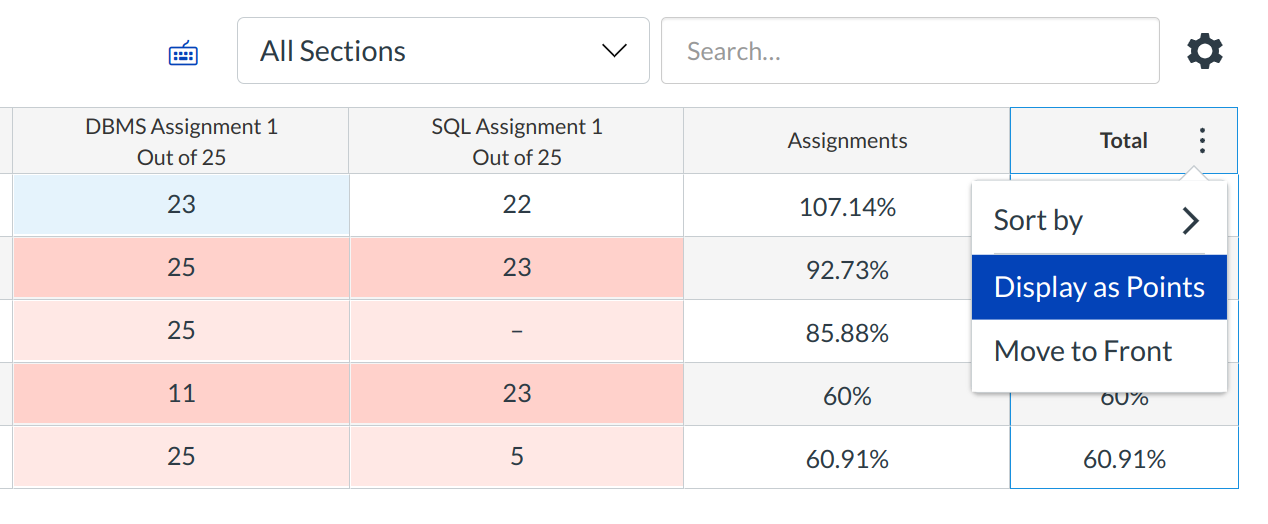
Access the Gradebook for your course and scroll to the Total column. Hover your cursor over the column header until the three vertical dots arrow appears.
Click the Three vertical dots> and select the Switch to points menu option.
Student View
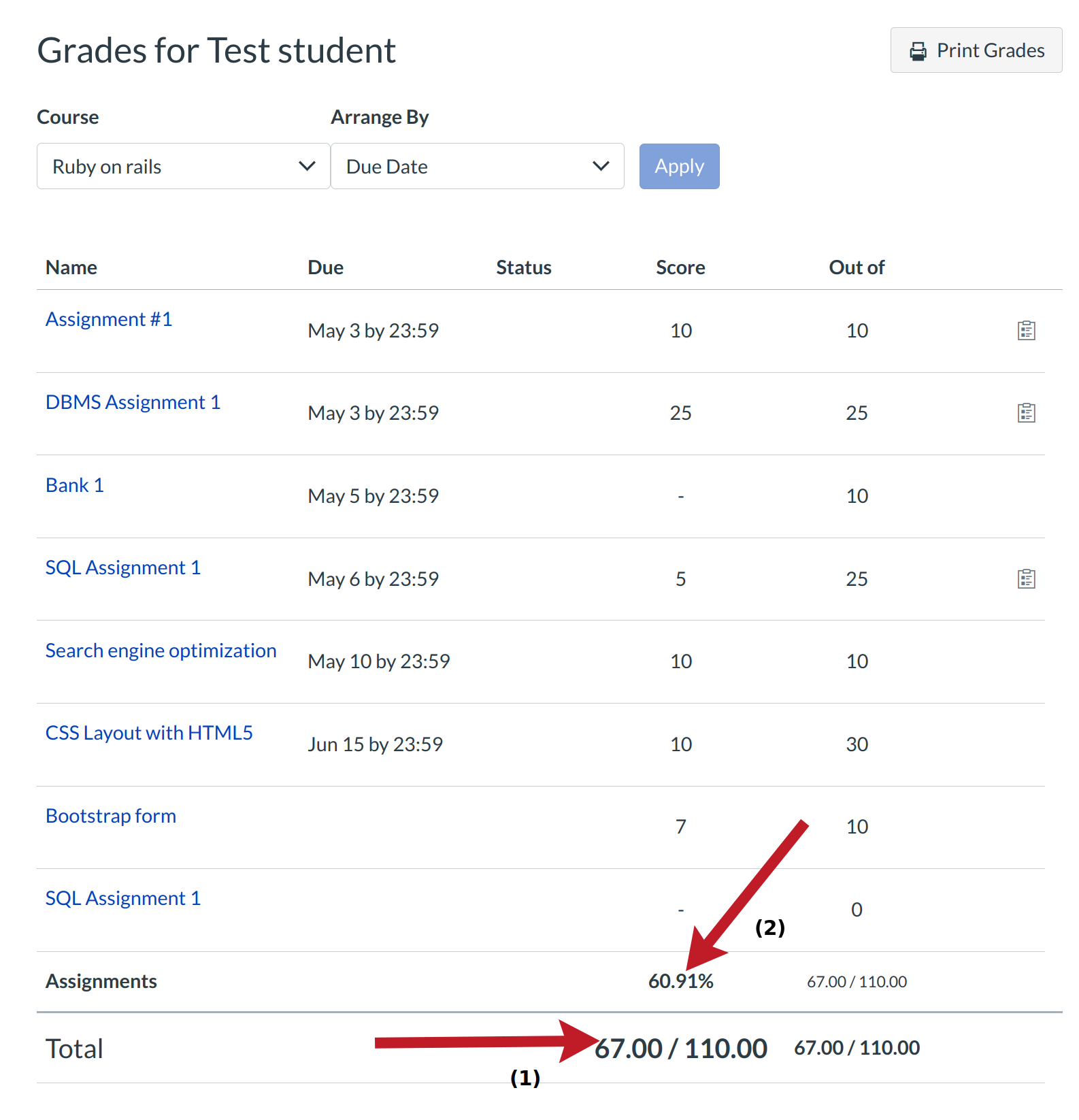
If you switch to points in the Gradebook, students will also see their total grade in points [1]. You can use your mouse to hover over the total grade to show the percentage. However, Assignment groups will still be shown as as percentages for instructors and students [2].
Switch to Percentages
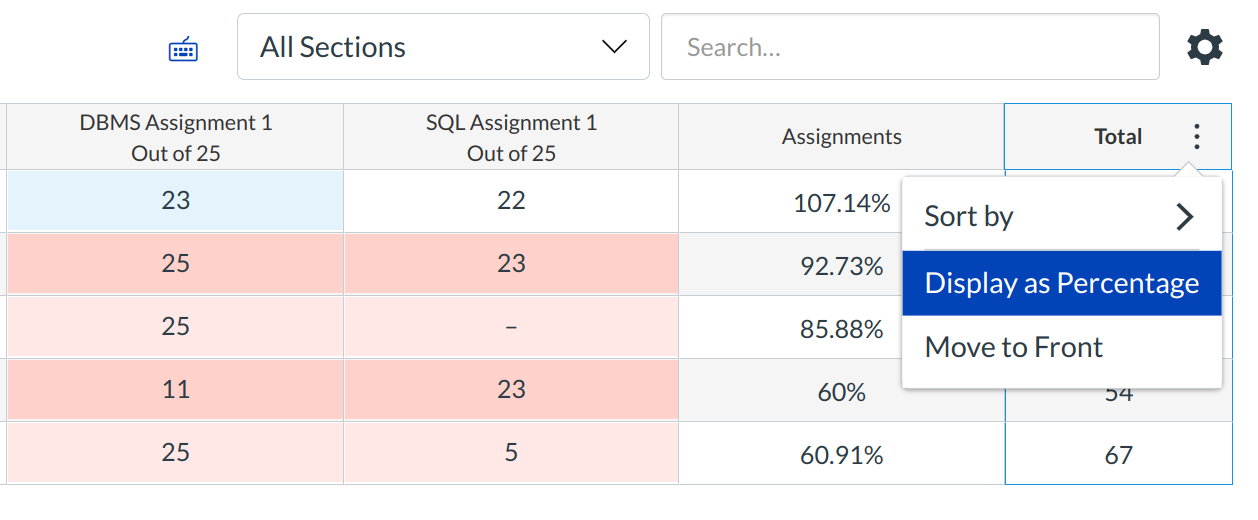
You can switch back to percentages by clicking the Three vertical dots in the Total column and selecting Switch to percent.
