How do I download scores from the Gradebook?
You can download scores from the Gradebook as a CSV file.
Notes about CSV files:
- Some columns that appear in the CSV file are read-only columns calculated by rules or percentages set in Sublime LMS ™. Any changes made to these columns will be ignored when you re-upload the file to your course.
- For assignment group columns, changes made to assignment scores will automatically be included in the assignment group calculation in the Gradebook.
- The Total Score displayed in the Gradebook reflects each students score at the time of viewing, taking into account whether the teacher has chosen to have ungraded assignments treated as zero, muted certain assignments assignment due dates, etc. Therefore, the CSV download includes read-only columns for current and final score. Current score reflects the total while ignoring unsubmitted assignments, and the final score counts unsubmitted assignments as zero.
- If a student has submitted an assignment multiple times, the CSV file only accounts for the most recent submission.
- The notes column is not included in the Gradebook CSV export file.
- Concluded enrollments are not included in the CSV file unless the Show Concluded Enrollments option is enabled in the Gradebook Settings menu.
Open Grades
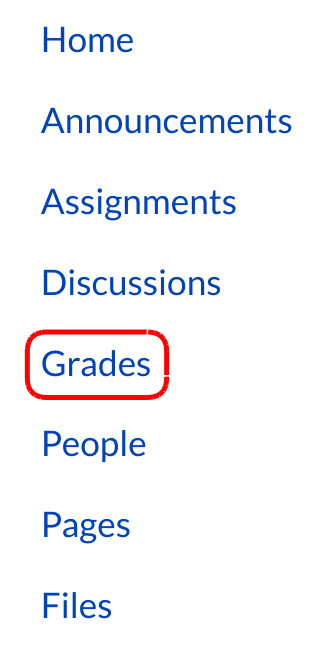
Click the Grades link.
Open Gradebook Settings
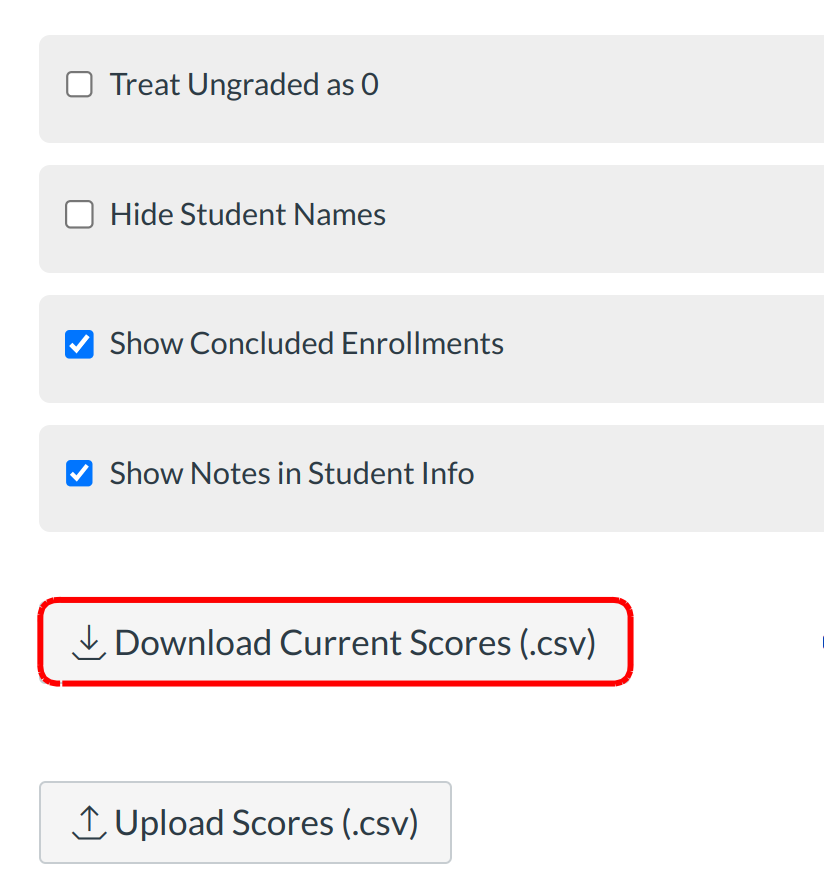
Select the Gradebook:Individual View from the drop-down menu.
Click the Download Current Scores (.csv) link to download an editable Microsoft Excel file.
Scores

Edit the scores in Microsoft Excel. Make sure to save the file as a .csv file type.
Once you have made changes, you can upload it to your course.