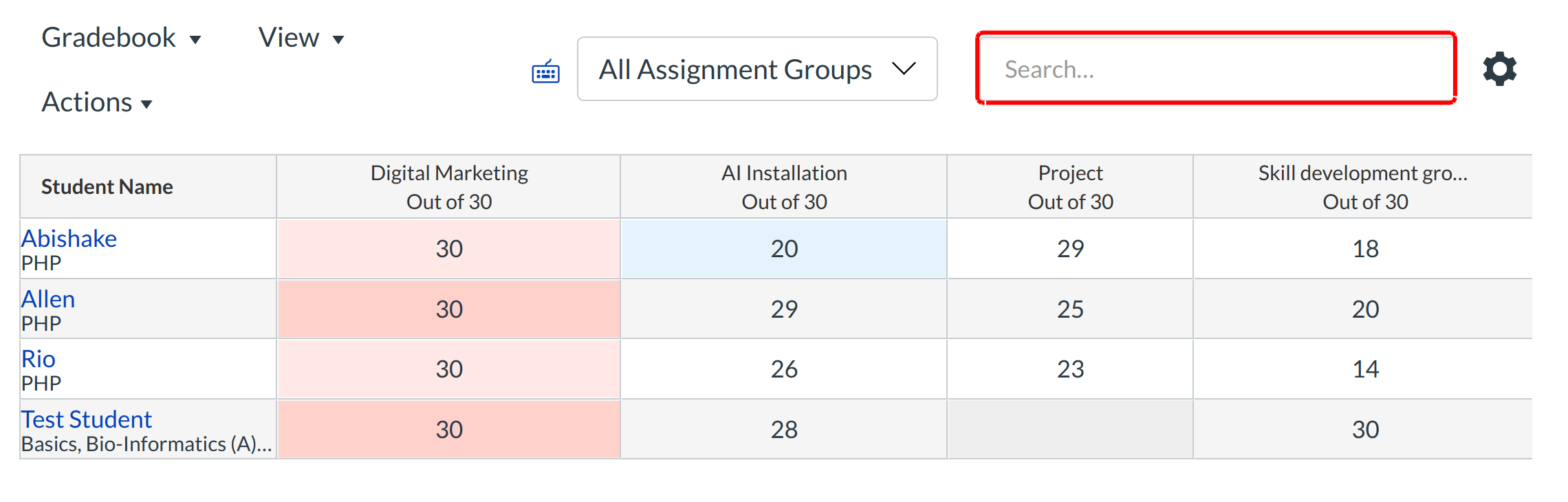How do I hide and filter students in the Gradebook?
You can hide and filter students in the Gradebook.
Filtering your Gradebook can allow you to quickly find students to enter or edit their grades. Hiding student names is an optional feature that lets instructors choose to remove bias in grading and does not guarantee that all assignments will be graded anonymously.
Open Grades
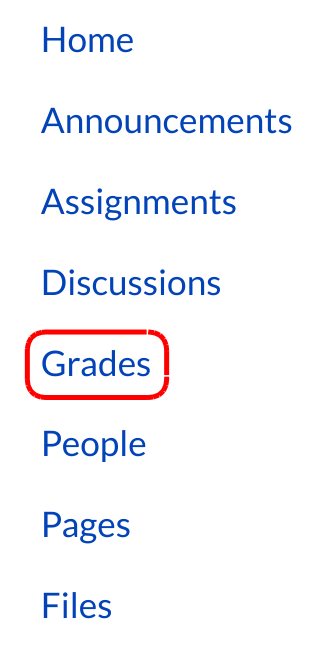
In Course Navigation, click the Grades link.
Hide Student Names
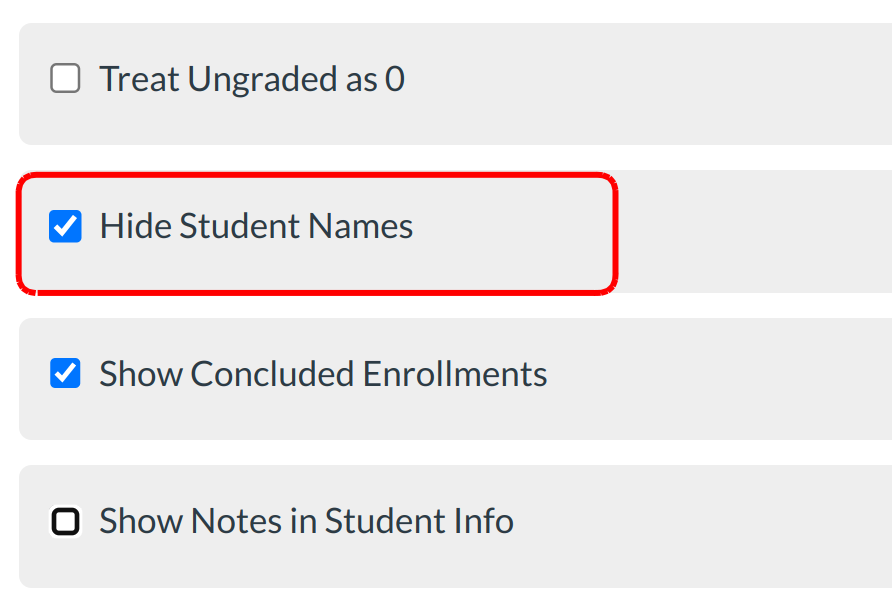
You might want to hide the names of your students during grading to help eliminate bias. Click the drop-down link in the Gradebook and select the individual view option. select the Hide Student Names option from the Global Setting in grade book individual view.
Note: You can also hide names in the Grading Tool .
View Hidden Names
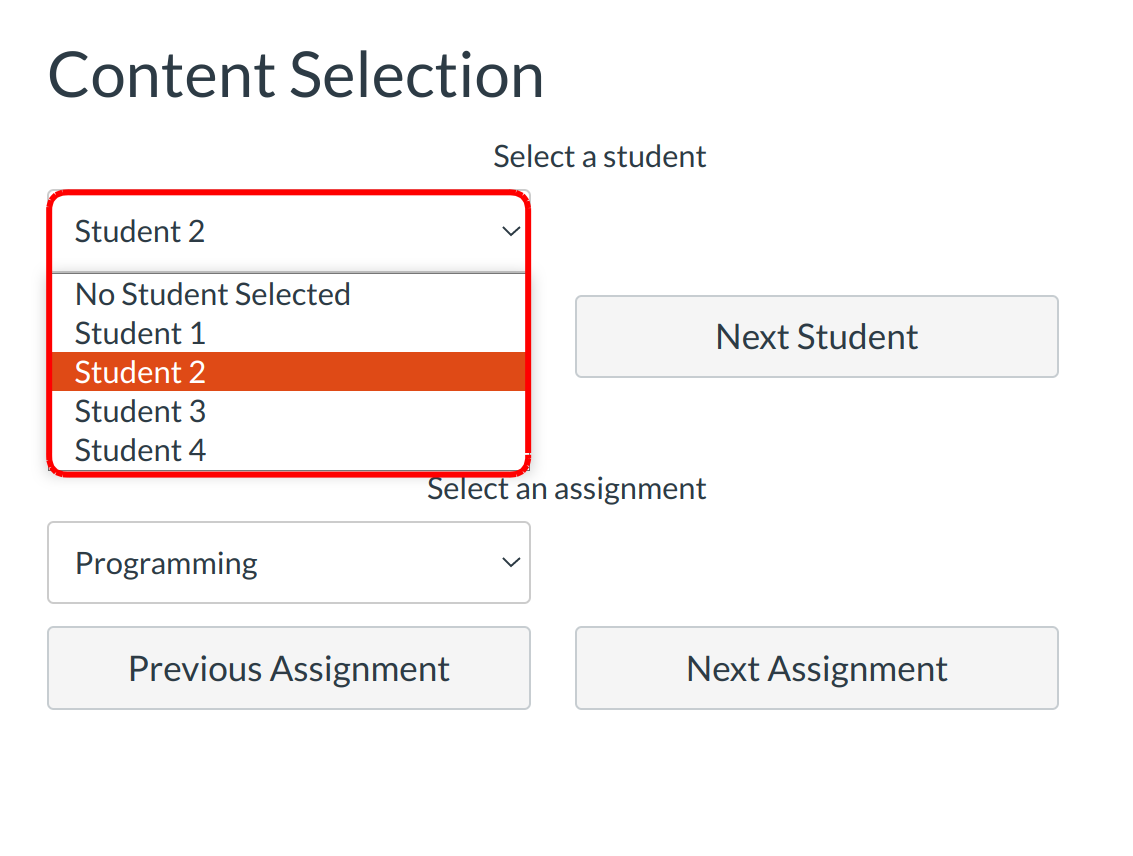
After choosing the Hide Student Names options, you will only see Student in your gradebook.
Show Student Names
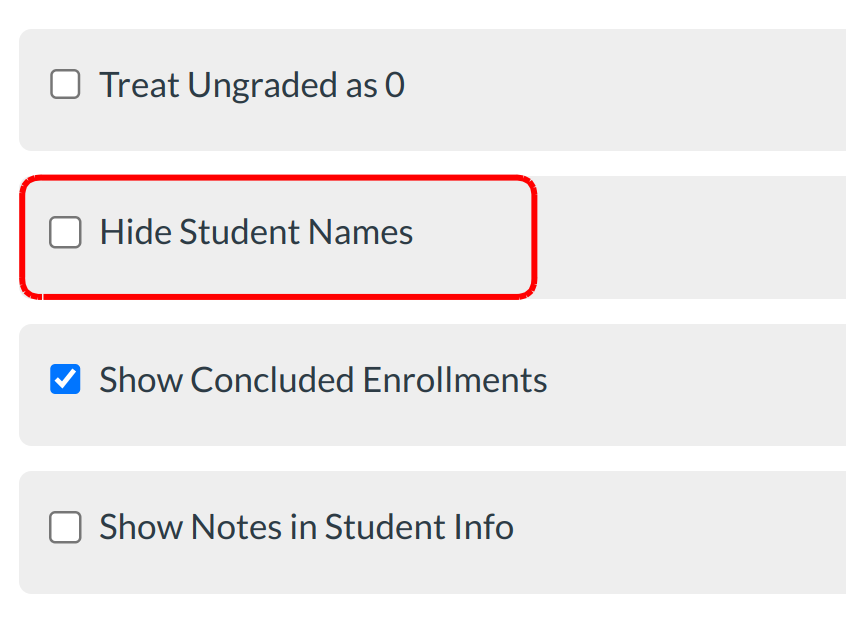
To view student names, untick the Hide Student Names checkbox.
View Showed Names
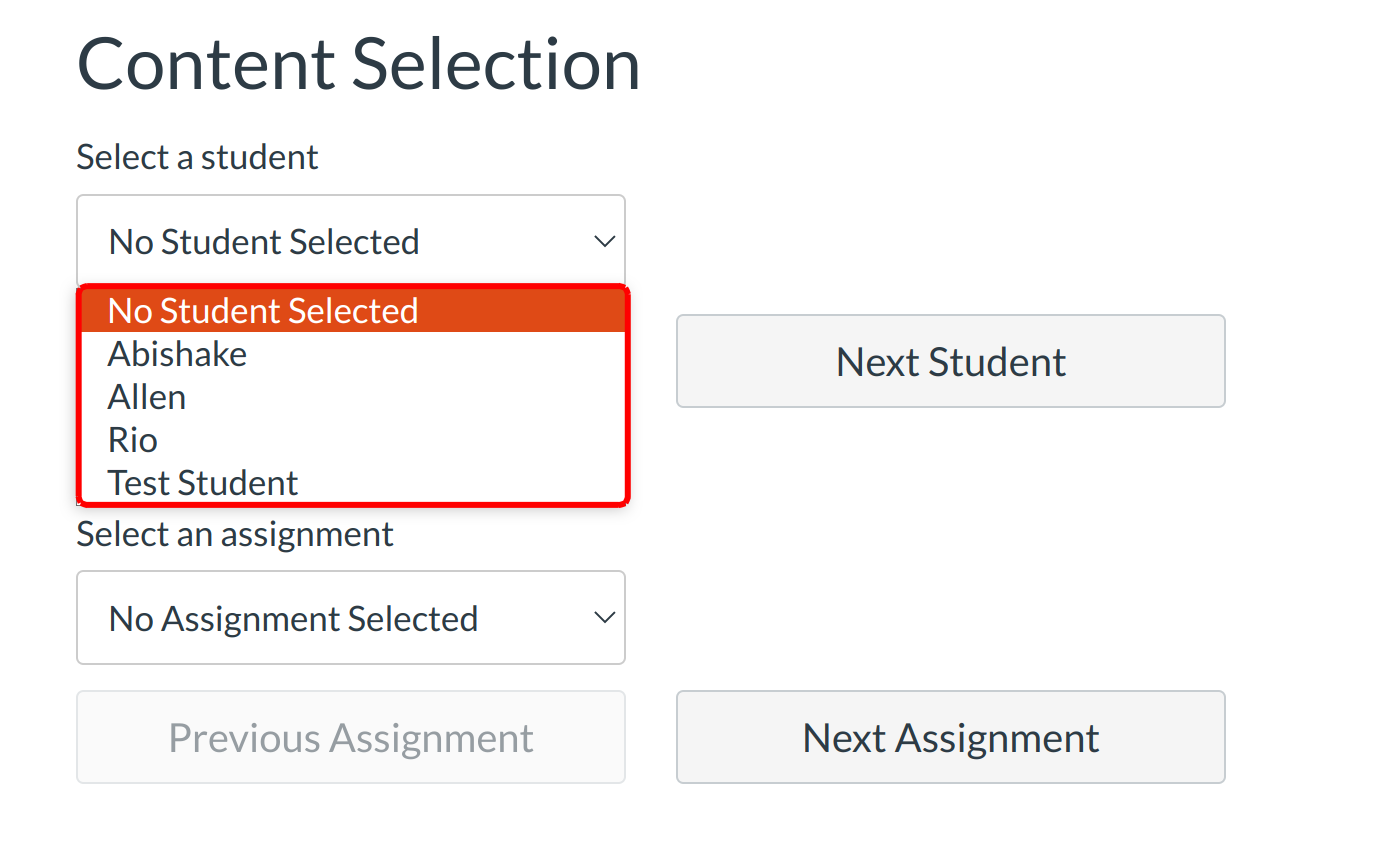
After untick the Hide Student Names option, you will see every student names in your gradebook.
Filter Names
Filtering your Gradebook can allow you to quickly find students to enter or edit their grades. You can filter the Gradebook by:
- Searching for a student by name or secondary ID in the search box text field.
View Sections
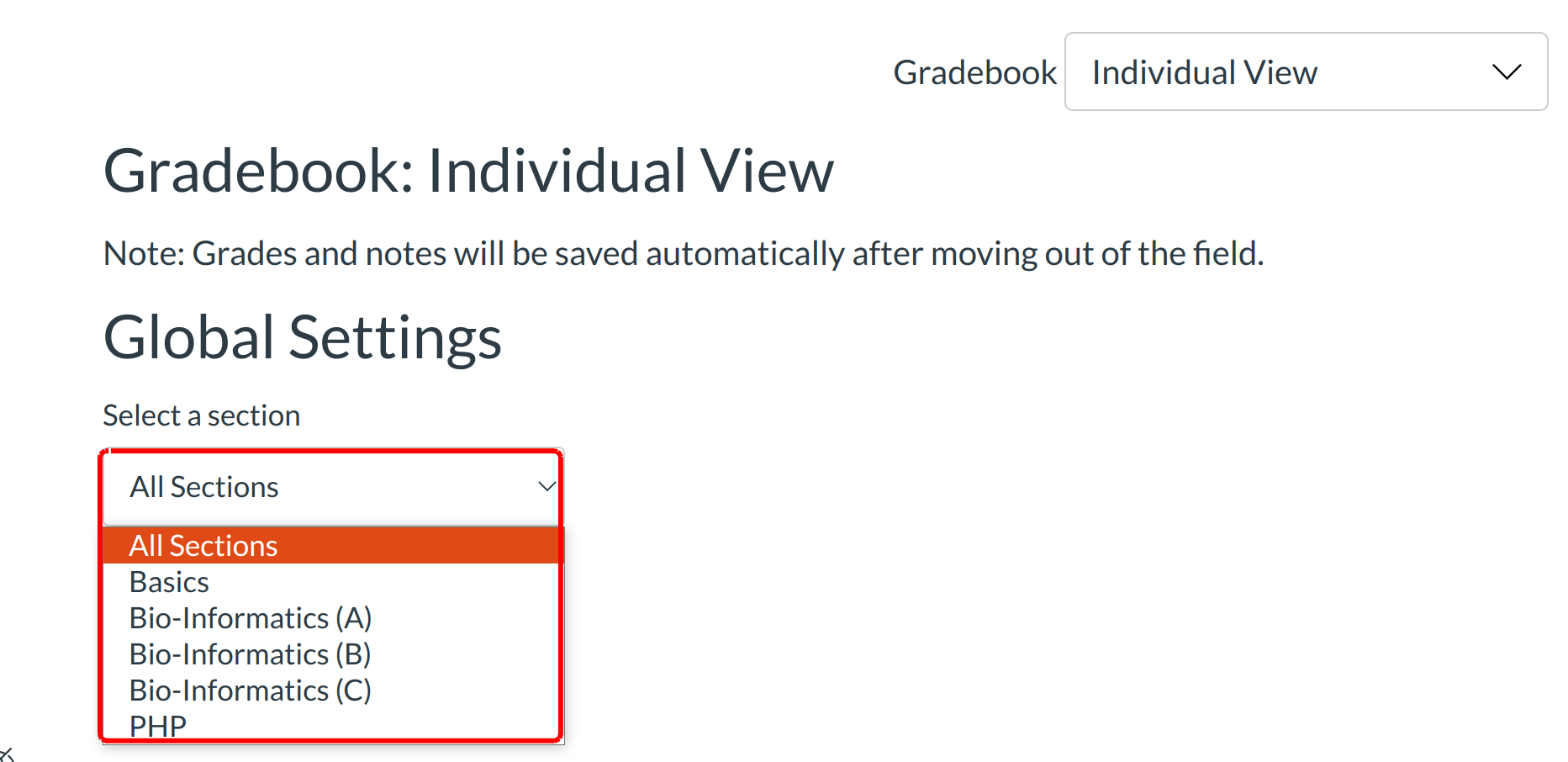
If your course has sections, you can filter the Gradebook by choosing all sections or just one section from the Global settings of gradebook individual view.
View Filtered Student Name
You can filter the gradebook by typing a name into the text field at the top of the gradebook. Once you type the student's name or secondary ID in the text field, the student's grades will be shown.
Removing Students from the Gradebook
You may have students drop your course who still remain in the gradebook. Institutions have different policies on how to edit course rosters. If your institution allows, you can remove a student from your course. Otherwise you may need to contact your administrator and request the student be removed via SIS Import.
Test Student
If you have used Student View in your course, you may see the Test Student in your Gradebook. The Test Student will always be listed at the end of the Gradebook and does not factor into course analytics. If you want to remove the test student completely, you will have to remove the test student from your section enrollments.