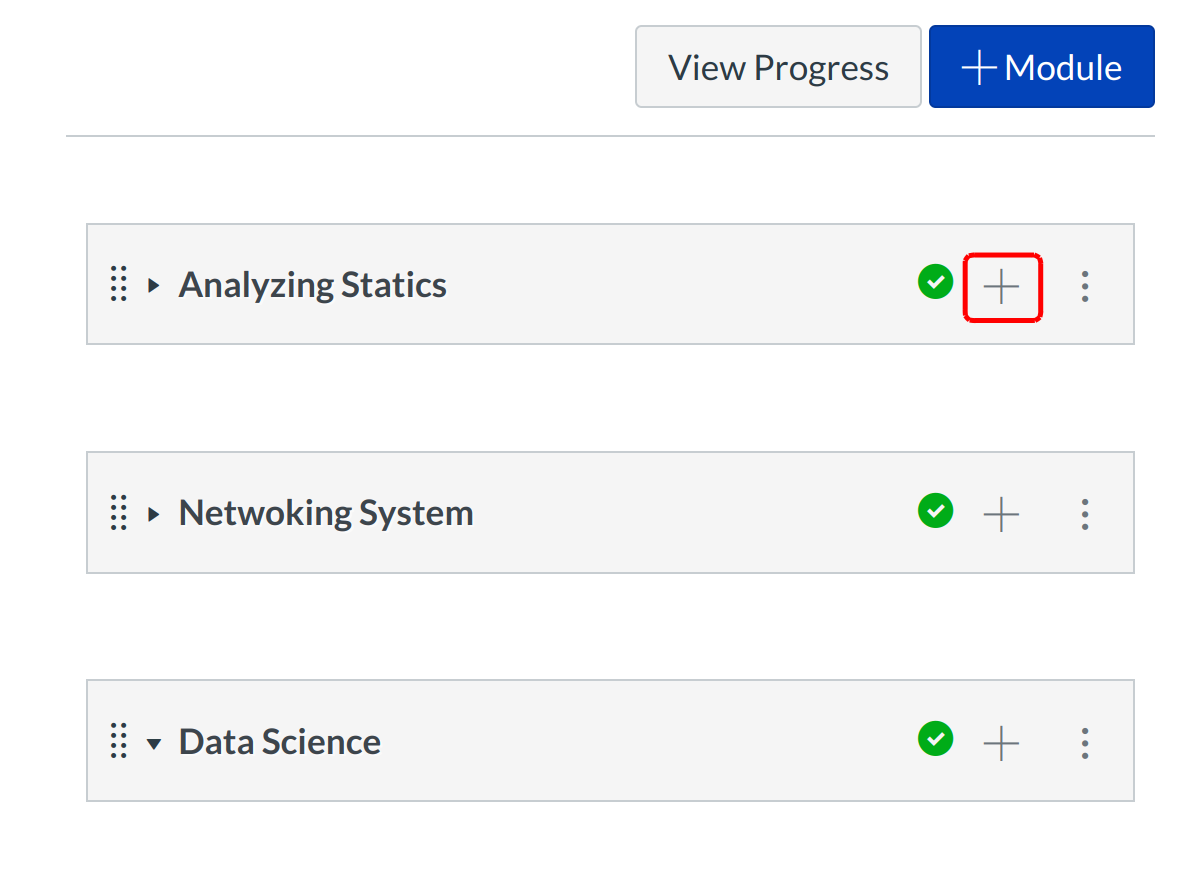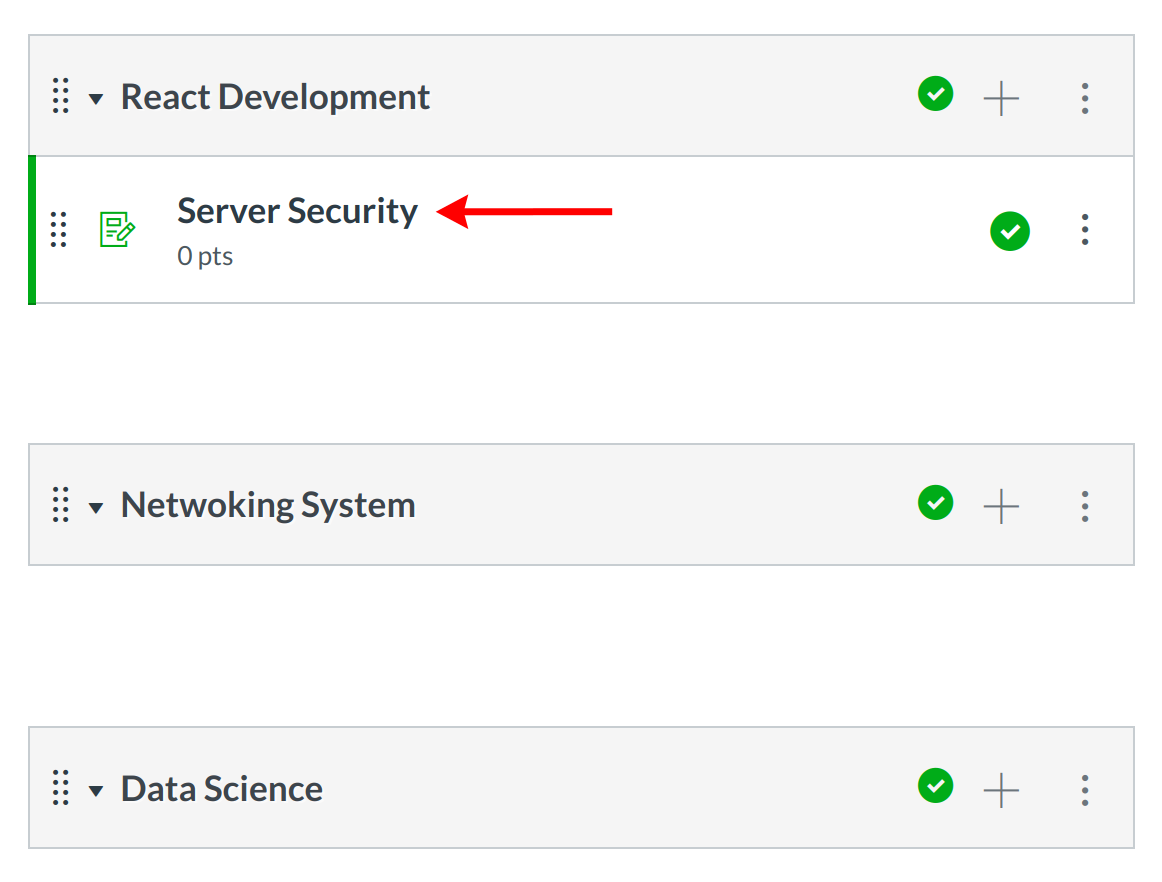How do I add items to a Module?
You can add an item to multiple modules or multiple iterations of an item to one module.
Note: If you add an unpublished quiz to a module, students will be able to view the quiz instructions, but they can't see the quiz questions or the points possible.
Open Modules
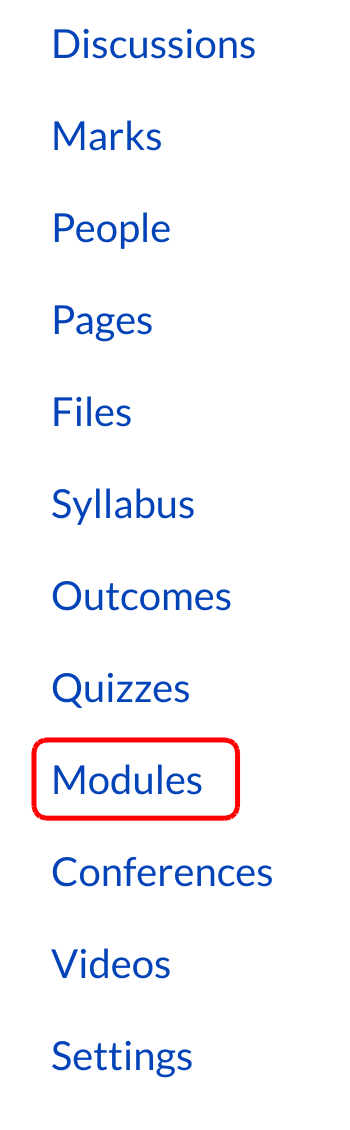
Click the modules link.
Create a Module
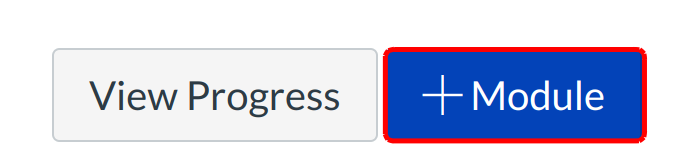
Click the Add Module icon .
Add Module
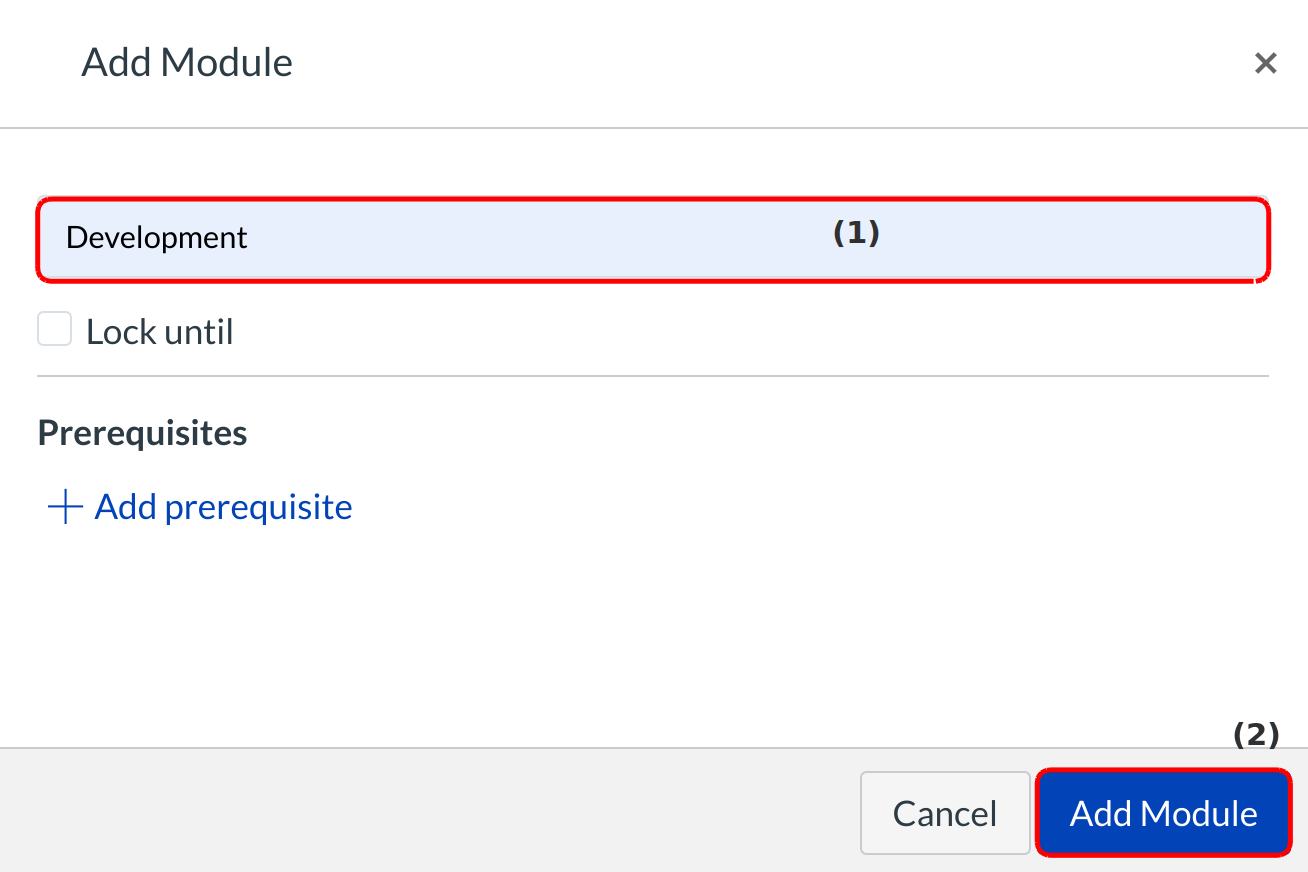
You can type the Module Name in the text field [1] and Click the Add Module button [2] for add the new module.
Add Item to module
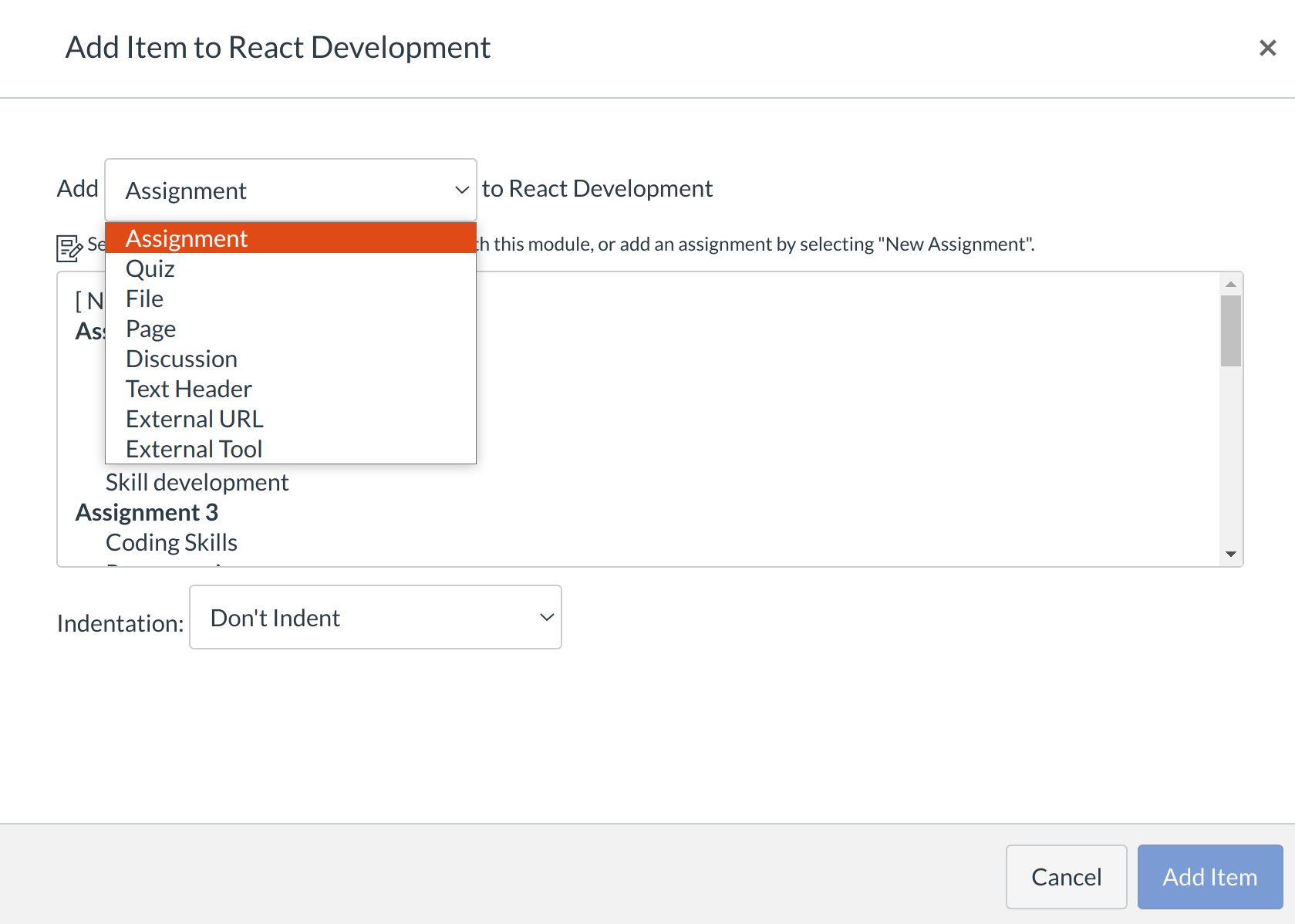
Click the Add drop-down menu to select the item type.
- Assignment
- Quiz
- File (document and media file types)
- Page
- Discussion
- Text Header
- External URL
- External Tool
Note: LMS will accept most media files as uploads. However, not all media files can be played within LMS.
Select Item
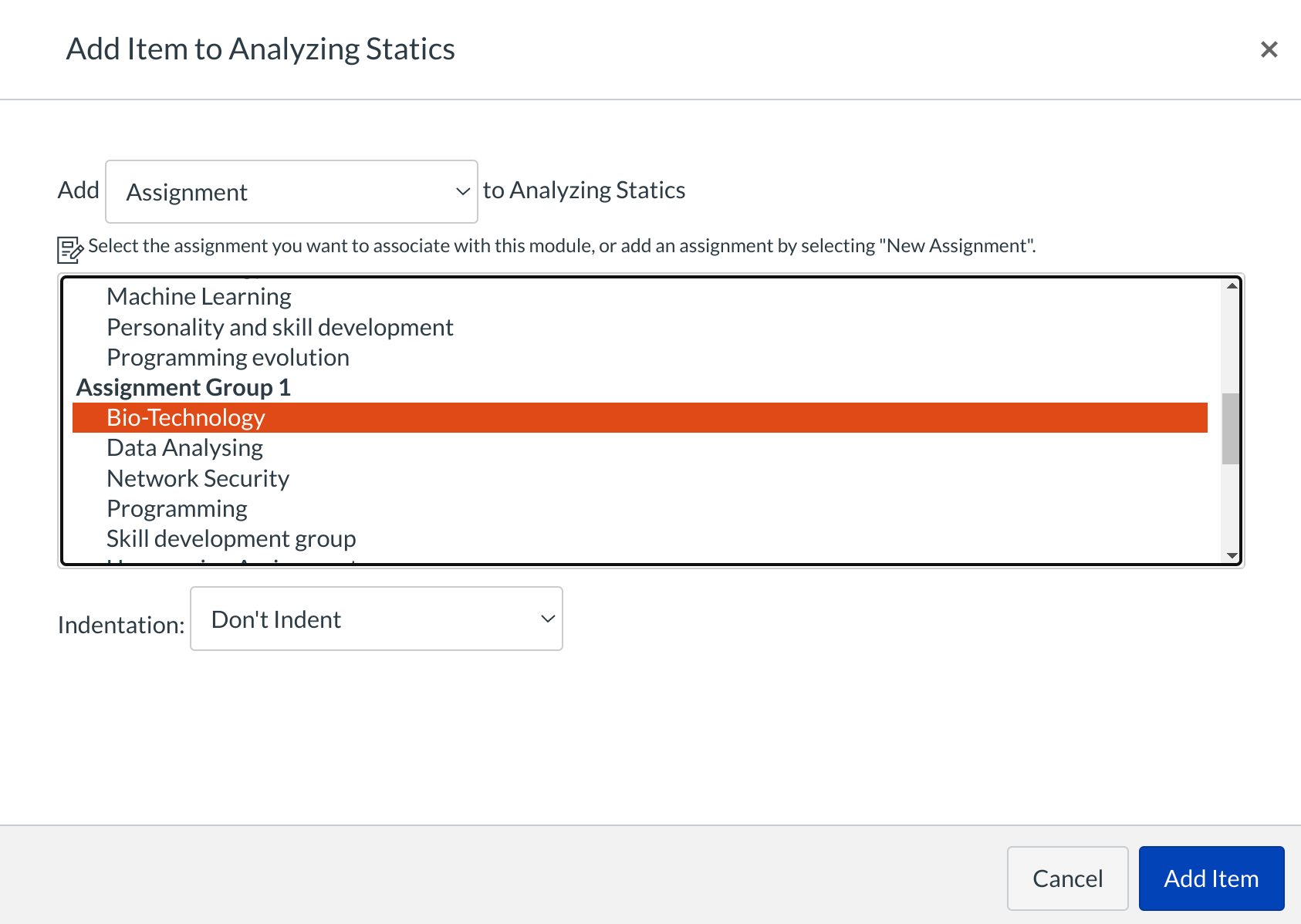
You can select the item you wish to add to the module by clicking on the title of the item.
Add a New Item
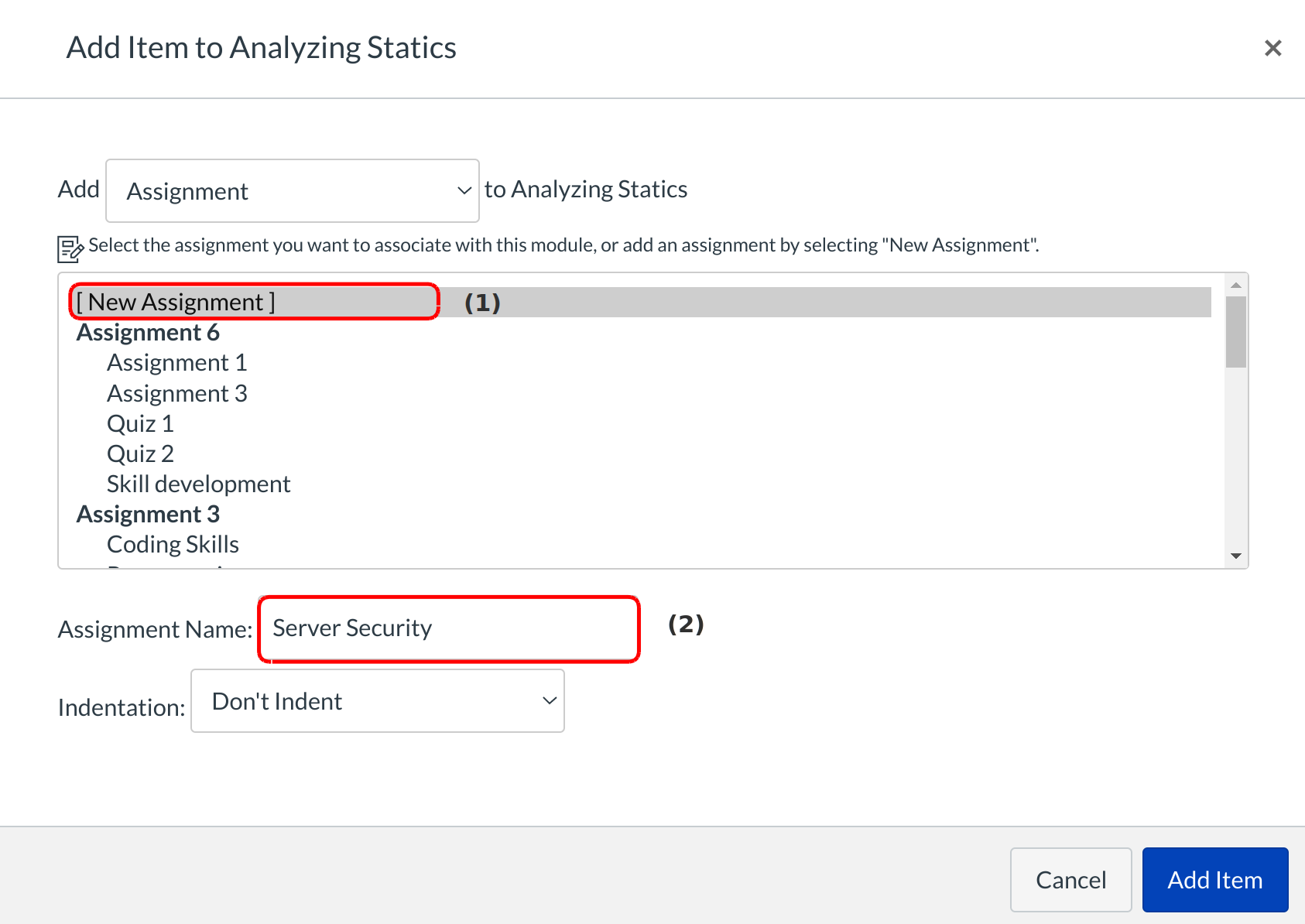
Click the [New Assignment] link [1] and type a name in the Assignment Name field [2] to create a new item.
Indent Item
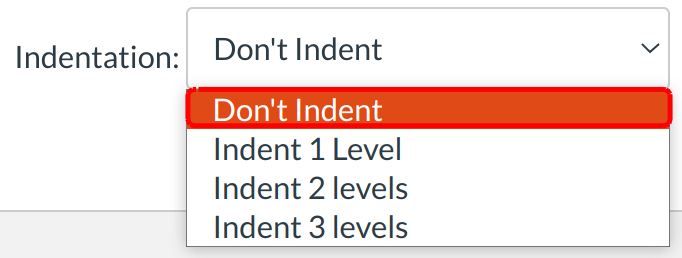
Choose the Indentation drop-down menu to indent the item inside of the module.
Add Item
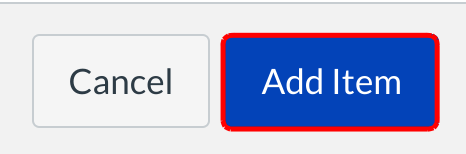
Click the Add Item button to add the item to the module.
View New Item in module
View the new module item in modules.
You can add items on each category.