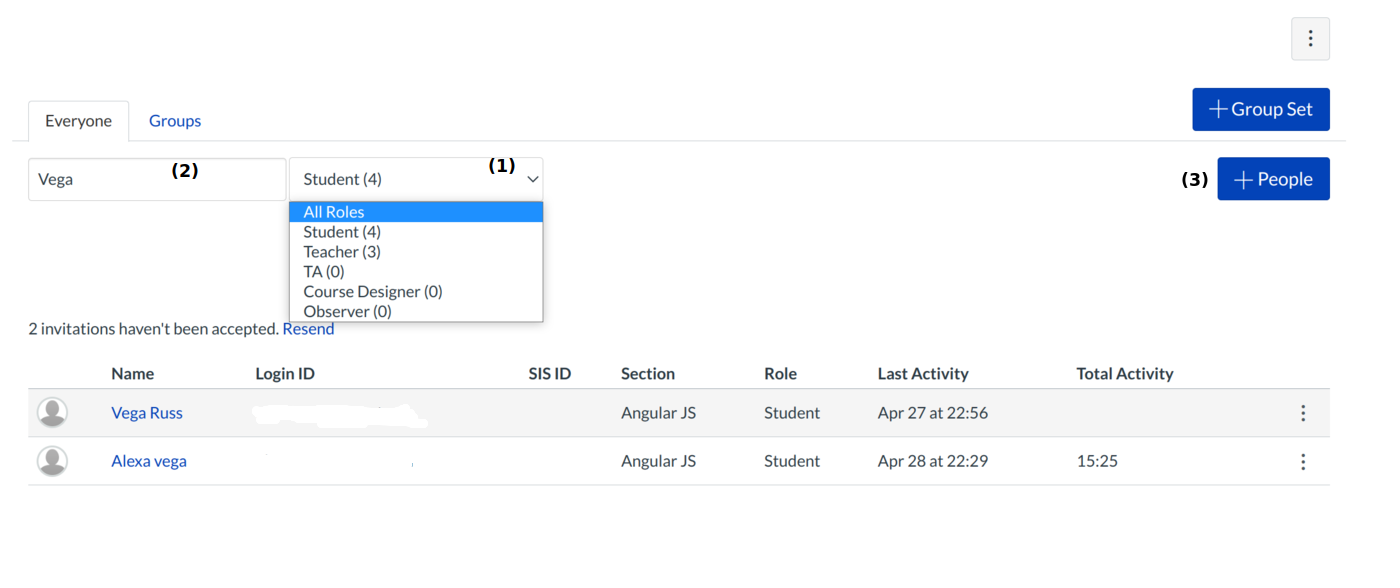How do I invite students into my course shell?
View People
In the event you need to send an invitation to a student in the course, click People link.
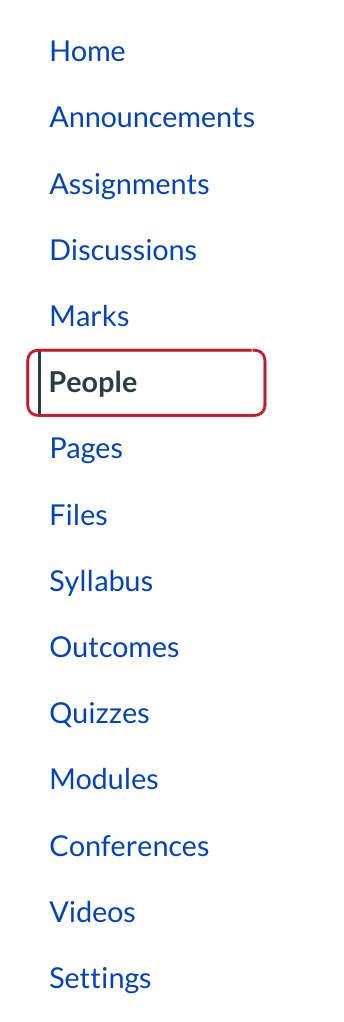
List of People
The list of people present in the course will be displayed in the body of the page.
1. You can sort the people based on their roles
2. You can search them by entering their Name or Login / SIS ID or Role
3. You can also add new people to the course
Add Users to the course
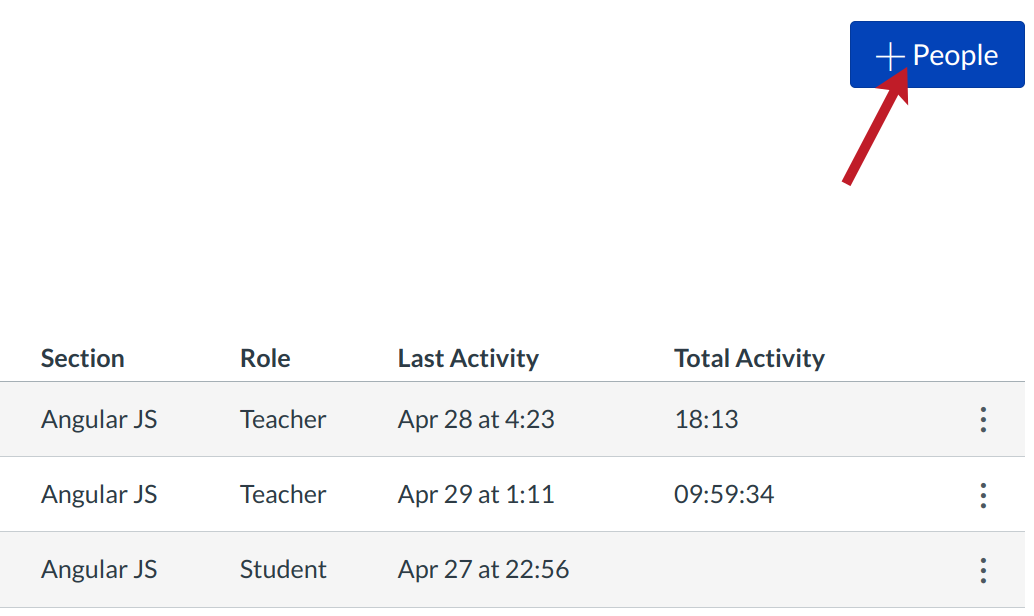
You can invite different people to the course by clicking the Add People button and registering them with their email address.
Add email addresses
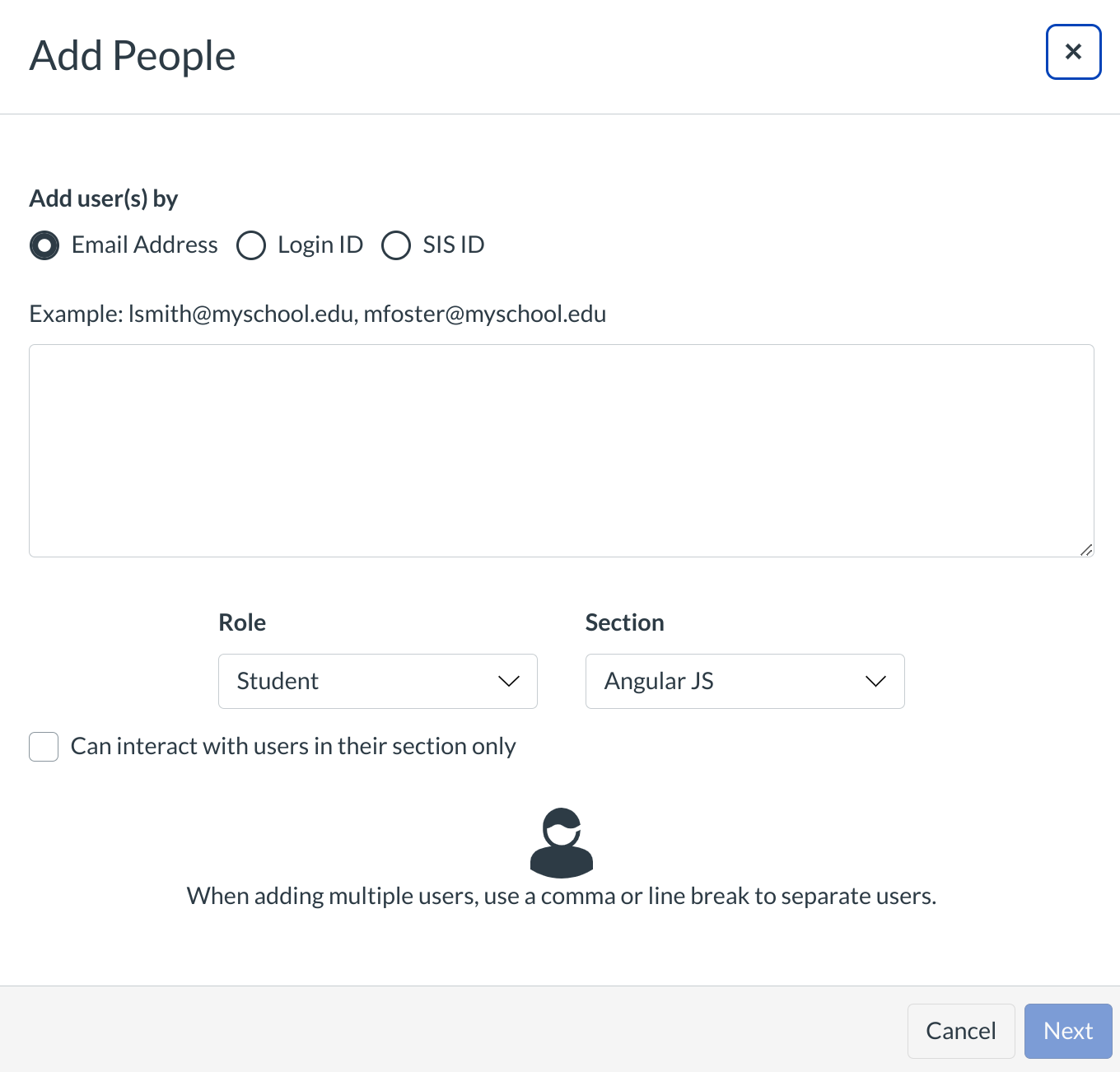
You can use their email address. Once you finish adding your list of people, then click on the Next... button. The user will need to accept their invite after receiving the link to the course in their email.
1 . You can add a single user email address or many email address at the same time using same user roles
2. User roles can be assigned to the users
3. The course section can also be selected
Note: It could take up to 24 hours for students to receive their invitations.
Check Users
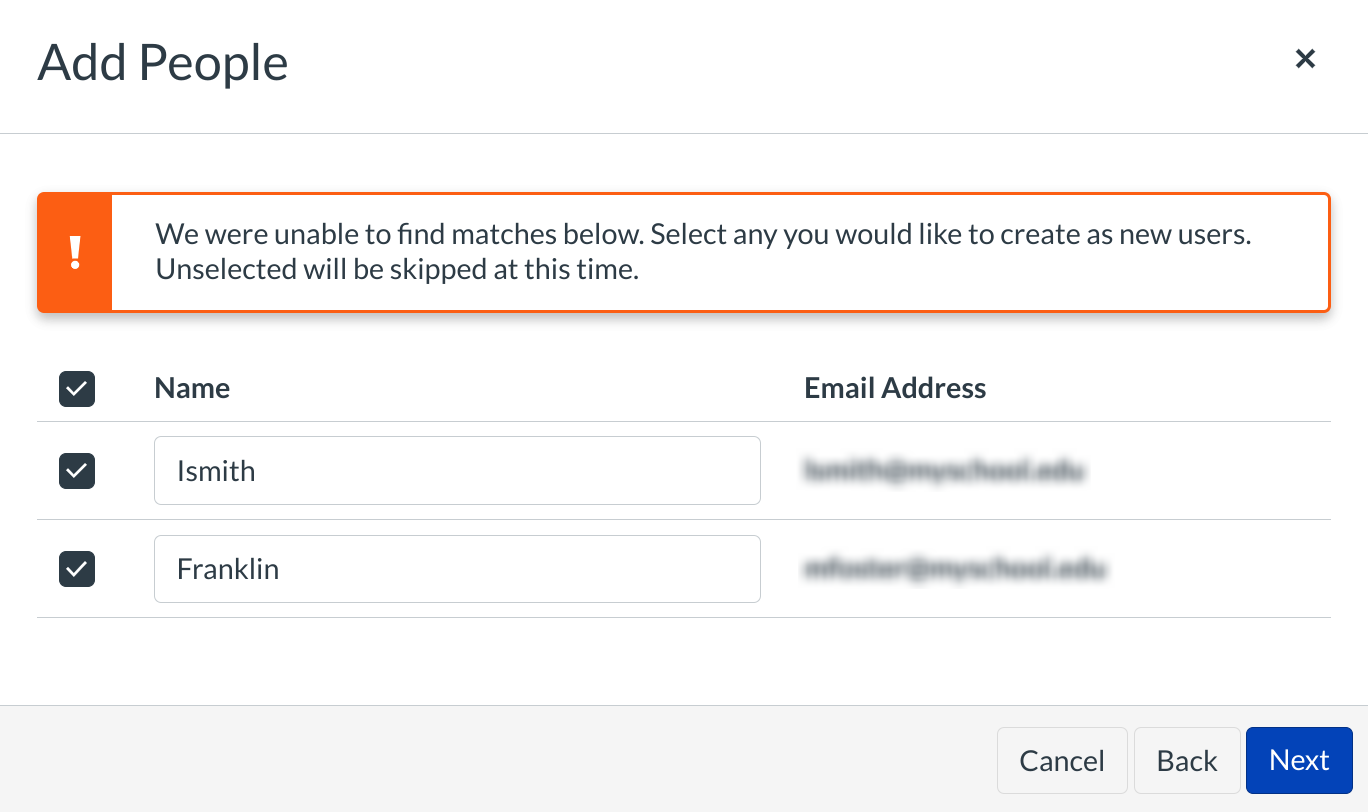
You will receive a message Validated and ready to add [number] users. Double check the user(s).
Clicking the Back button takes you to the previous page for adding email address
Click on the Next button to add the users
The next screen with the following command appears when u click the Add User button
Add User
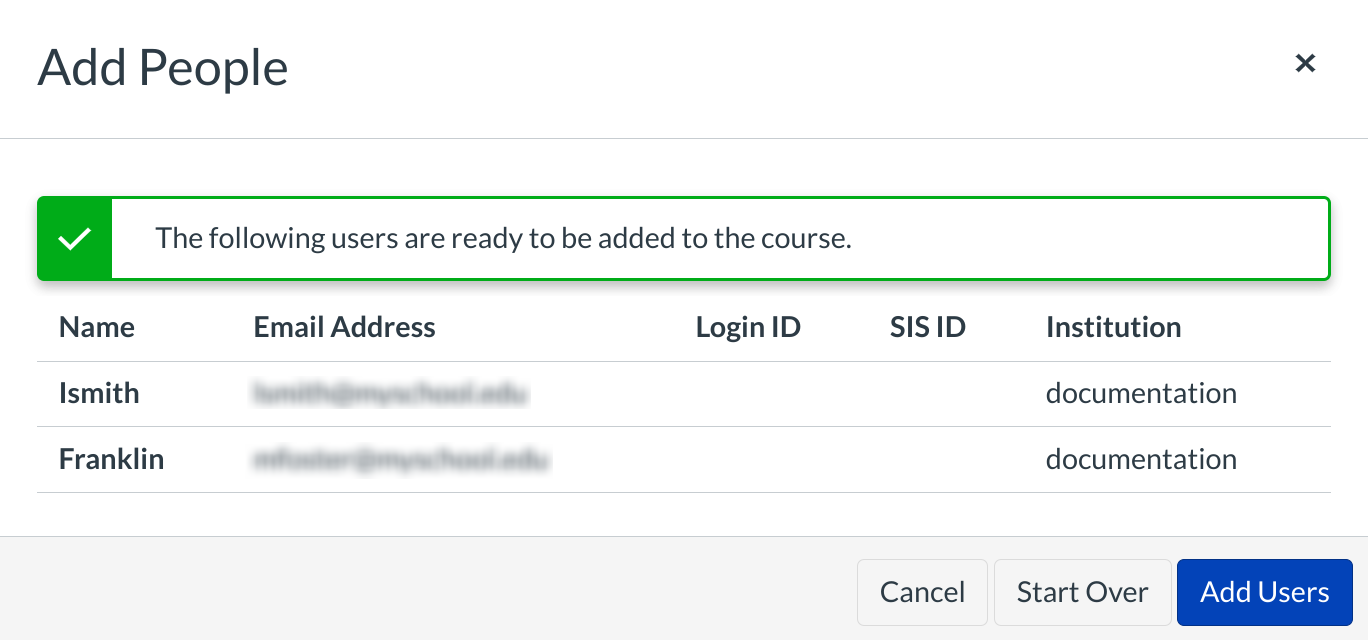
Click Add Users to complete the enrollment.