How do I bookmark a Question Bank?
The Question Bank Bookmark feature gives instructors a way of keeping track of frequently accessed Question Banks. Bookmarks save you time from having to search through Question Banks, especially if your course or account contains a significant number of Question Banks.
Open quizzes
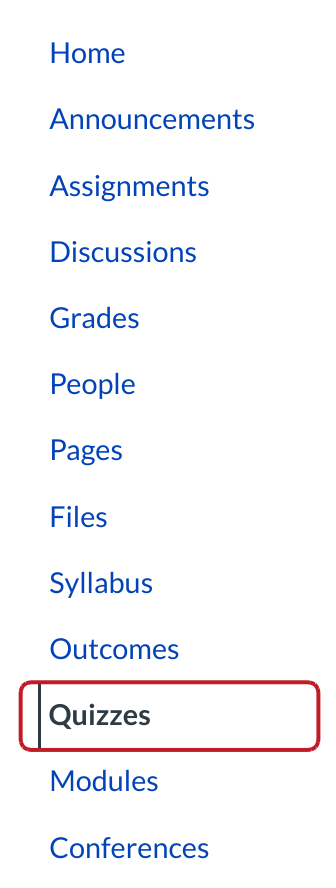
Click the Quizzes link.
Manage Question Banks
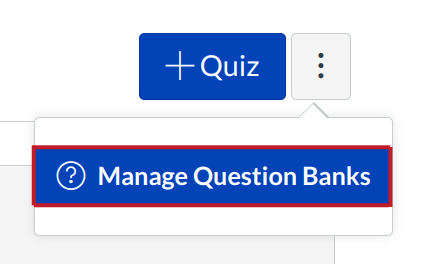
Click the Manage Question Banks button.
Bookmark Question Bank
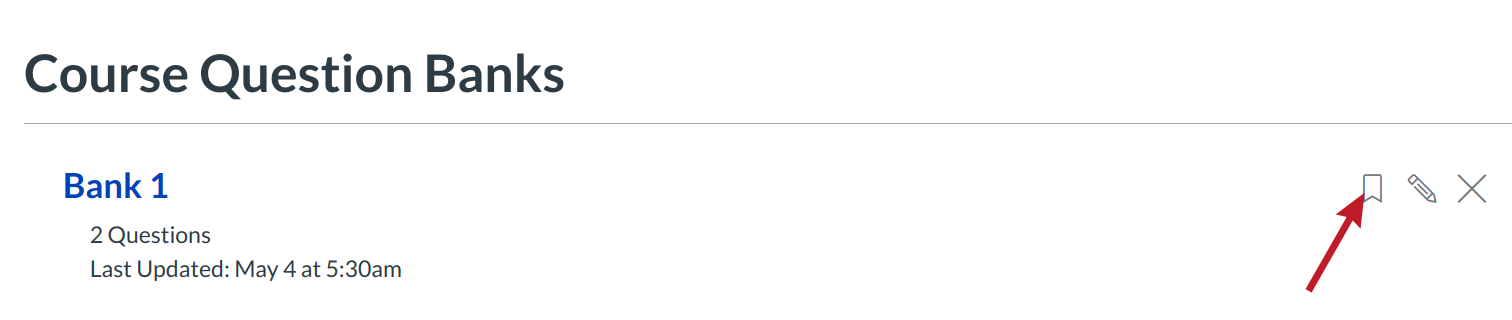
Click the Bookmark icon.
View Bookmarked Bank

The bookmark will turn blue to verify the bank is bookmarked.
Open Question Bank
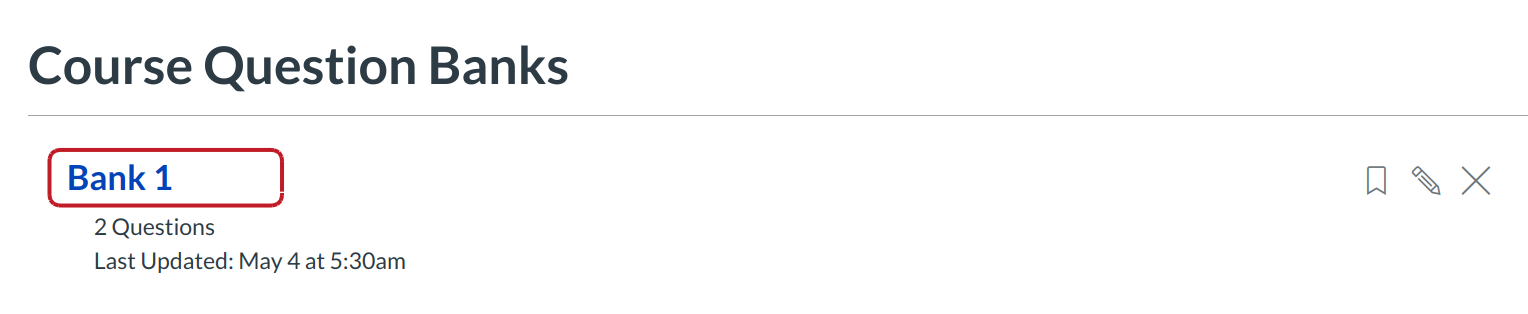
You can also bookmark a Question Bank by clicking the title of the Question Bank.
Bookmark Question Bank
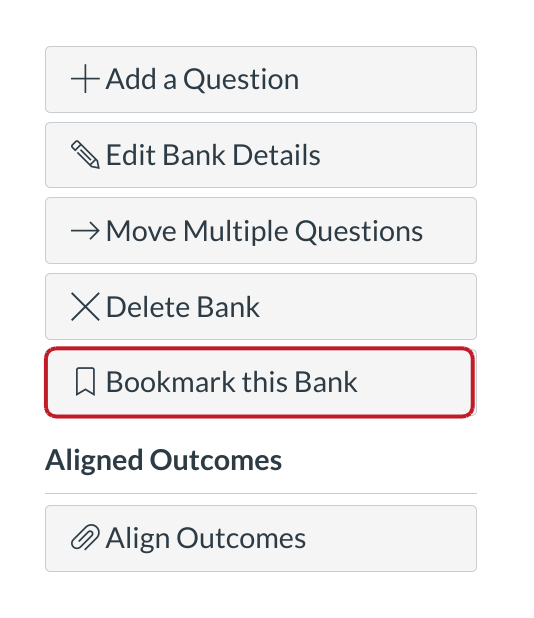
Click the Bookmark this Bank button.
View Bookmarked Bank
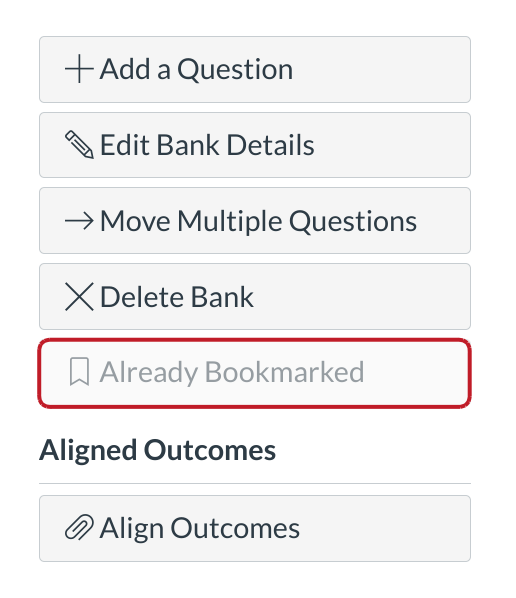
Verify the bank is bookmarked.
View Bookmarked Banks
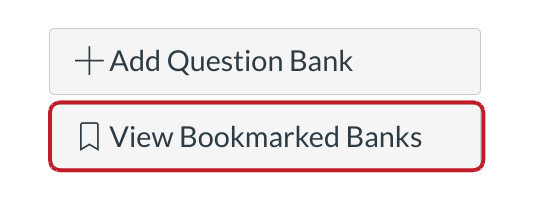
On the Manage Question Bank page, you will see all the question banks for your course. In the sidebar, click the View Bookmarked Banks button to view all the banks you have bookmarked.