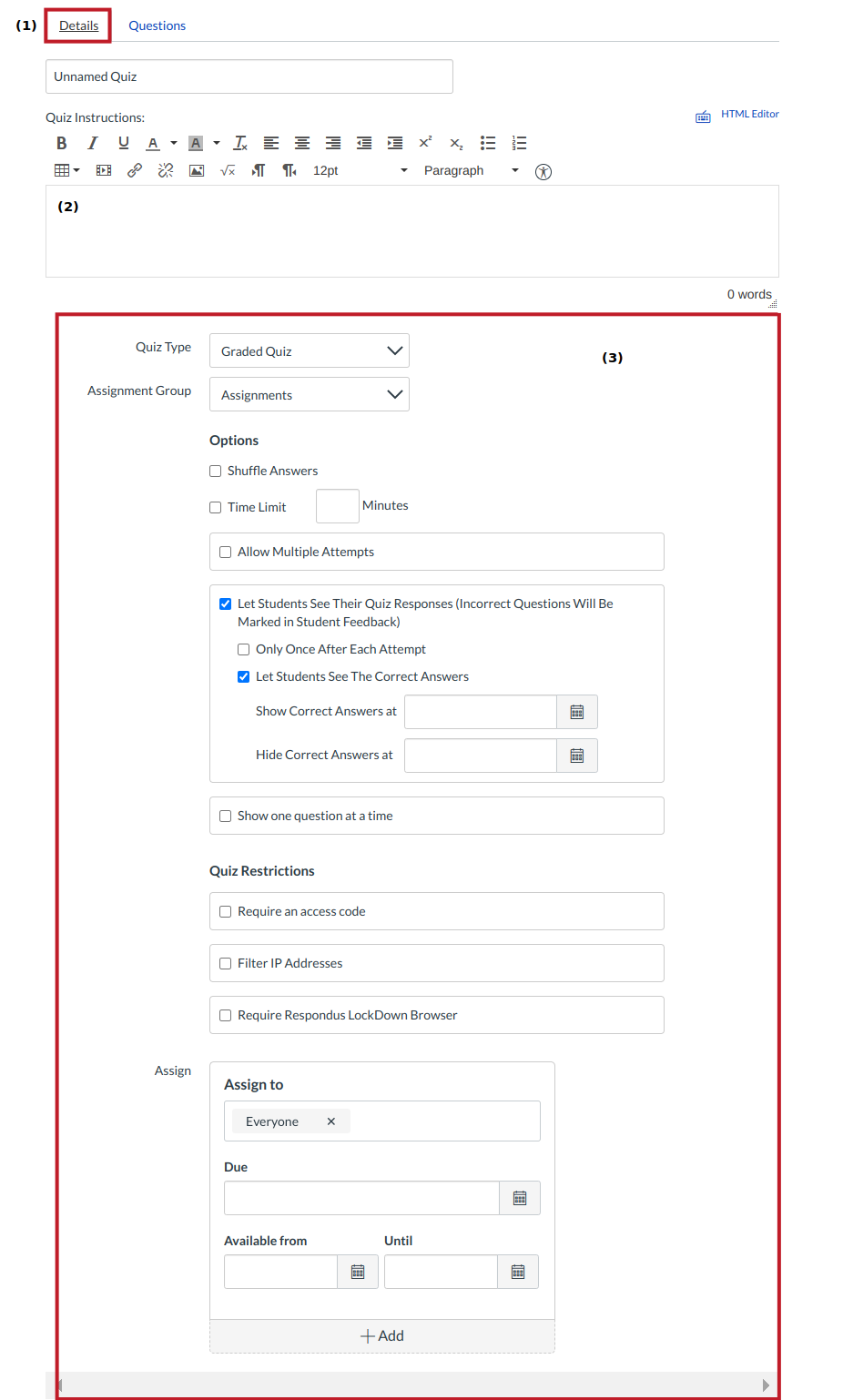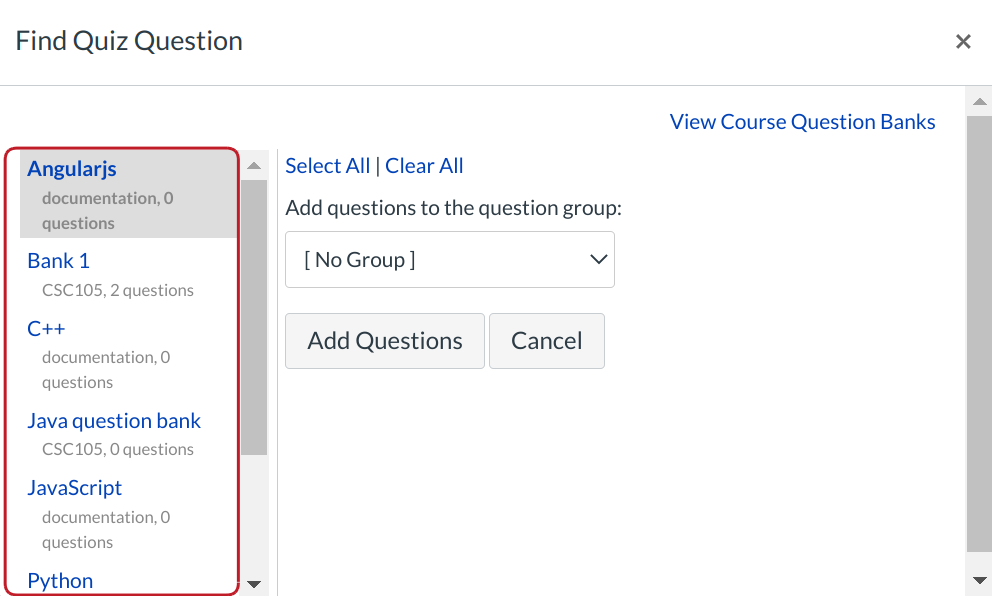How do I create a new Quiz with a Question Bank?
You can create a quiz by copying questions from Question Banks.
Open quizzes
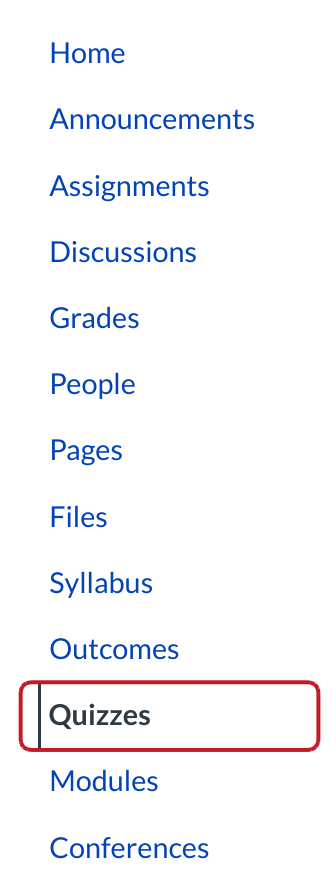
Click the Quizzes link.
Create New Quiz
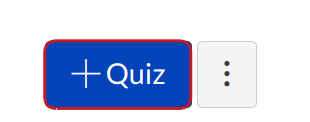
Click the +Quiz button.
Edit Quiz Settings
In the Details tab, enter the name of your quiz [1]. In the Rich Content Editor [2], introduce your quiz with formatted text, images, video, or sample math equations. You can even use the media commenting tool to record an introduction to the quiz.. Complete the rest of the quiz settings [3].
Find Questions
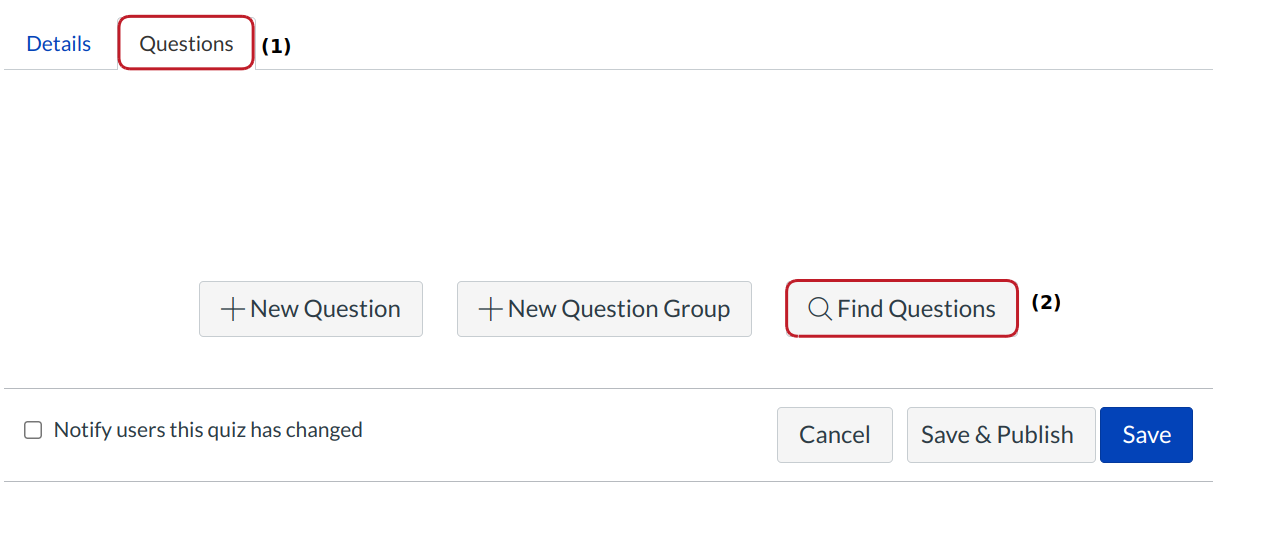
Click the Questions tab [1]. Click the Find Questions button [2].
Select Questions
You will see all of the Question Banks that you have built in other courses where you are the Instructor. You will also see Question Banks that have been added by your administrator to your sub-account. This makes it easy for instructors in the same department or program to share resources. Click the name of the question bank you want to reference.
Add Questions
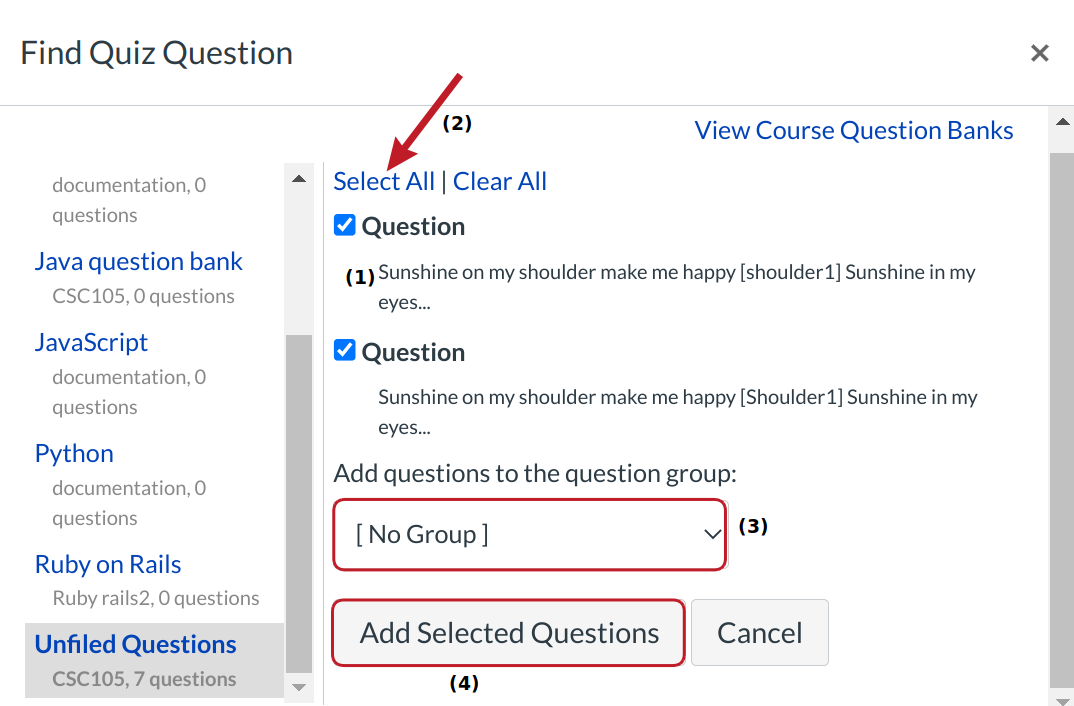
Check the boxes next to the questions you wish to copy to your quiz [1]. If you want to select all the questions, click the Select All link [2]. These questions will stay in sequential order and stay in order each time the quiz is taken or previewed. If you want to add the selected questions to a quiz group, select the drop-down list [3]. You can create a new group or an existing group.
When you've selected all the questions you want to use, click the Add Questions button [4].
Save Quiz
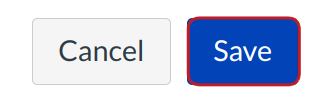
Click the Save button to save your work on your quiz.
Publish Quiz

Then click the Preview button to see what students will see when they take the quiz [1]. If everything looks okay, click the Publish button [2].