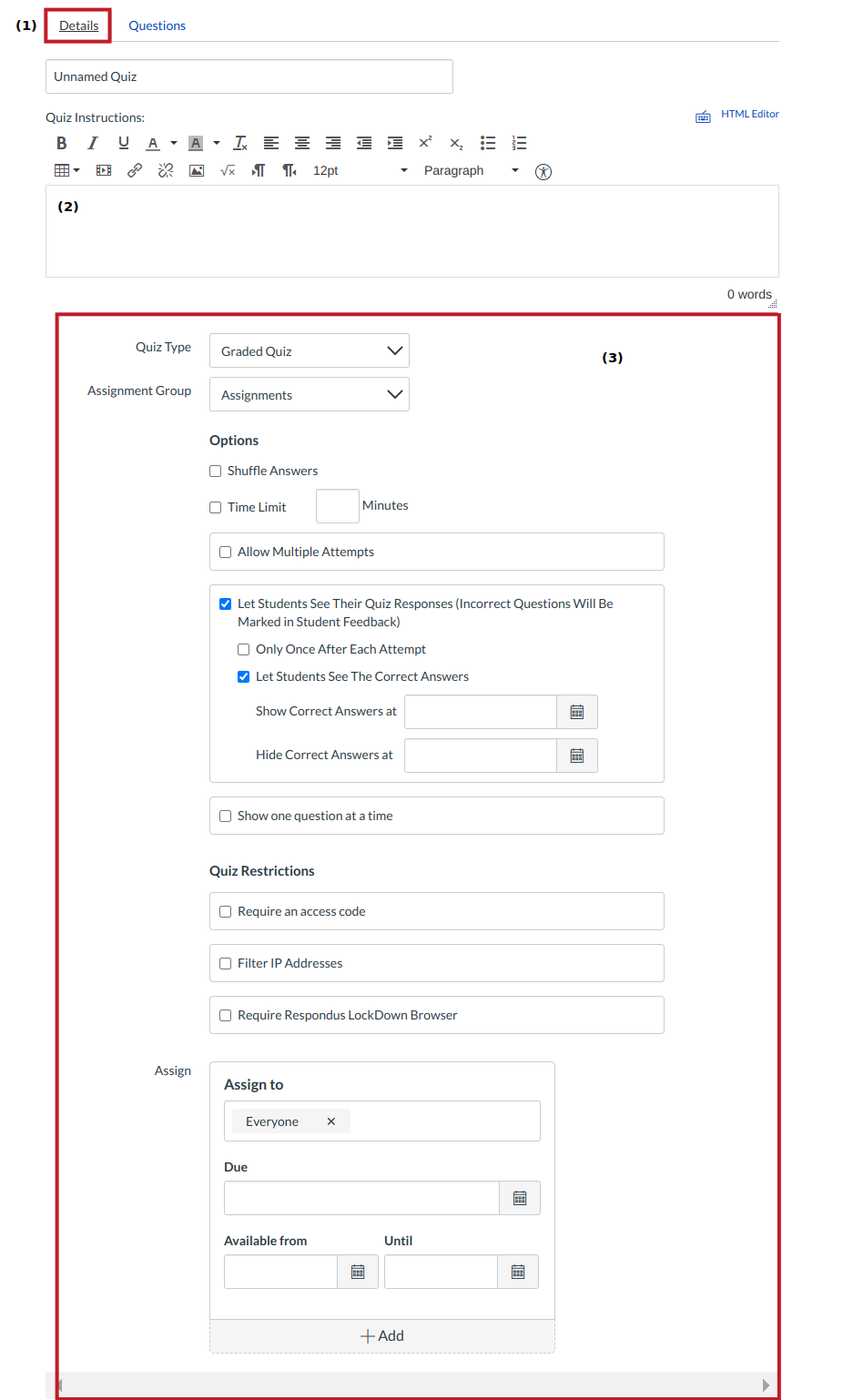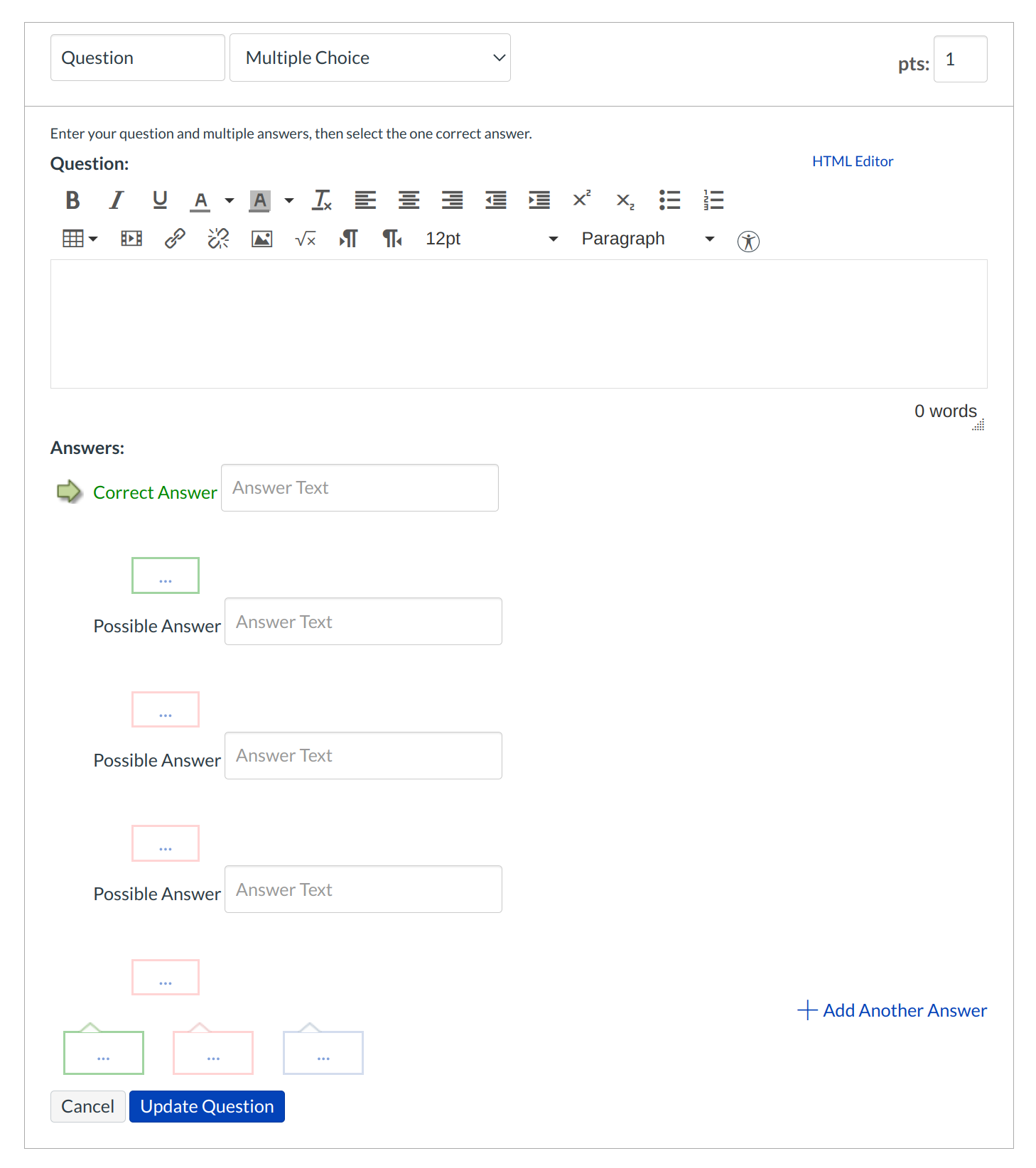How do I create a new Quiz with individual Questions?
You can add your own questions to your quizzes.
Open quizzes

Click the Quizzes link.
Create New Quiz
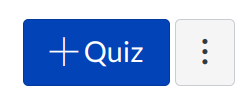
Click the Create a New Quiz button.
Edit Quiz Settings
In the Settings tab, enter the name of your quiz [1]. In the Rich Content Editor [2], introduce your quiz with formatted text, images, video, or sample math equations. You can even use the media commenting tool to record an introduction to the quiz.. Complete the rest of the quiz settings [3].
Add New Question
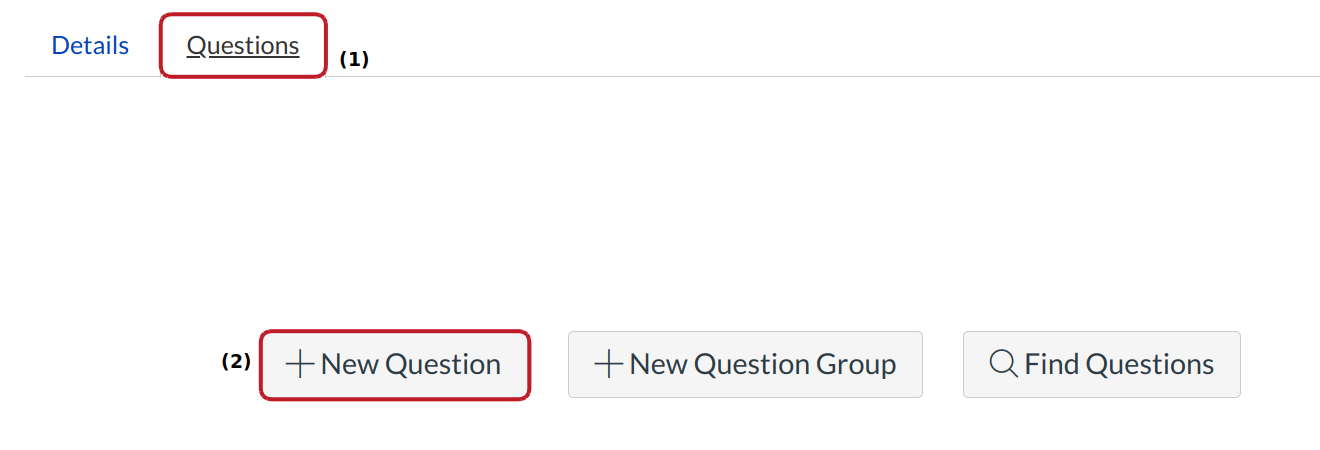
Click the Questions tab [1]. Manually create a new quiz question by clicking the New Question button [2].
Complete Question
In the question type drop-down menu, you can create the following types of quiz questions:
- Multiple Choice
- True/False
- Fill-in-the-Blank
- Fill-in-Multiple-Blanks
- Multiple Answers
- Multiple Drop-down (can be used for Likert scale)
- Matching
- Numerical Answer
- Formula (simple formula and single variable)
- Essay
- File Upload
You can link course content to create Quiz questions, such as linking a diagram image.
Save Quiz
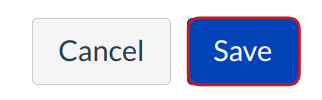
Click the Save button to save your work on your quiz.
Publish Quiz

Then click the Preview button to see what students will see when they take the quiz [1]. If everything looks okay, click the Publish button [2].