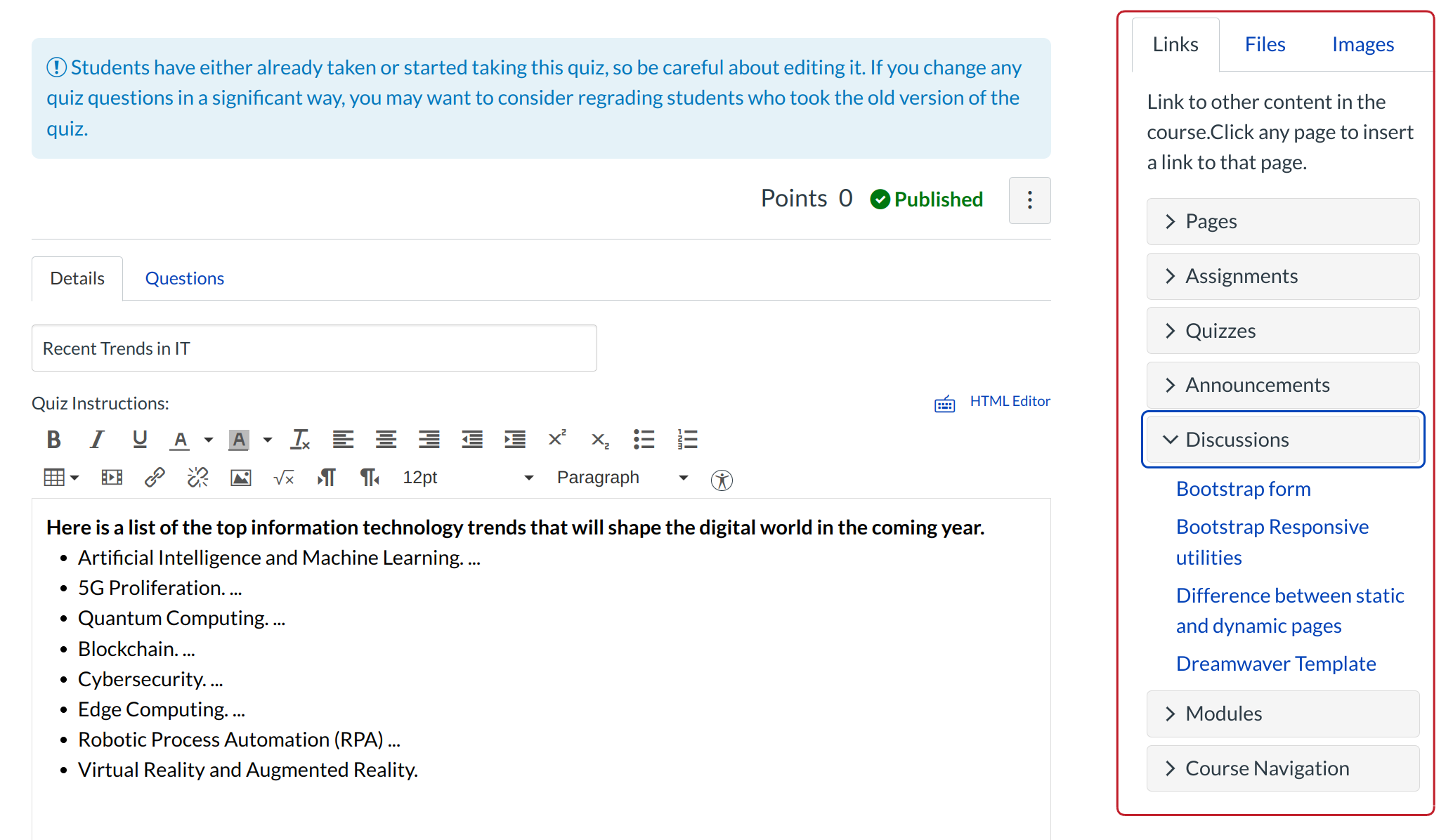How do I link course content to a Quiz question?
You can add files and images to your quiz questions by linking to your course content. You can also follow these steps to link course content in the quiz instructions.
Open Quizzes
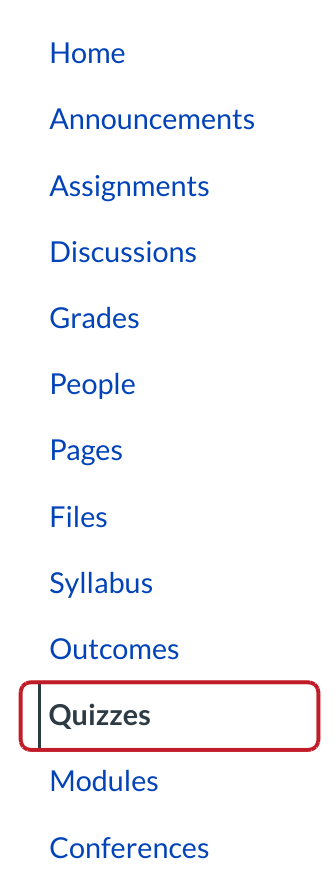
Click the Quizzes link.
Create New Quiz
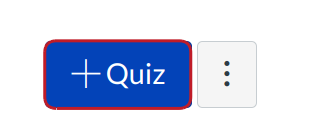
Click the +Quiz button. View the lessons in this chapter to learn how to create or add questions in your quiz.
Edit Existing Quiz
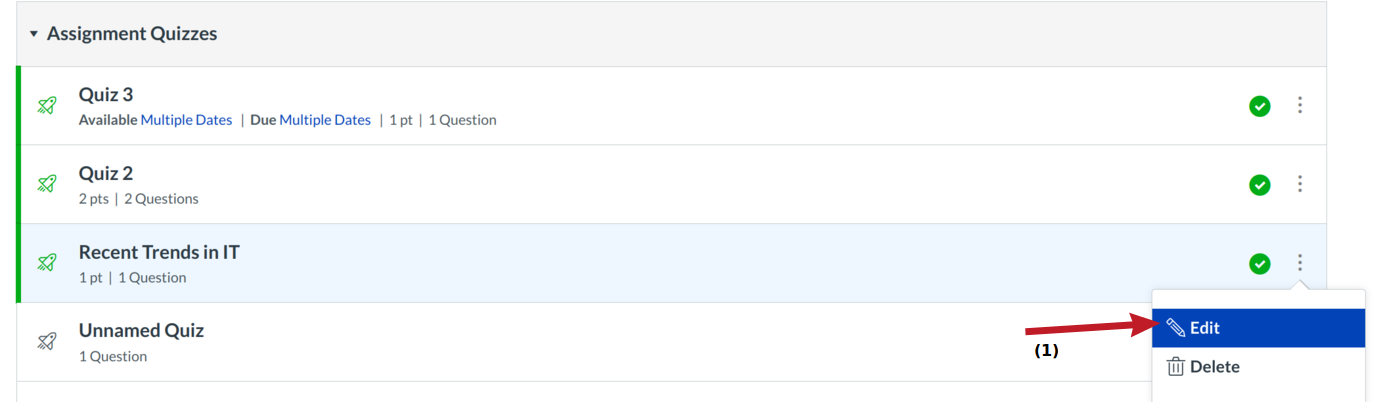
Click the pencil icon [1] next to the quiz you want to edit.
Add Course Content to Quiz Question
You will use the Rich Content Editor to link to content in your quiz question. If you want to add course content to your quiz question, you can access it in the content list on the sidebar.
You can upload images and files from your desktop or link to images and files you have previously uploaded.
Add Images to Quiz Question
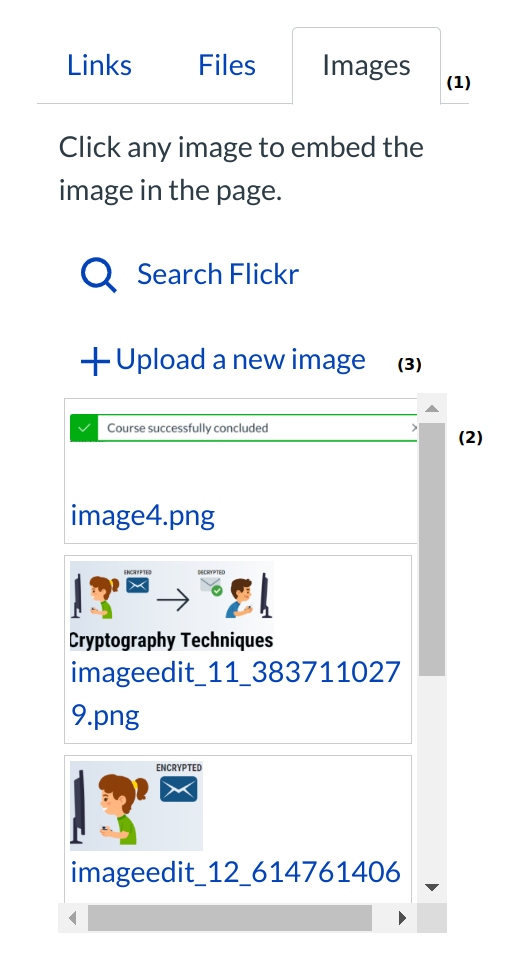
You can add course images into your quiz questions. Place your cursor where you want to embed the image. Click the Images [1] tab in the Content Selector. Search for the image [2] you want to add and click on it to embed it in the Rich Content Editor. You can also upload a new image or find images on flickr [3].
View Quiz Question with Image Added
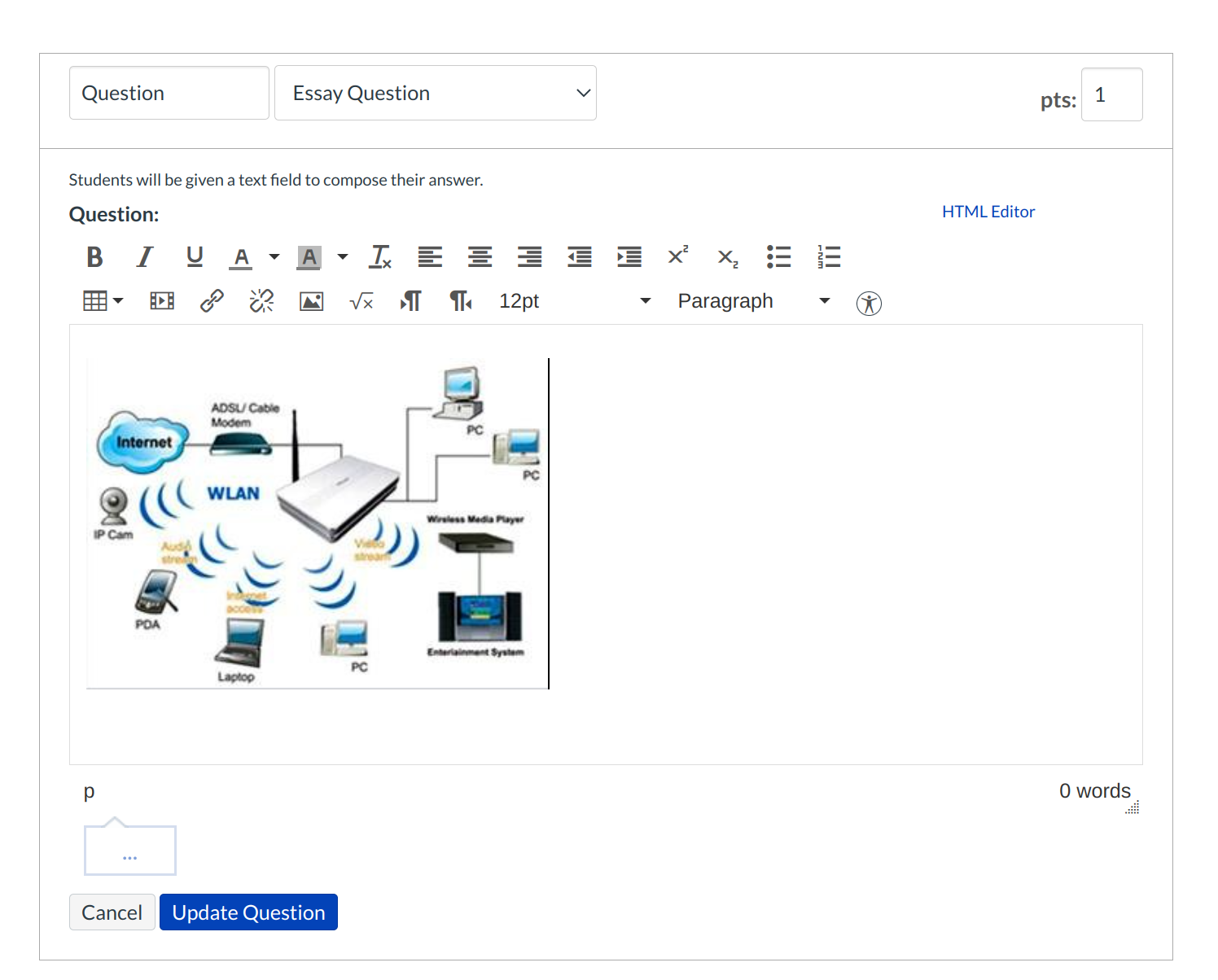
The image will appear in your quiz question.
Update Question
Click the Update Question button.
Save Quiz
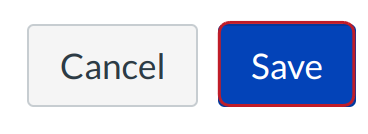
Click the Save button to save your work on your quiz.
View Published Quiz Question
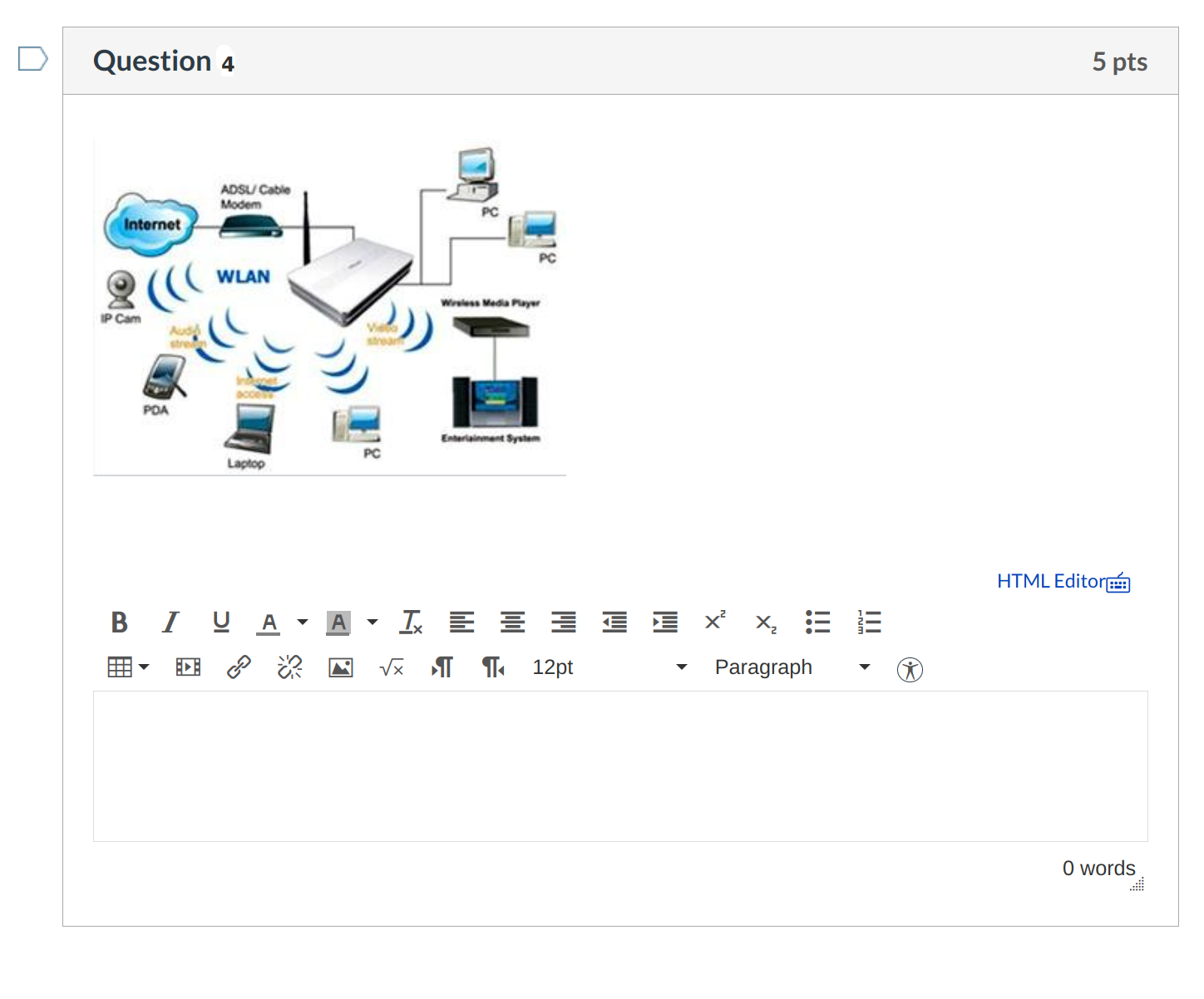
This is what students will see when they take the quiz.