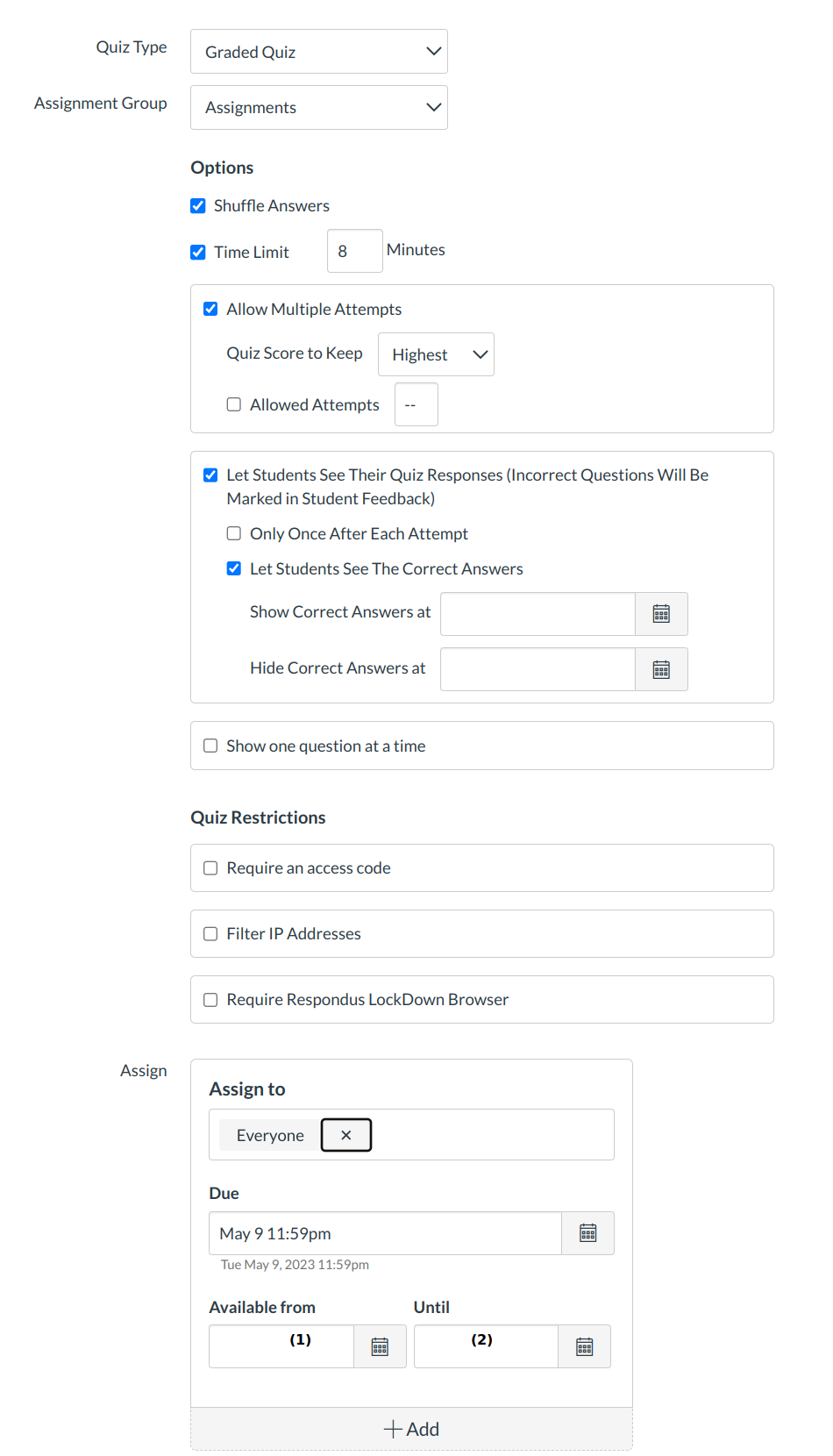How do I make a Quiz available before or after the due date?
You can make your quiz available before or after the due date.
Open quizzes
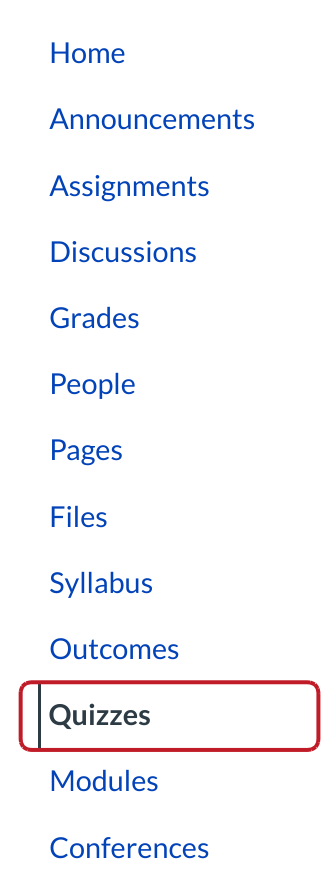
Click the Quizzes link.
Create New Quiz

Click the +Quiz button.
Select Quiz

If you are editing the settings of an existing quiz, click the quiz title.
Edit the Quiz
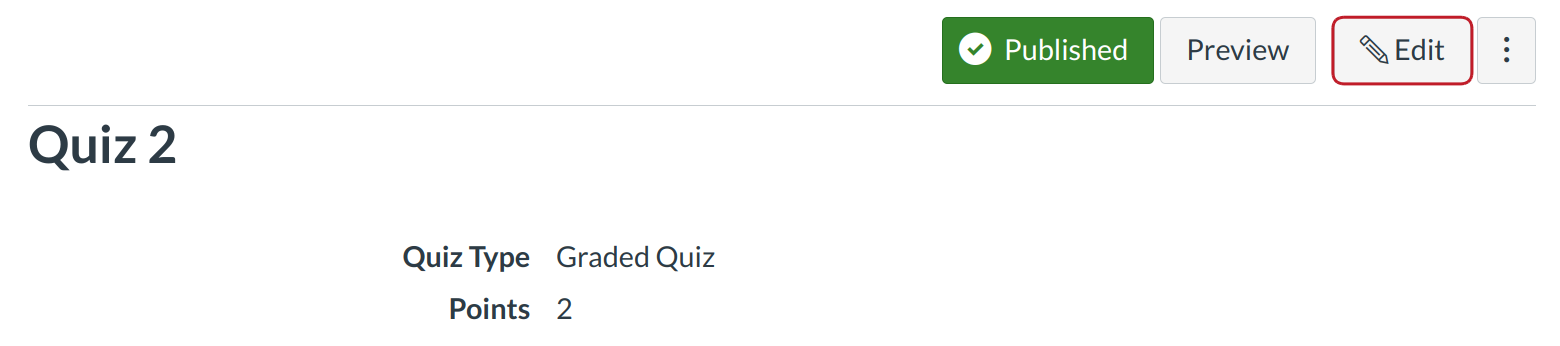
Click the Edit button.
View Quiz Options
View the quiz options below the Rich Content Editor. You can choose an Available From date and time [1] and an available Until date and time [2]. The Available From date keeps users from attempting the quiz until the date and time you set. The Until date ends the student's ability to start and/or complete the quiz. The quiz will be automatically submitted after the due date passes or the available Until date.
Set Available From Date
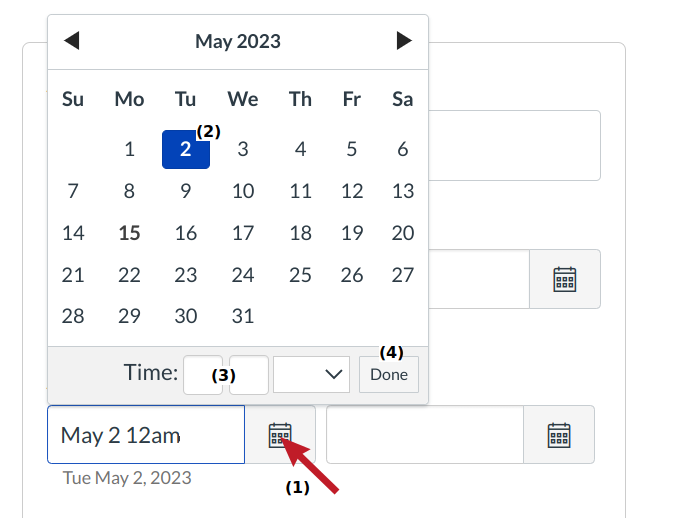
Click on the calendar icon [1] to select the date the quiz will become available. Select the date [2] the quiz will open, select the time [3] the quiz will open (leaving it blank defaults to 12:00 am), and click the Done button [4] to set the date the quiz will become available.
Lock Quiz After the Due Date
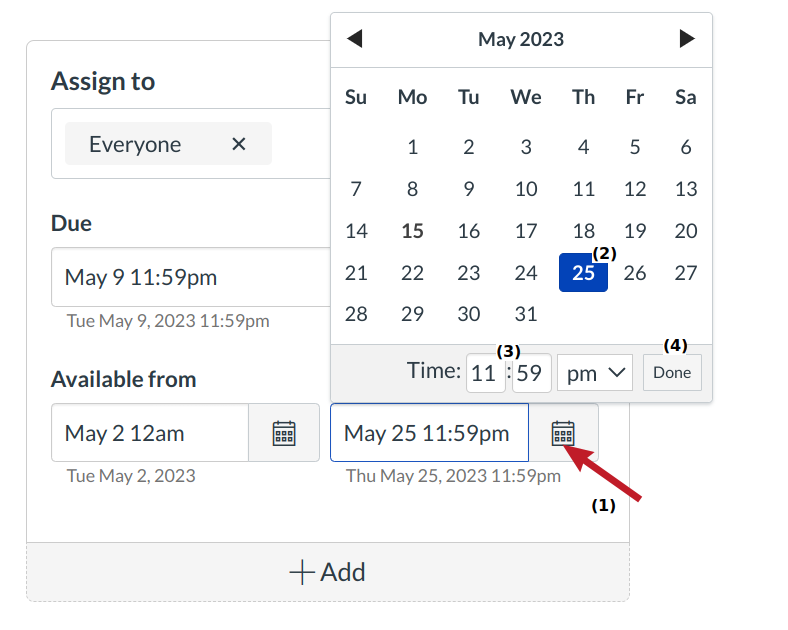
Click the calendar icon [1] to select the date the quiz will close, or no longer be available. Select the date [2] the quiz will close, select the time [3] the quiz will close (leaving it blank defaults to 11:59 pm), and click the Done button [4] to set the date the quiz will no longer be available.
Save Quiz
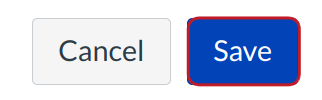
Click the Save button to save your work on your quiz.
Publish Quiz

Continue editing your quiz until you are ready to publish or re-publish your quiz.
View Quiz
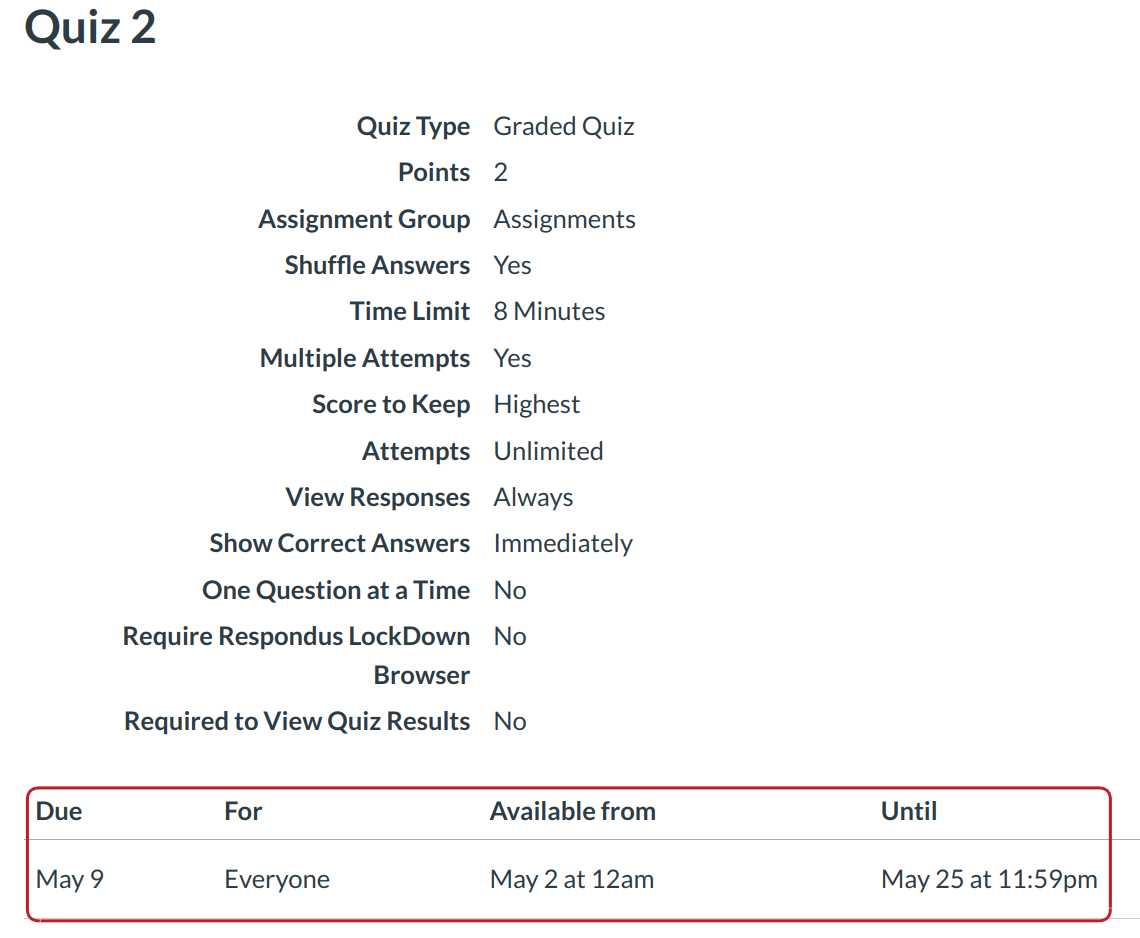
View the quiz and the dates you have made the quiz available to students. In this example, users can access the quiz from November 6 until November 15.