How do I create a new ePortfolio section?
You can organize your ePortfolio by creating multiple sections.
Open Account

Click the Account link.
Open ePortfolios
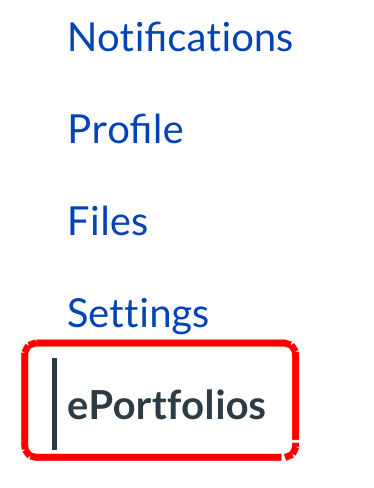
Click the ePortfolios link to access all personal ePortfolios.
Select ePortfolio
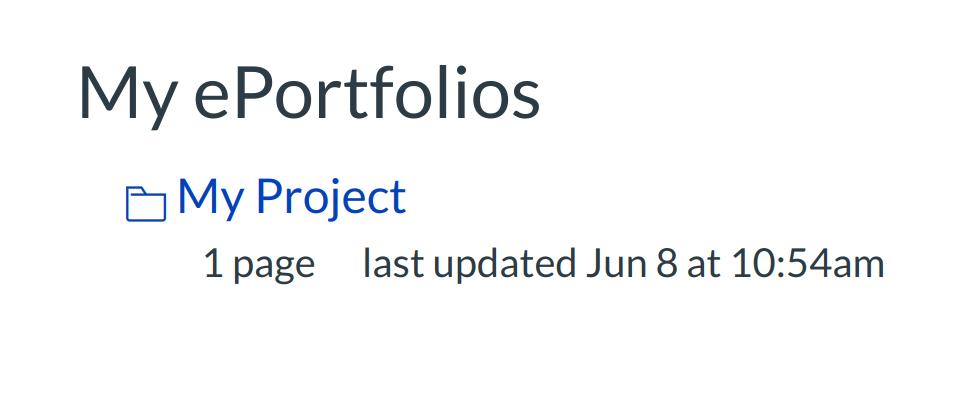
Click the title of the ePortfolio you want to create a new section for.
Select Organize Sections
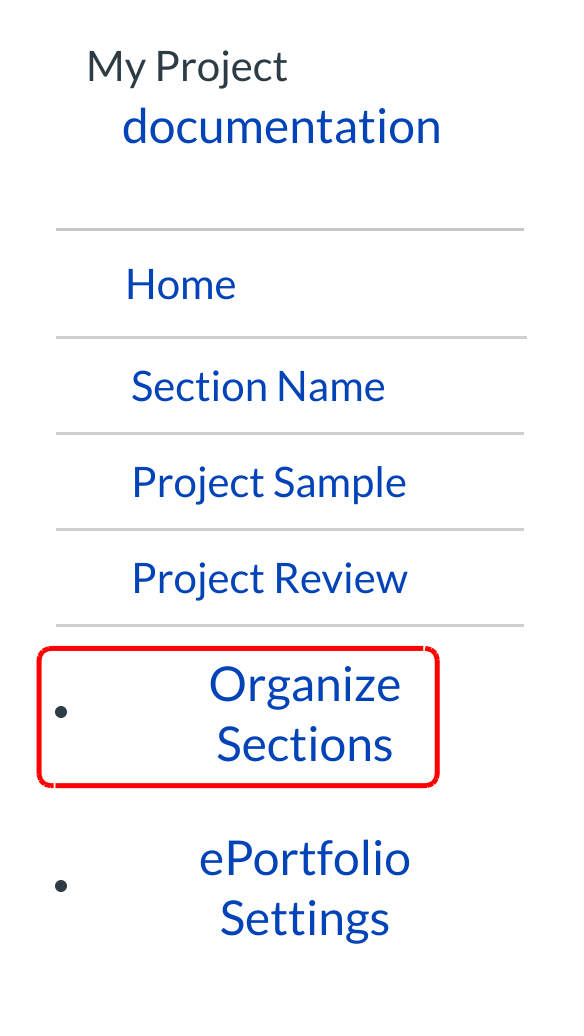
Click Organize Sections link.
Locate Add Sections Link
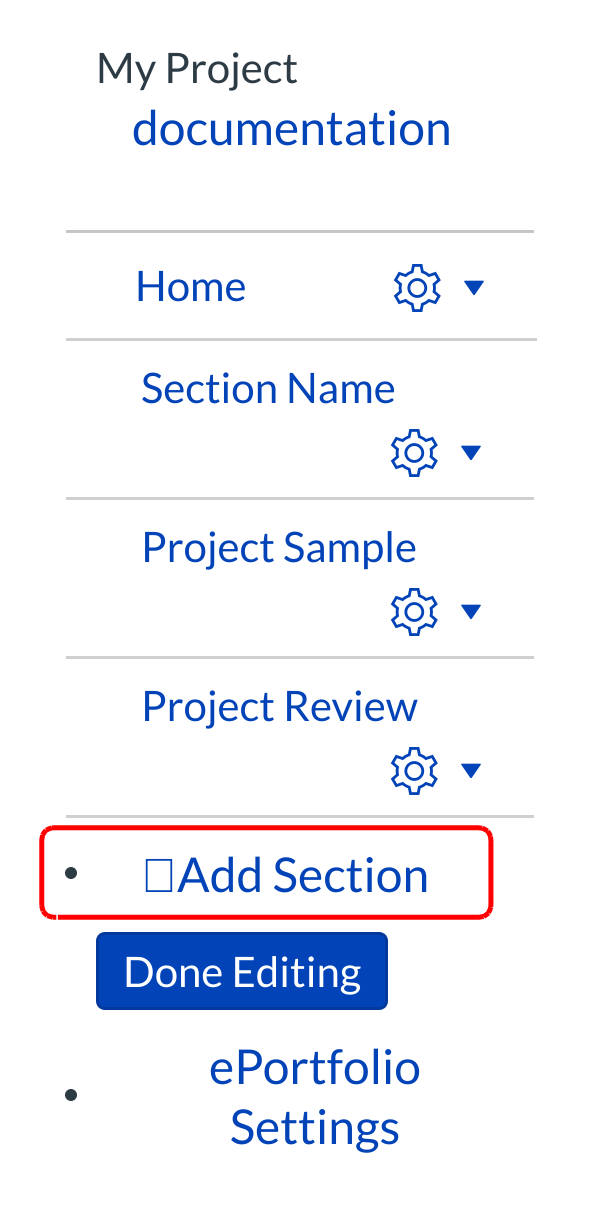
To create a new ePortfolio Section, click the Add Section link.
Name Your New ePortfolio Section
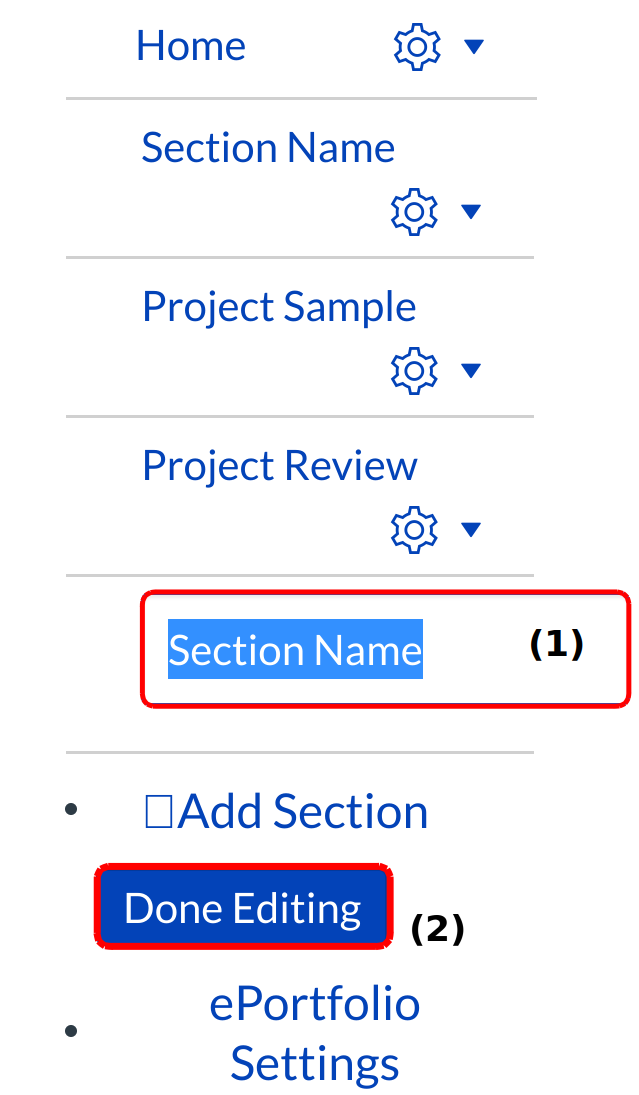
Type your new section name in the section name field [1]. Press Return (on a MAC keyboard ) or Enter (on a PC keyboard). The section name will show up in your navigation links. Click Done Editing [2].
Organize Sections Link
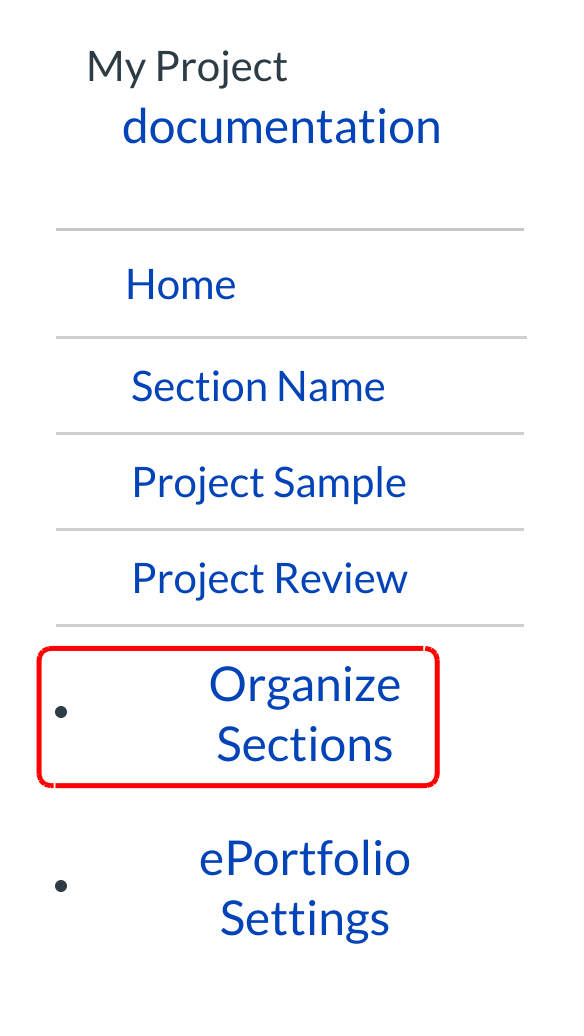
To edit a new ePortfolio Section, click the Organize Sections link.
Edit ePortfolio Section Name
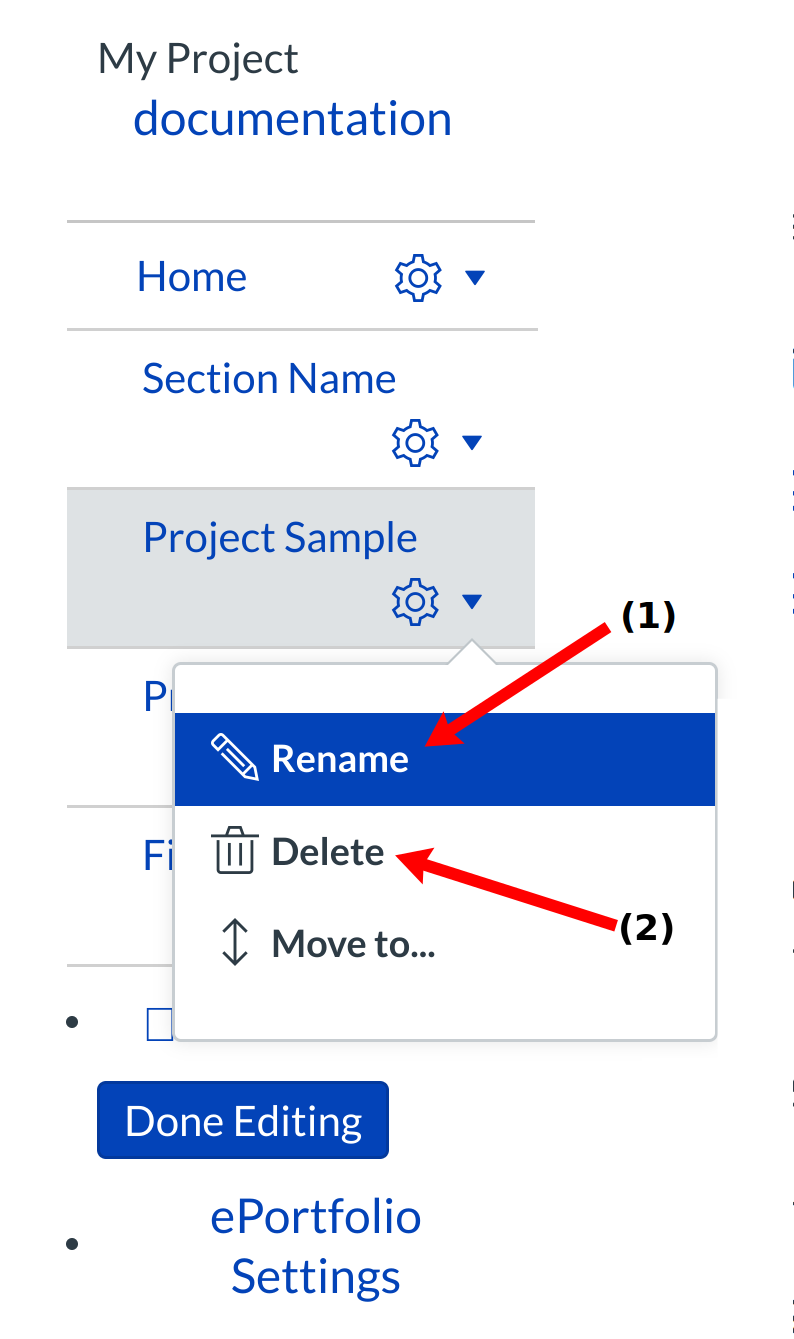
You can rename any section by clicking on the Rename option [1], rearrange sections by clicking and dragging them, or delete sections by clicking the Delete option [2].
Click Done Editing button
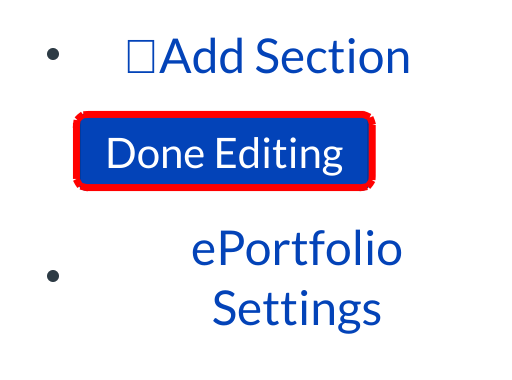
When you are finished adding and/or editing your new ePortfolio Sections click the Done Editing button.