How do I delete a name from the To: field?
If you accidentally select the wrong individual(s) in a message, you can easily remove the name(s) before sending it.
Open Inbox

Click the Inbox link.
Compose Message

Click the Compose icon to start a new message.
View Compose Window

In the compose message window, you can:
1. Filter the course
2. Add recipients (Note: You can only add recipients if you have selected a course)
3. Enter a subject line
4. Optional: Send an individual message to each recipient checkbox to create bulk messages to all recipients in the To: field.
5. Type a message
6. Attach files or media
7. Click the Send button
Delete Name
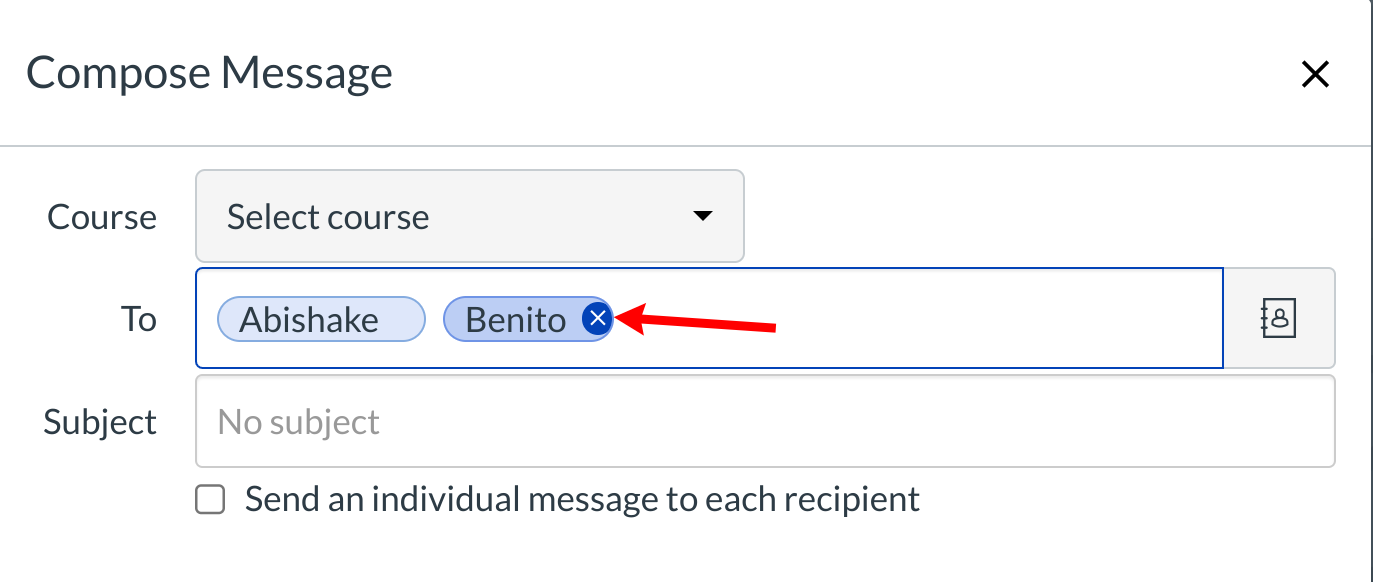
Place the cursor behind the name you wish to remove and press Delete (on the MAC keyboard) or Backspace (on a PC keyboard).
You can also hover over the name and click the X-mark that appears.