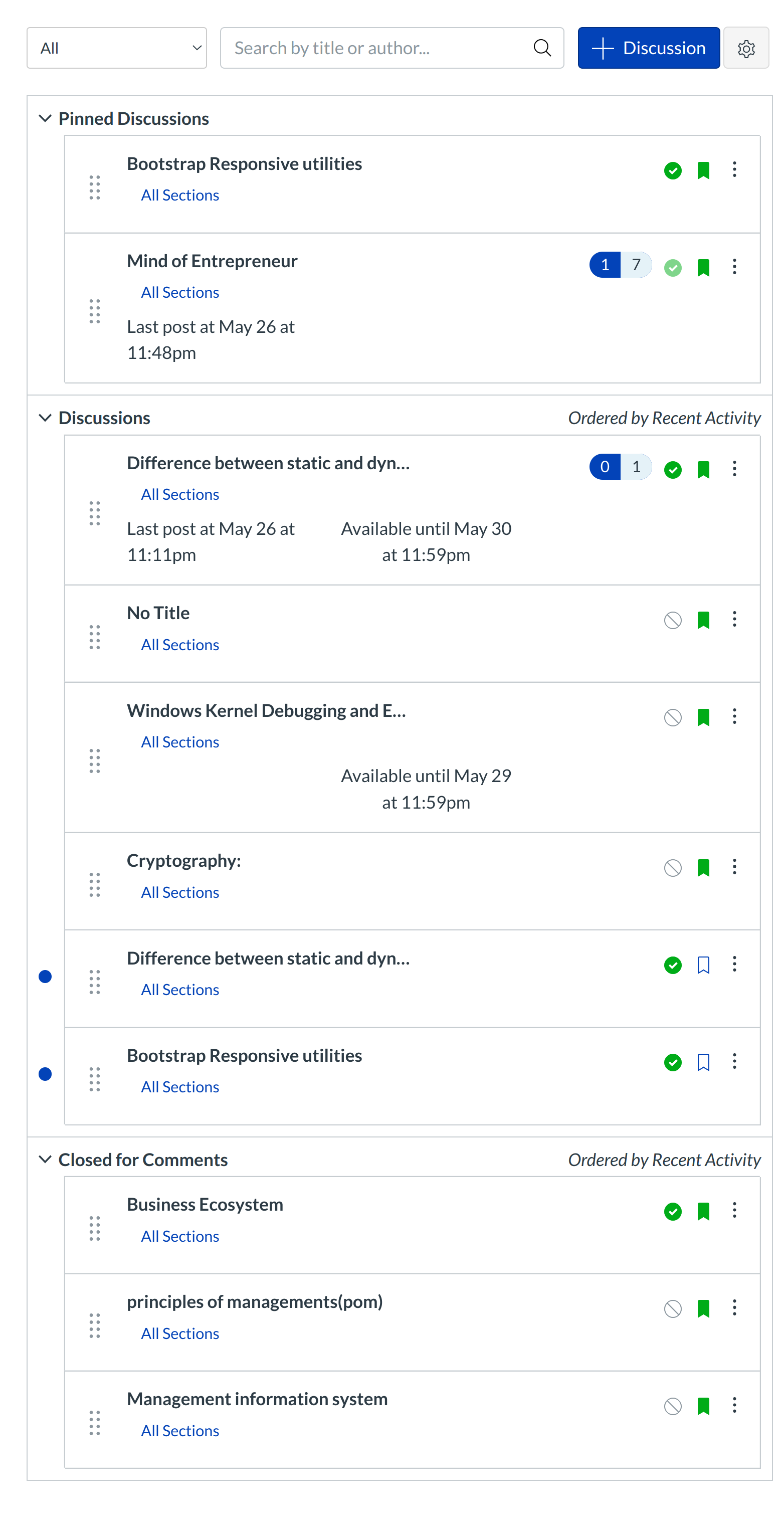What are Discussions?
Sublime LMS ™ provides an integrated system for class discussions, allowing both instructors and students to start and contribute to as many discussion topics as desired. Discussions can also be created as an assignment for grading purposes (and seamlessly integrated with the Sublime LMS ™ Gradebook), or simply serve as a forum for topical and current events. Discussions can also be created within student groups.
- Help students start thinking about an upcoming Assignment or class discussion.
- Follow-up on a conversation or questions that began in a face-to-face classroom.
- Test student comprehension of important points made in class.
- Debate contradictory ideas.
- Brainstorm different approaches to a class problem.
How do I access Discussions?
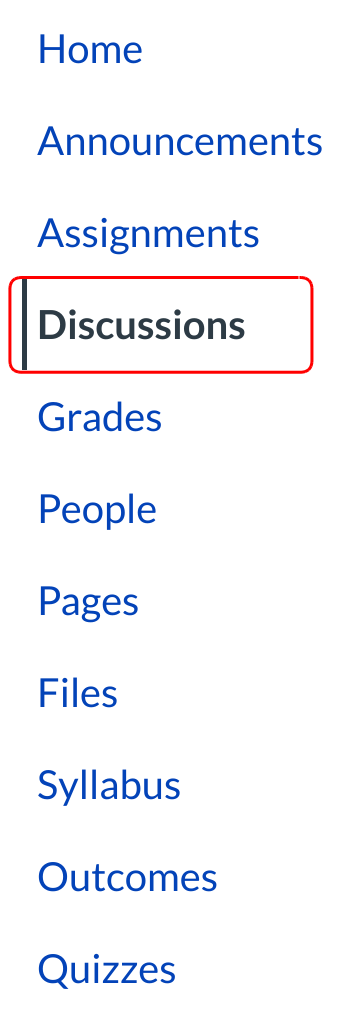
Discussions are accessed within the Forum link on the Course Navigation.
How are Discussions Organized?
The Discussions Index Page is organized into four main areas: Discussion forum tags, Discussions, Pinned Discussions, and Closed for Comments Discussions.
Discussions are organized into three main areas. Note that some section headings may not always appear.
Discussion forum tags. These are used to filter discussions . User can view any specific discussion topics based on the tags.
Discussions. These are current discussions within the course. Discussions are ordered by most recent activity. You will only see this section heading if there are discussions within this section.
Pinned Discussions. These are discussions that your instructor wants you to pay specific attention to and will appear at the top of the Discussions page. You will only see this section heading if there are discussions within this section.
Closed for Comments. These discussions have been manually closed for comments, or the discussion is past the available from/until date. These are discussions that are only available in a read-only state and are ordered by most recent activity. You will always see this section heading, even if there are no discussions within this section.
How do I use Discussions?
Within Discussions you can:
- Create, edit, and delete discussion topics. You can also reply to individual student discussion posts.
- Subscribe to a discussion and be notified of replies.
- Subscribe to pod cast feeds within discussions.
- Embed or attach files, images, and YouTube videos.
Note: Your instructor may have some of these options disabled in your course.