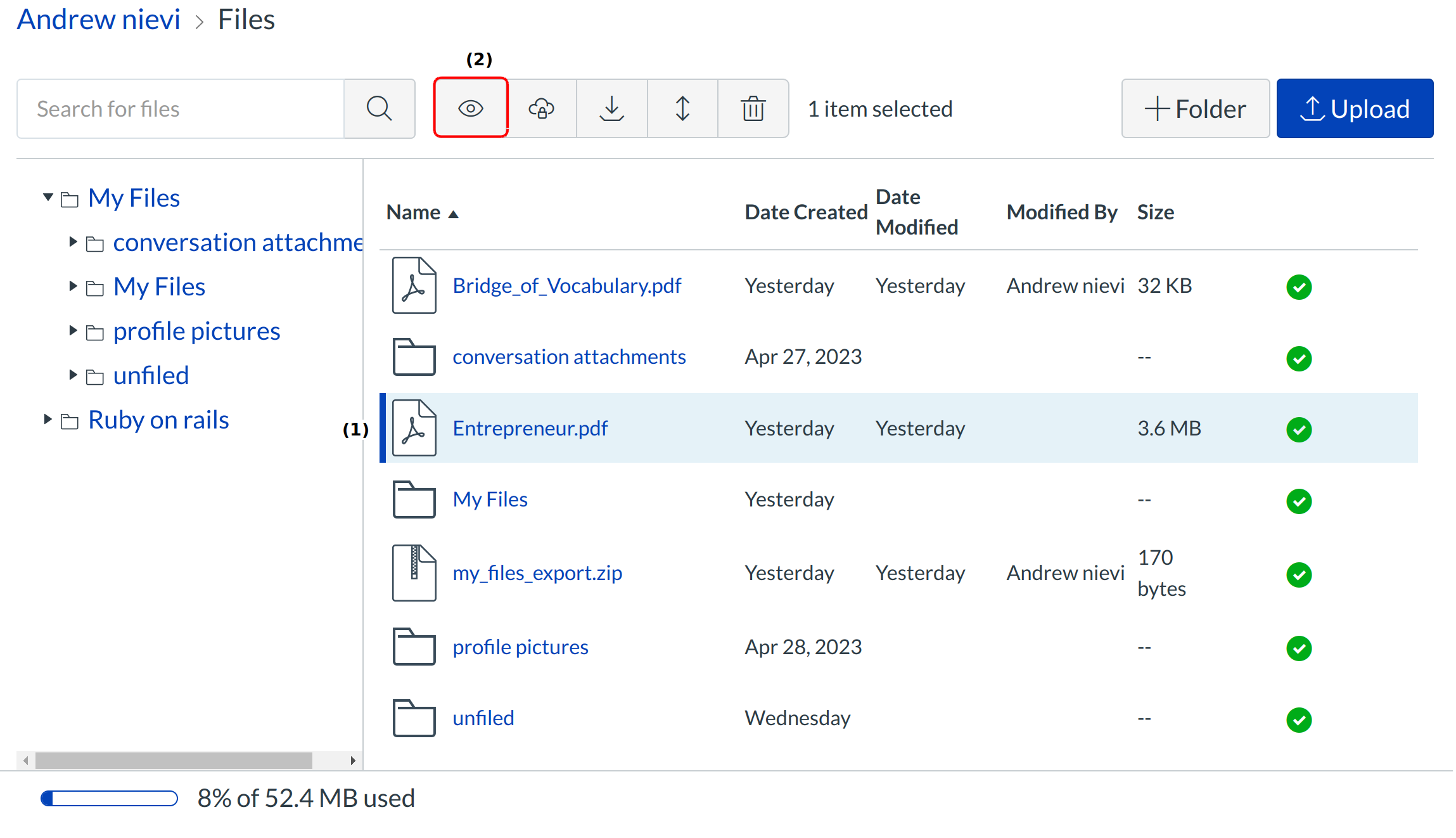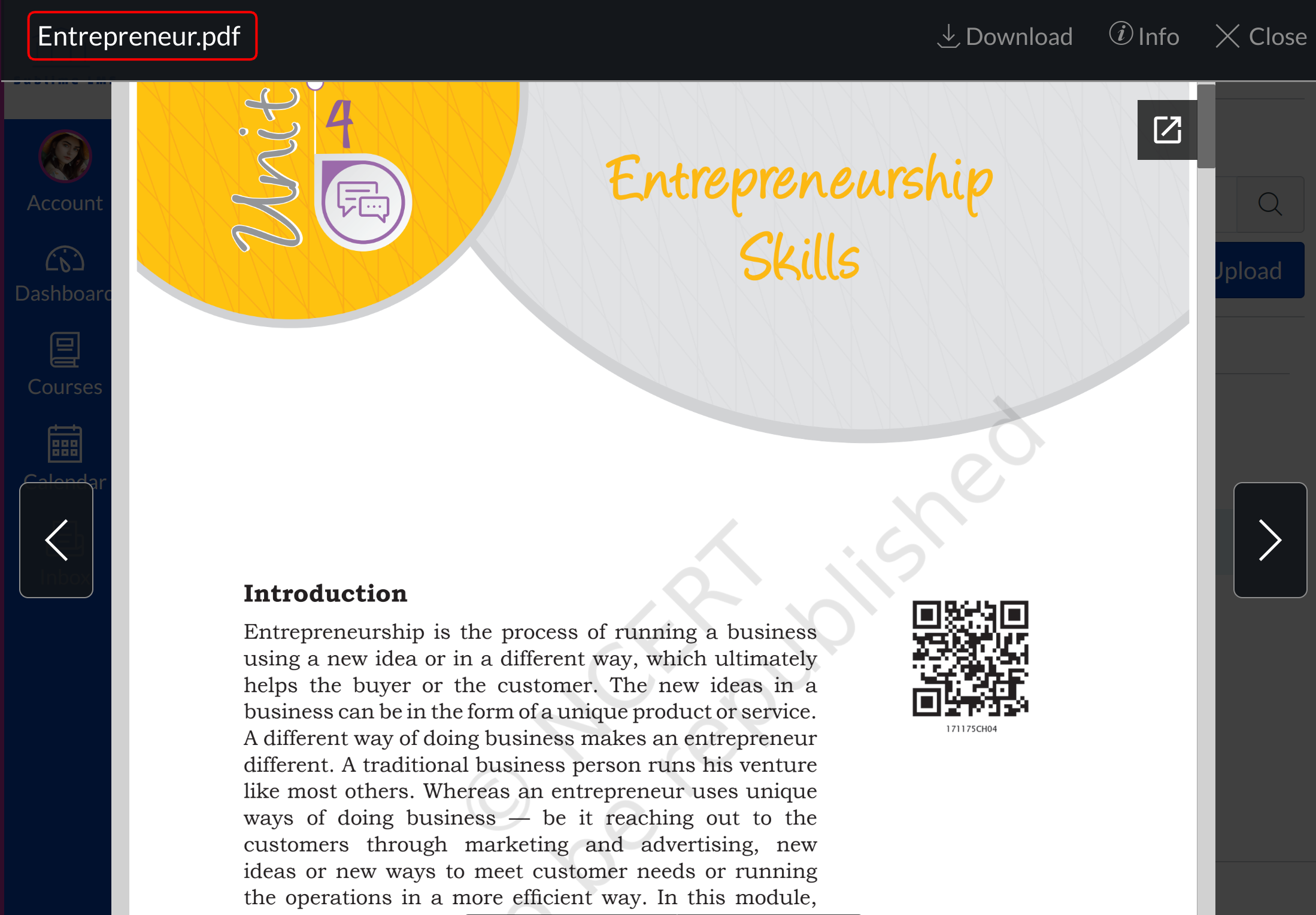How do I preview a File?
You can preview a file in a course, group, or personal file storage area.
Open files
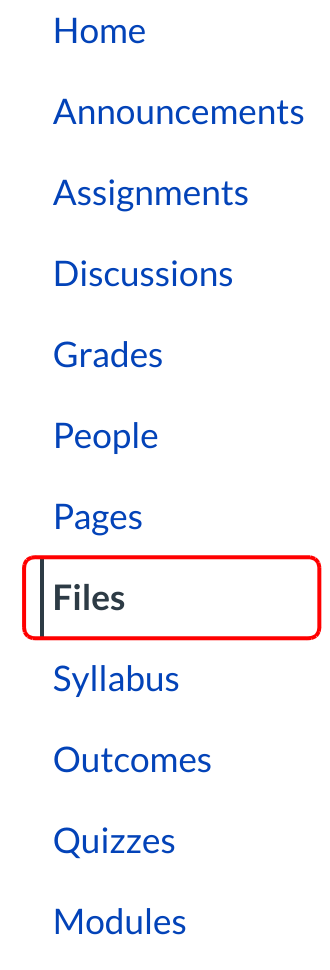
Click Files in course navigation
Choose File
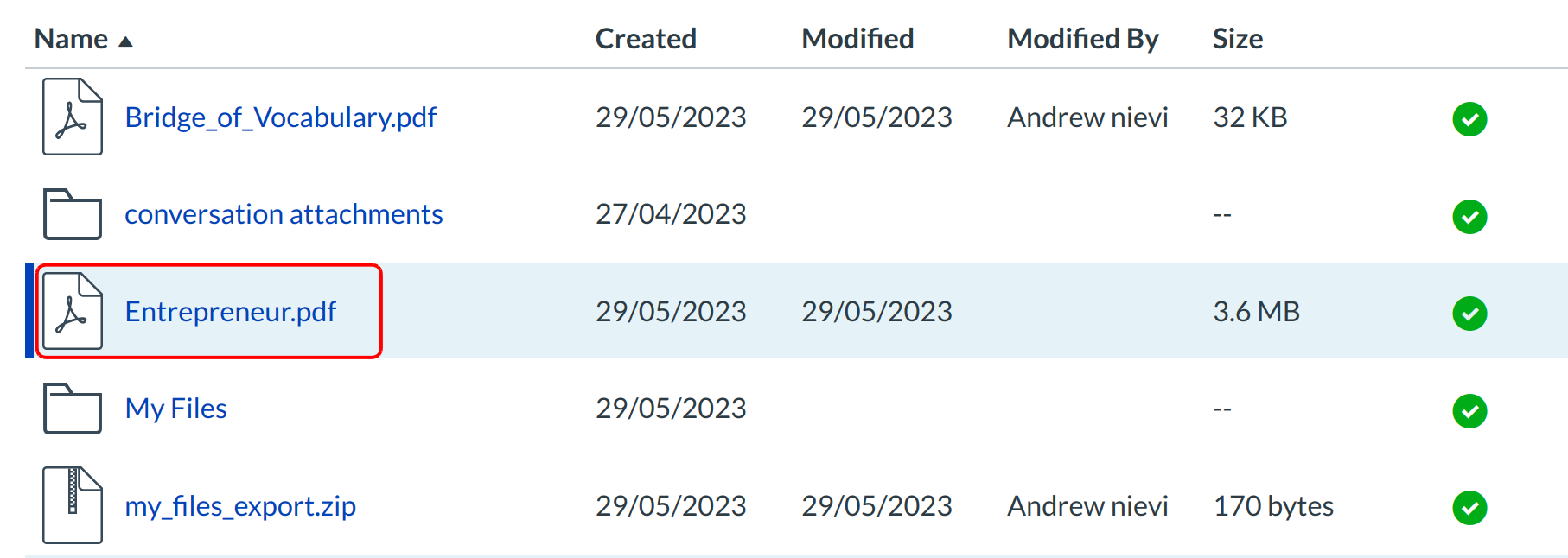
Click the title of the file you want to preview [1].
Note: Some instructors will lock files or folders so students can't access them. Also, some file types may not render a preview.
Preview File
The preview toolbar displays the file and file information details, as well as a link to download the file [1].
Note: You can scroll through the document, zoom in and out, and view the document in full screen