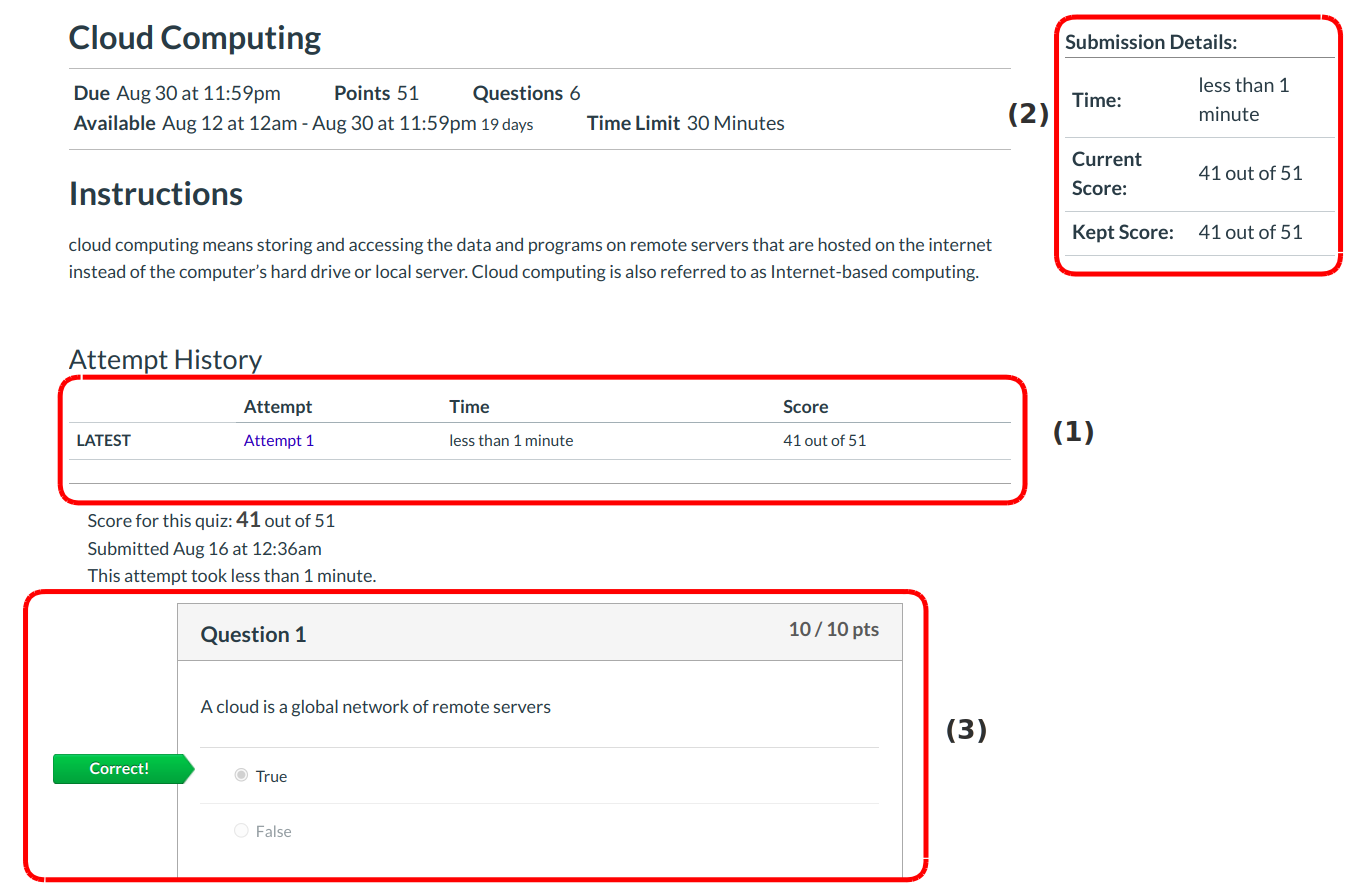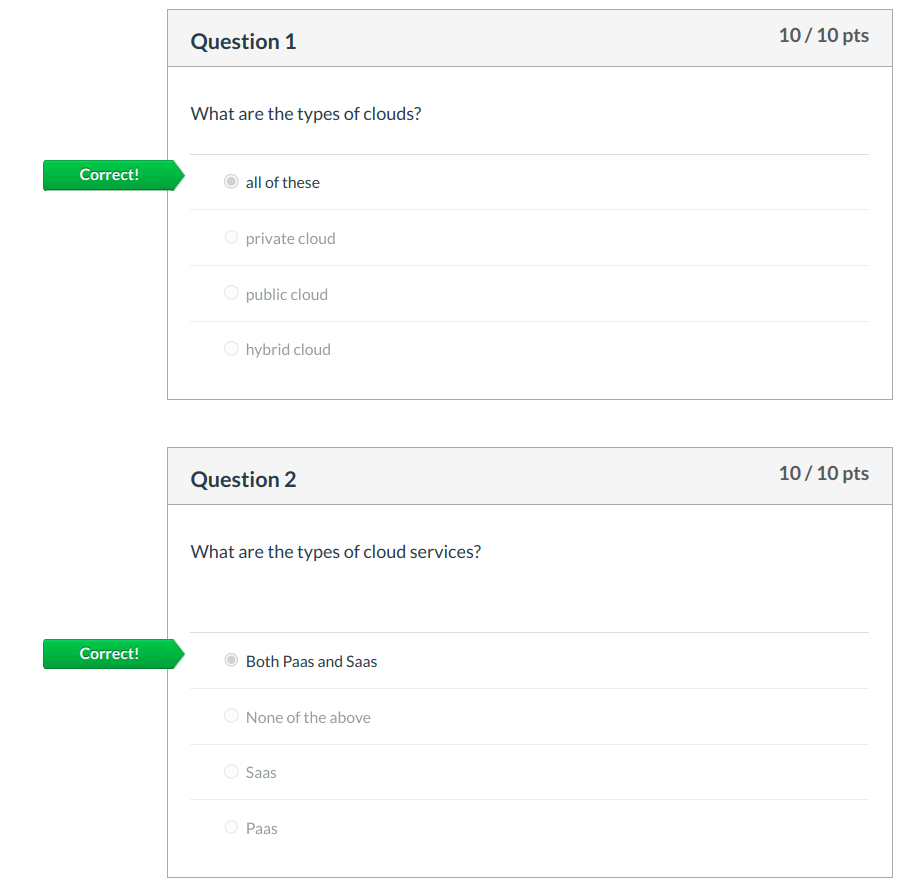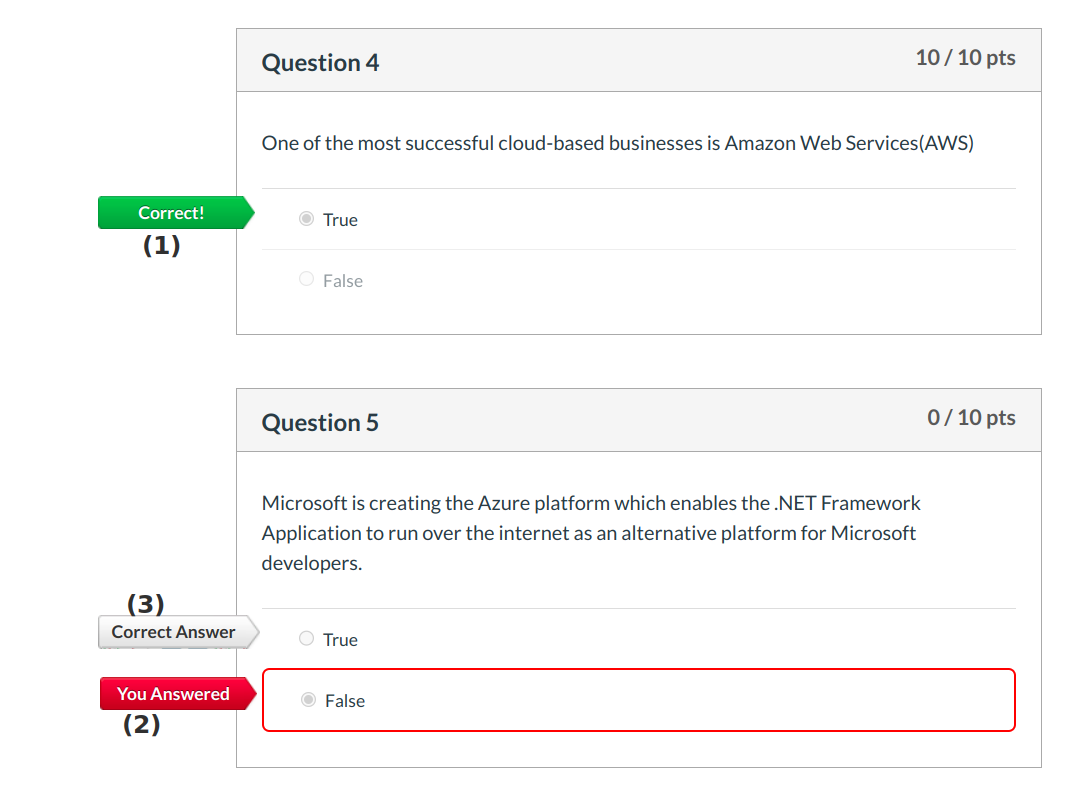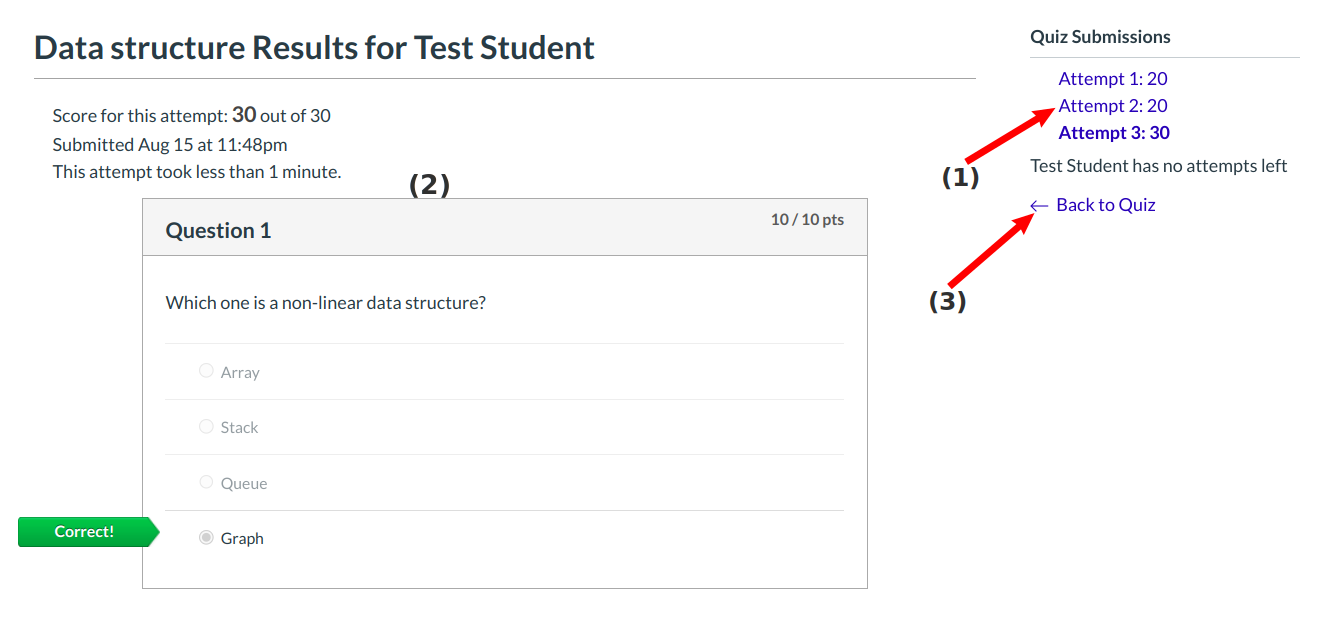What do Quiz results look like in Sublime LMS ™ for students?
Quiz results are easy to read in Sublime LMS ™. As a student, you can see different types of quiz results, depending on your instructor's preference.
Open Quizzes
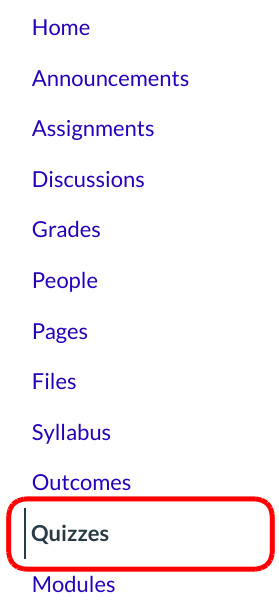
Click the Quizzes link.
Open Quiz
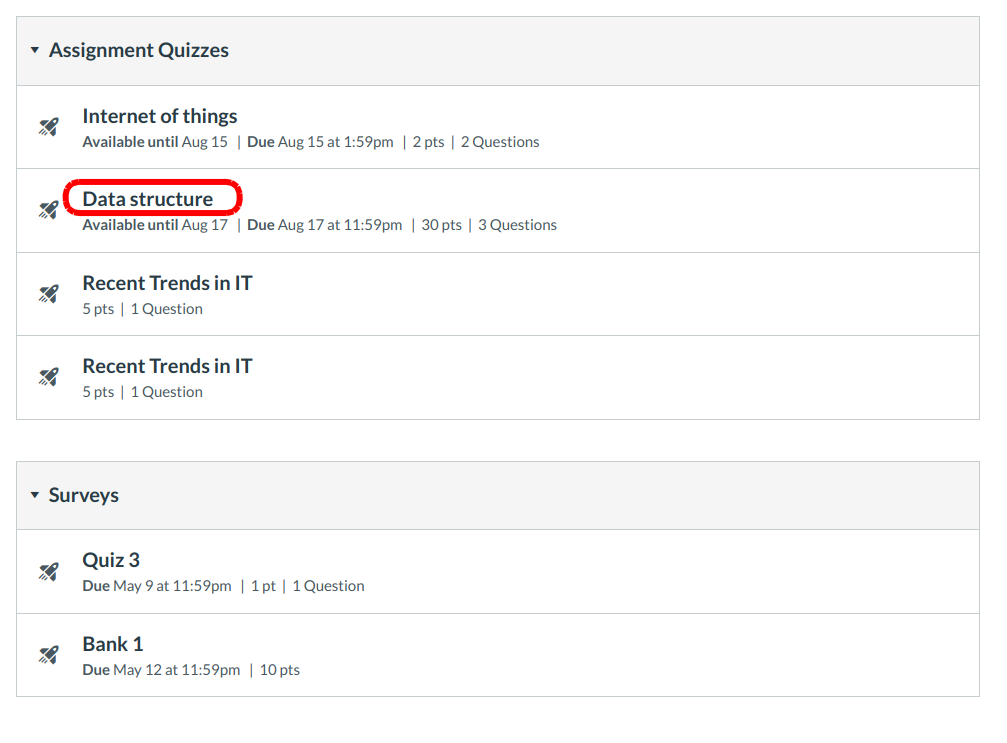
Click the Quiz name.
View Quiz Results
The quiz results screen consists of several areas:
- Attempt History
- Submission Details
- Quiz Results
View Attempt History
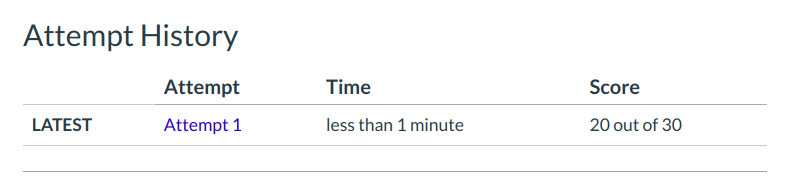
Attempt History shows your latest quiz attempt, the time it took to take the quiz, and your score.
Attempt History with Repeated Quiz Attempts
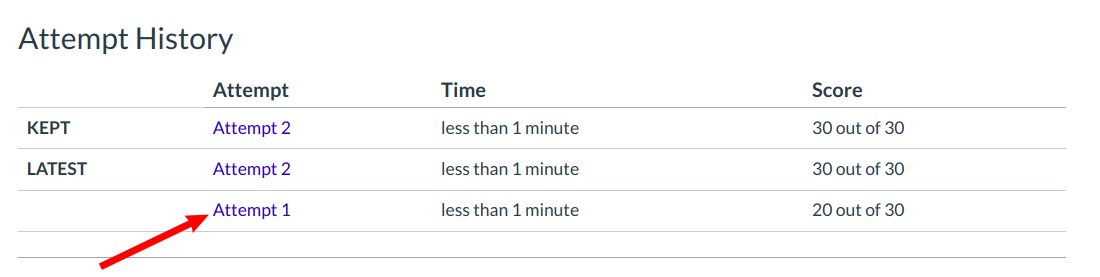
For repeated quiz attempts, the history will display the results of every attempt. Each attempt has a hyperlink that will display each quiz result, respectively.
View Quiz Results
If your instructor allows, you can view the results of your quiz along with the correct answers. This view will also show your total score, the time and date it was submitted, and how long it took to complete the quiz.
If your instructor allows you to see correct answers, the quiz results will display your answer along with the correct answer.
A correct answer that you marked will be indicated by a green flag [1]. A wrong answer will be indicated by a red flag pointing to your answer [2]. The correct answer will be indicated by a gray flag [3].
View Protected Quiz Results
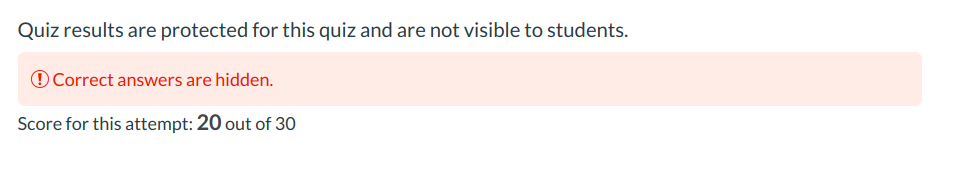
Some instructors will not allow you to view your quiz results at all. This setting is common for quizzes that are allowed multiple attempts.
View Submission Details
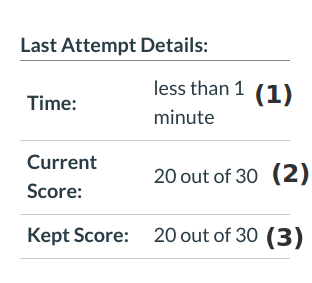
Submission Details is another way to view your quiz results. Displayed in the sidebar, submission details will show the time it took to take the quiz [1], your current score [2], and your kept score [3], which is the score that Sublime LMS ™ records in the Gradebook.
Submission Details with Repeated Quiz Attempts
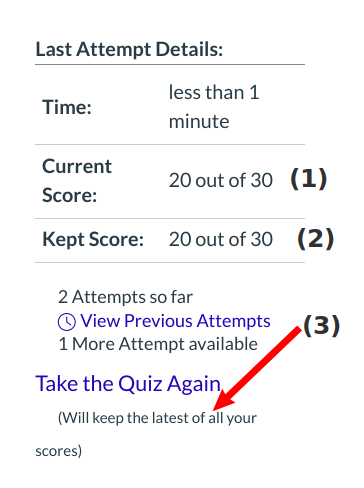
For repeated quiz attempts, the submission details will continue to display the current score [1] and the kept score [2]. However, in this case, the kept score is assigned by your instructor and can either be your latest quiz attempt score or the highest quiz score. The kept score is indicated at the bottom of the submission detail area [3].
View Previous Attempts
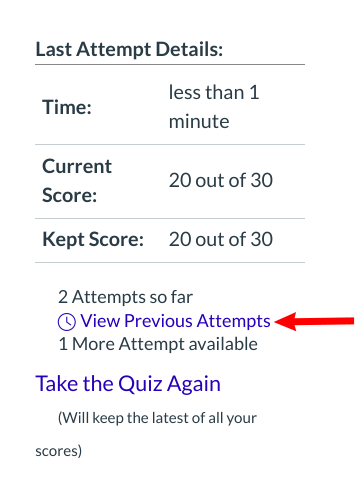
You can also view previous attempts through the sidebar submission details. Click the View Previous Attempts link.
View Quiz Results for Previous Attempts
Each quiz attempt will be listed in the sidebar with a hyperlink to the quiz results. Click the attempt you wish to view [1]. The quiz results for that attempt will appear [2]. Keep in mind that the same settings will apply in the quiz results, meaning that you may only be able to view your responses or not view quiz results at all.
To return to the quiz, click the Back to Quiz link [3].