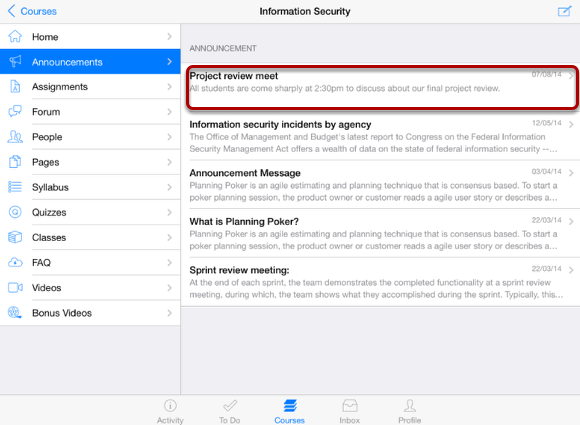How do I create a New Announcement on Sublime LMS ™?
Announcements can be created simply in the Sublime LMS ™.
Note: Only teachers can create a new announcement in the Sublime LMS ™.
Before creating an Announcement, must you check the User Role.
Open Courses
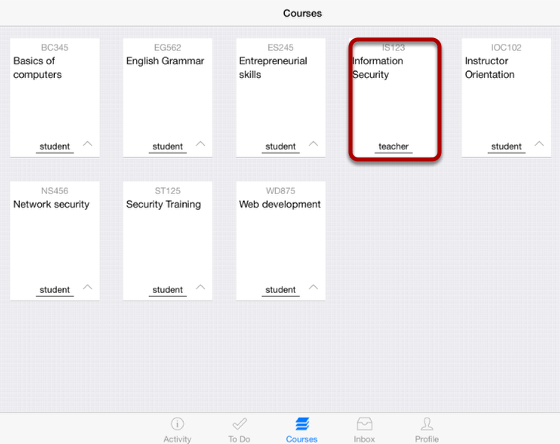
The Dashboard defaults to the Courses tab and it displays all the current courses.
In the Courses tab, tap the name of the course with user's role as teacher to create Announcements.
It displays the Home page of the course you selected.
View Home Page
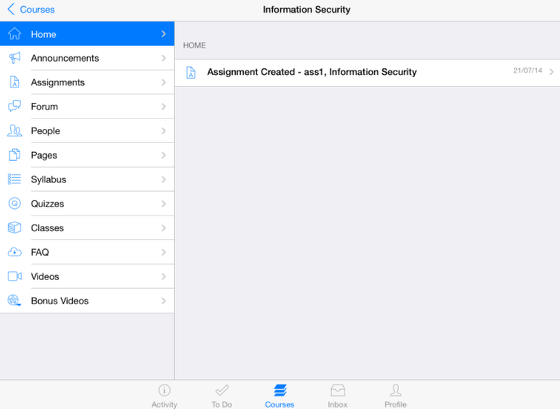
Once you click the course you want, it displays that course's Home page .
Open Announcements
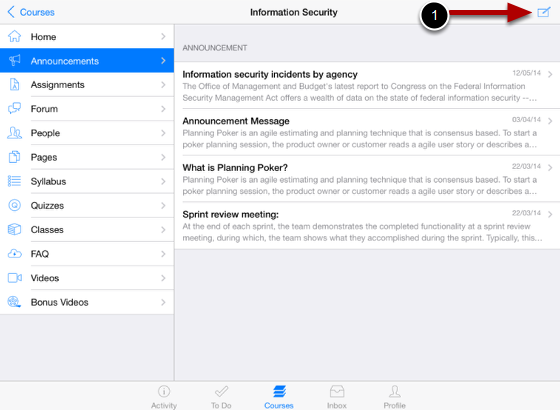
Tap the Announcements link .
You can see the Announcement list on the right side.
Tap the Create New icon [1] at the top right corner.
Note: To create an Announcement, your role must be a teacher. Only teachers can create Announcements.
View 'Create Announcement' Form
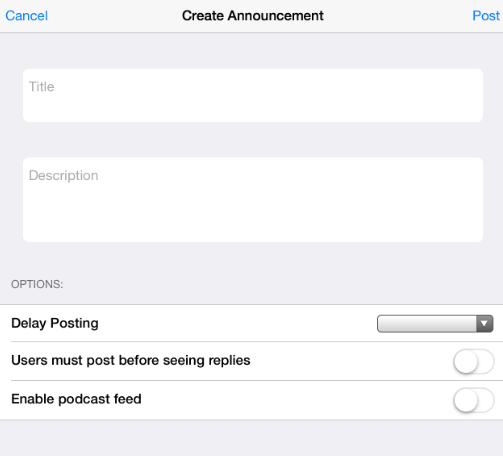
View the Create Announcement form.
Create Announcements
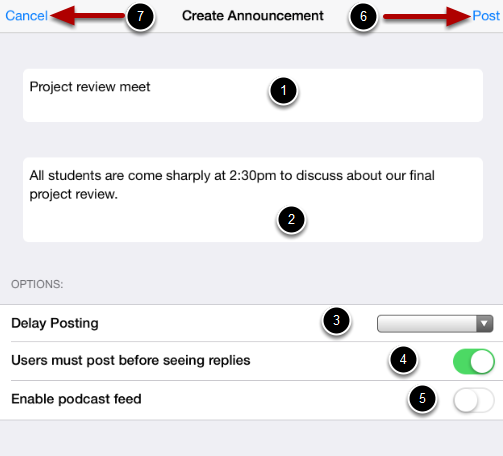
Type a Title for the Announcement in the topic title field [1] and add Contents in the Rich Content Editor [2].
In the Announcement Options, you can Delay Posting of your announcement [3],
You can require your students to reply to a post before seeing other replies by selecting the relevant option [4],
You can also enable an announcement pod cast feed [5].
Tap the Post link [6] to create your discussion.
If you don't want to create this discussion, tap the Cancel link [7].
View Announcements
You can view the status confirming your Announcement is successfully created or failed with a toast message.
Note: The Announcements are listed date wise. New announcement will come at the beginning.