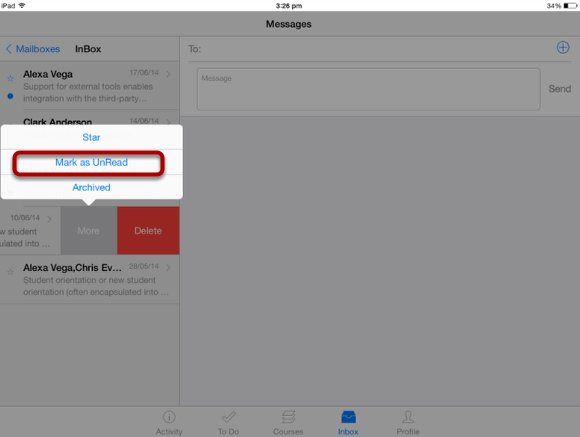How do I access Mail boxes filter in a Conversation on Sublime LMS ™?
You can easily access Mailbox filters in your conversations in the Sublime LMS ™
Open Inbox
Click the Inbox icon [1] in the footer to open the conversations.
View Mailboxes
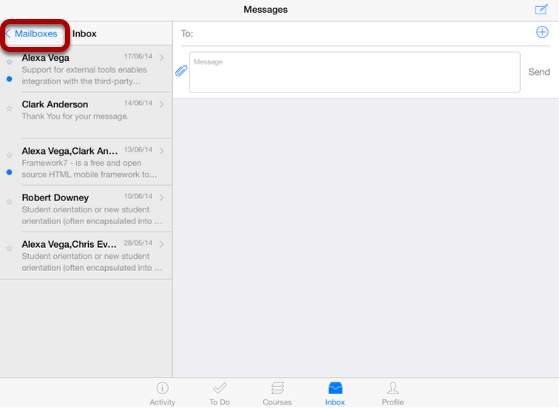
View the Mailboxes link in the top left corner of the screen.
Click the Mailboxes link to see the Filters.
View Mailbox Filters
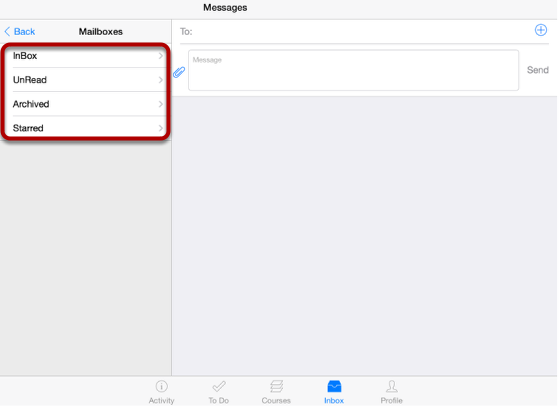
View the Mailboxes filters.
Using Mailboxes filters, you can view the Inbox, Unread, Archived and Starred messages.
More Options

Swipe the conversation from right to left to see the More options.
Using this option, you can do the following actions
1. Archive or unarchive
2. Star or unstar
3. Mark as read or unread.
Click the More option to see the actions you want to perform.
Mark as Unread
Click Mark as Unread to mark the conversation as Unread.
Note: You can view the unread message in both Inbox and Unread Filters.
View Unread Messages
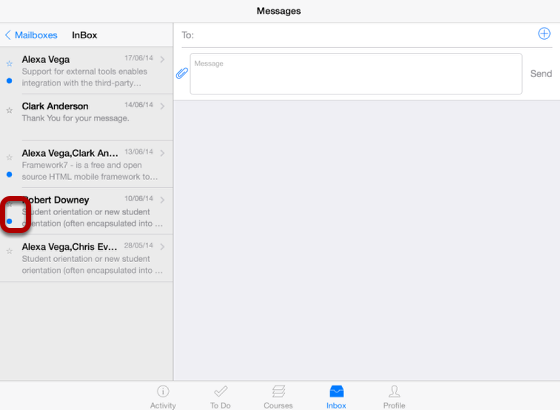
Unread messages are indicated by a blue dot.
You can mark the unread message as read using the More option.
Note: You can perform all the actions (star or unstar, archive or unarchive, and read or unread) using the same process mentioned above.