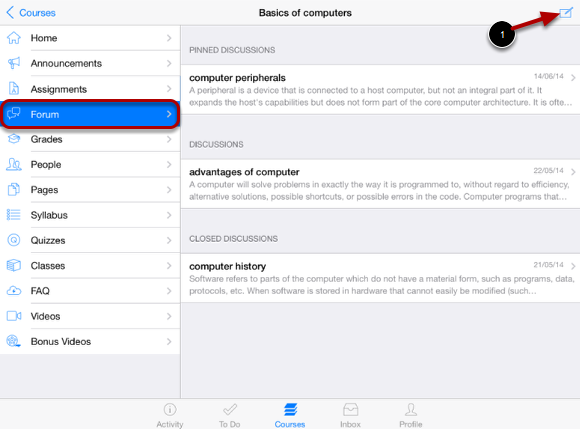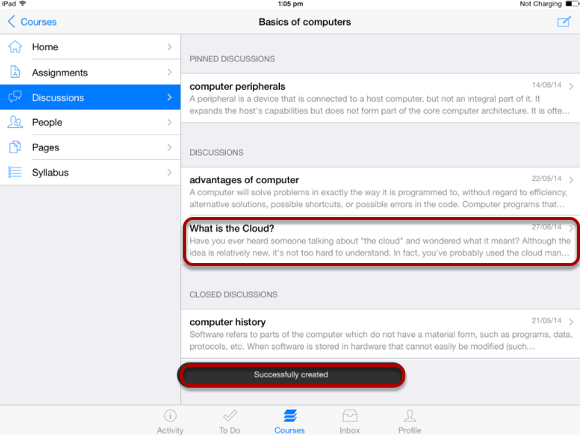How do I create a New Discussion on Sublime LMS ™?
It's really simple to create Discussions in the Sublime LMS ™.
Open the Courses
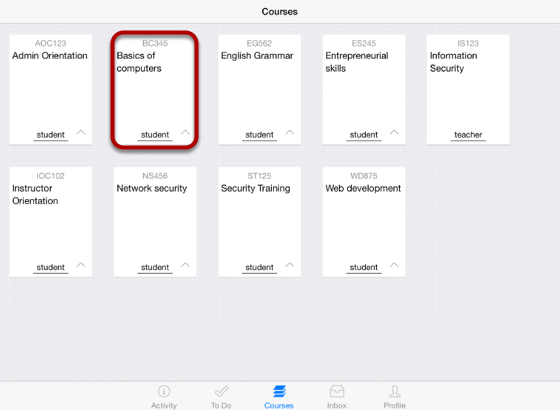
The Dashboard defaults to the Courses tab and it displays all the current courses.
In the Courses tab, tap the name of the course you'd like to view.
It displays the Home page of the course you selected.
View Home Page
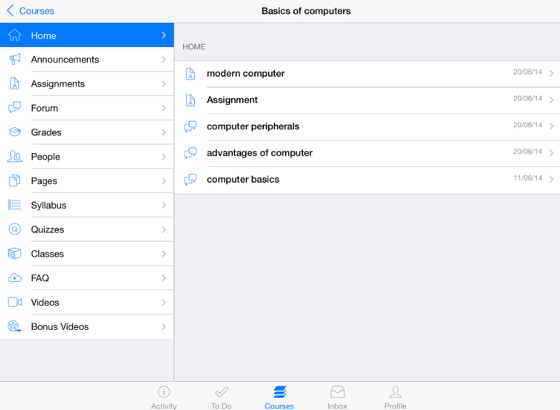
Once you click the course you want to see, and it displays that course's Home page .
Tap Forum link to open the Discussions.
Open Discussions
Tap the Forum link .
You can see the discussions list in right side.
Tap the Create New Discussion icon [1] at the top right corner.
View New Discussions Creation Form
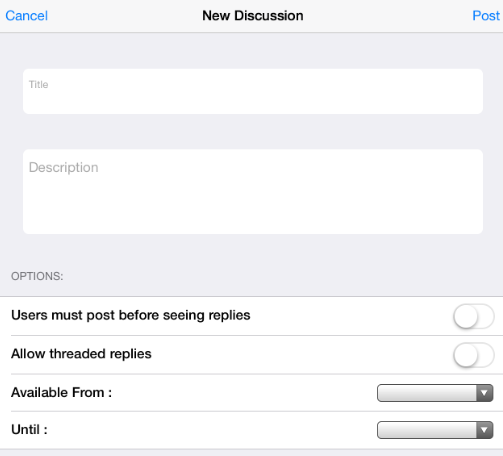
View the New Discussion Creation Form.
Create a New Discussion
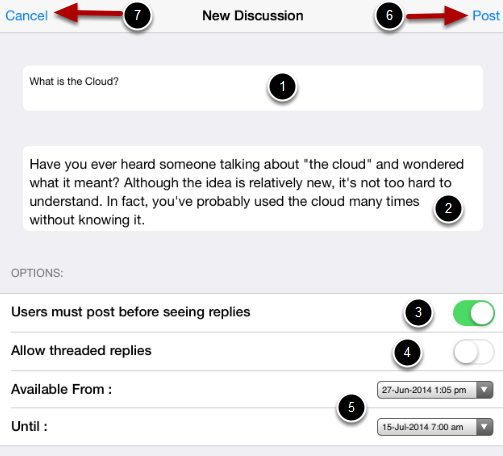
Create your Discussion by using the following options:
1. Enter your topic's title in the topic title field.
2. Use the text area to type your content.
3. Require users to post to the discussion before viewing other replies by swiping the Users must post before seeing replies button.
4. Create threaded replies by swiping the Allow threaded replies button.
5. Set specific dates the discussion can be viewed. Select the date you want the discussion to be shown in the Available From field and the date the discussion should be hidden in the Until field. If you do not enter any dates, the discussion will be shown during the entire duration of the course.
6. Tap the Post link to create your discussion.
7. If You don't want create discussion, tap the Cancel link.
Note: If the title or content field is empty, it will display an error.
View New Discussions
You can view the status saying either your Creation is successfully created or failed by toast message.
You can view a new discussion under the discussion category.
Note: Discussions are listed date wise. New discussion comes at last.