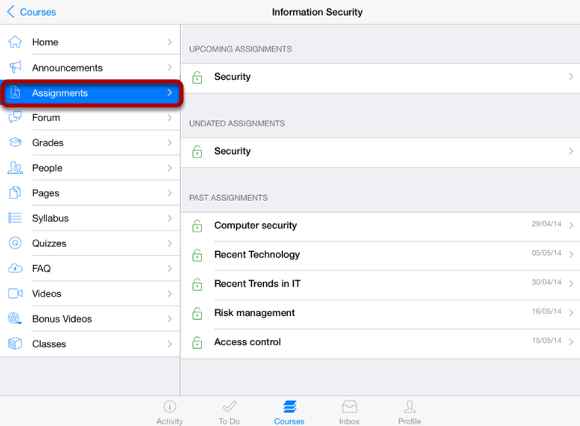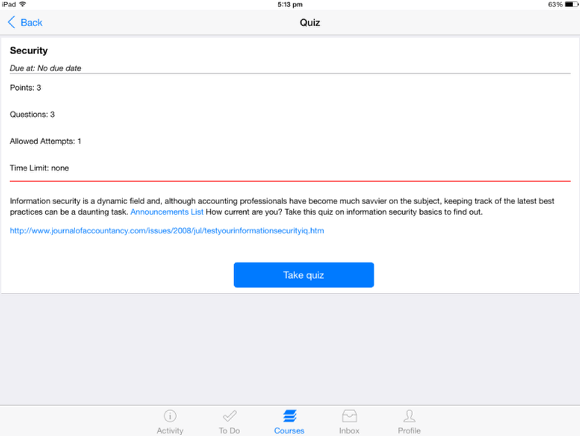How do I View Quizzes on Sublime LMS ™?
You can view your quiz details in your course.
Note: Take quiz is planned for our next version.
Open Courses
In the Courses tab, tap the name of the course you would like to view.
It displays the Home page of the course you selected.
Open Quiz
Tap Quizzes link to view the quiz list on the right side.
Quizzes are grouped by Assignment and practice quizzes.
If the quiz is locked by instructor, then it is identified by lock icon [ 1 ]. You can't take the locked quiz.
View Quiz details
Tap the quiz name to view its details on the right side.
Quiz details contains the following information set by the instructor.
- Title
- Due date
- Points
- Questions
- Allowed attempts
- Time limit
- Descriptions
Note: Description contains internal and external links to view details using the in-app browser.
View Assignment Quizzes
If the instructor create a quiz type as assignments, you can view the quizzes in assignments.
Tap the quiz Assignments to view their details.
View Assignment Details
You can view the Quiz Description, Submission Type and Grade details for the tapped quiz on the right side.
View Submission Type
Tap the Submission tab to view your submission type.
Note: For quizzes, the submission type is only "Online Quiz".
View Quiz Details in Assignments
You can view the quiz details in assignments.
Take quiz will redirect you to Sublime LMS ™ to complete the Quiz.
View Grade Information
Tap the Grade tab to view the grade and points for the quiz.
Note: You can view your points for the quiz after completing the quiz.