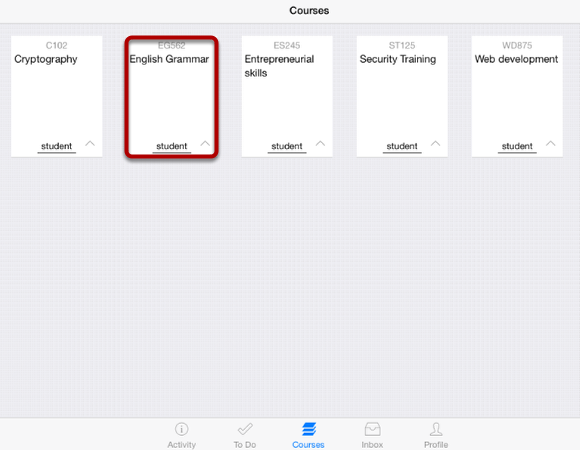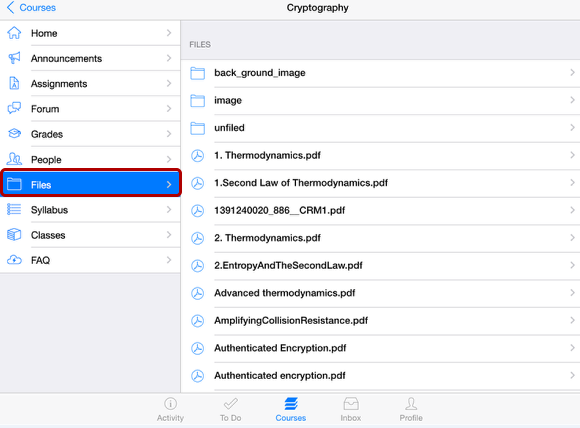How do I view Course Files in the Sublime LMS ™ ?
You can view course files with the Sublime LMS ™ application.
Note: The Course Navigation menu matches the browser version of your Sublime LMS ™ course.
View Courses
Dash board defaults you to the course list .
Click the course name, to view course activities.
View Files

Files displays file folders [1] and file items [2]. File folders are identified by a file folder icon.
To view file items within a folder, tap the name of the folder.
To view a specific file, tap the name of the file .
View File
View the course file [1]. You can also share the file by tapping the Share icon [2].
Note: Not all file types support sharing.
To view another file in the file menu, tap the name of the file.
To return to the course navigation, tap the name of the course [3].