Media Gallery tool in Sublime LMS ™ enables users to view, upload, and search video directly from the Sublime LMS ™ environment. This allows pictures, audio files, and videos to be played directly within Sublime LMS ™. Users can create dynamic collections of media that can be categorized, sorted and filtered.
User can Comment on media, view comments by other users, reply to existing comments and delete comments and replies. Using the Record from Webcam feature, user can create webcam media such as welcome messages, introductions, assignment instructions, simple demonstrations, and other recordings.
Sublime LMS ™ video App allows you to embed rich-media inside rich-Content element such as Discussions, Announcements and Course Pages. They can add those pages to the course materials.
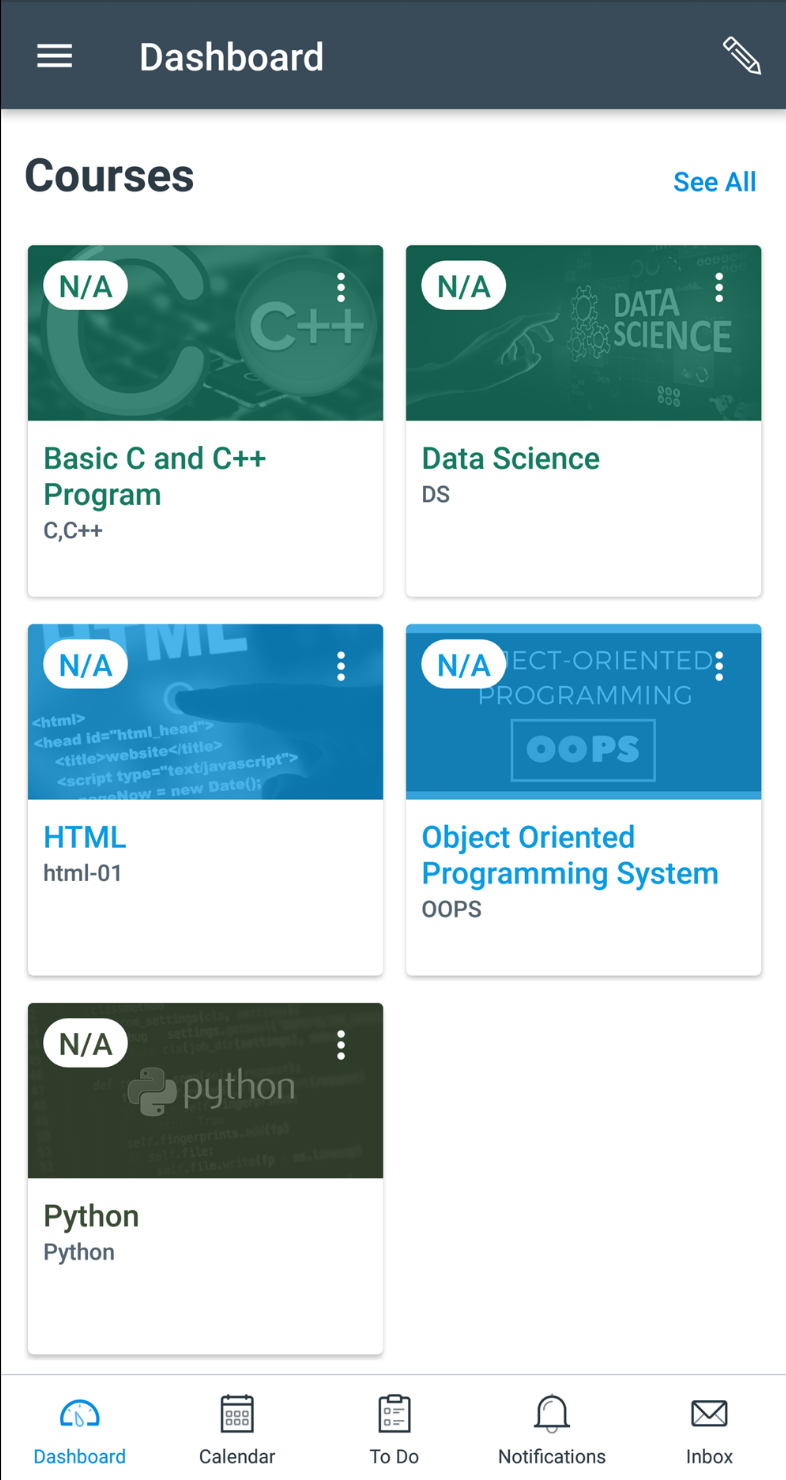
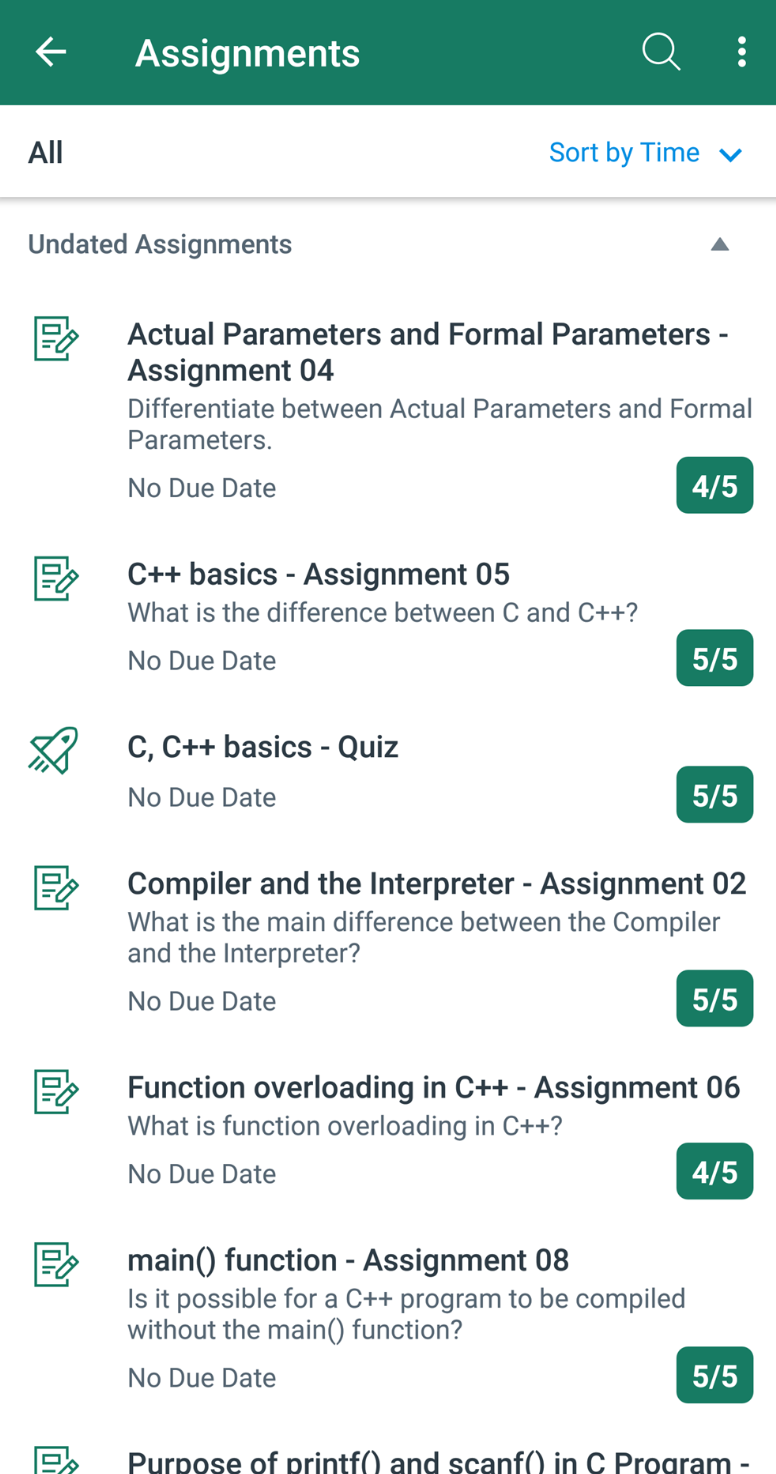
Assignments can be used to challenge the student's understanding and help assess competency by using many varieties of media. The Assignments page will show your students all the Assignments that will be expected and how many points each assignment is worth
Assignments include Quizzes, graded Discussions and online submissions (i.e. files, images, text, URLs, etc.). Any Assignment created in the Assignments page will automatically show up in the Grades and Syllabus features. You can also organize your assignments by placing them in Classes.
Grades can serve as a communication tool between the students and the instructors and allow the instructors to track the progress of the students.
The Gradebook stores all the information about student's progress in the course, measuring both the letter grades and the course outcomes. The Gradebook helps instructors easily input and distribute the grades for the students.
The grades for each assignment can be calculated as points, percentages, completion status and letter grades. The assignments can be organized into groups for weighing as well.
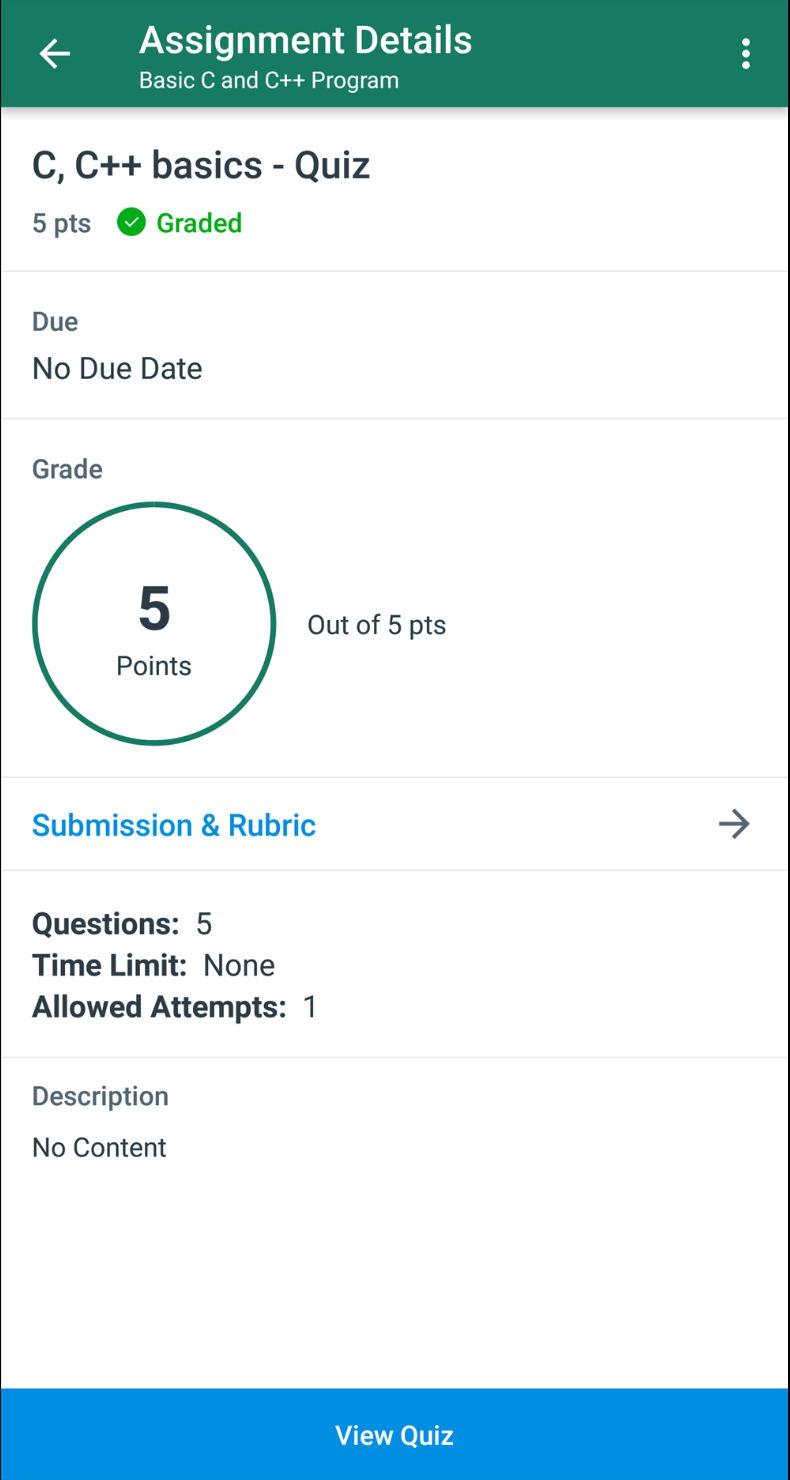
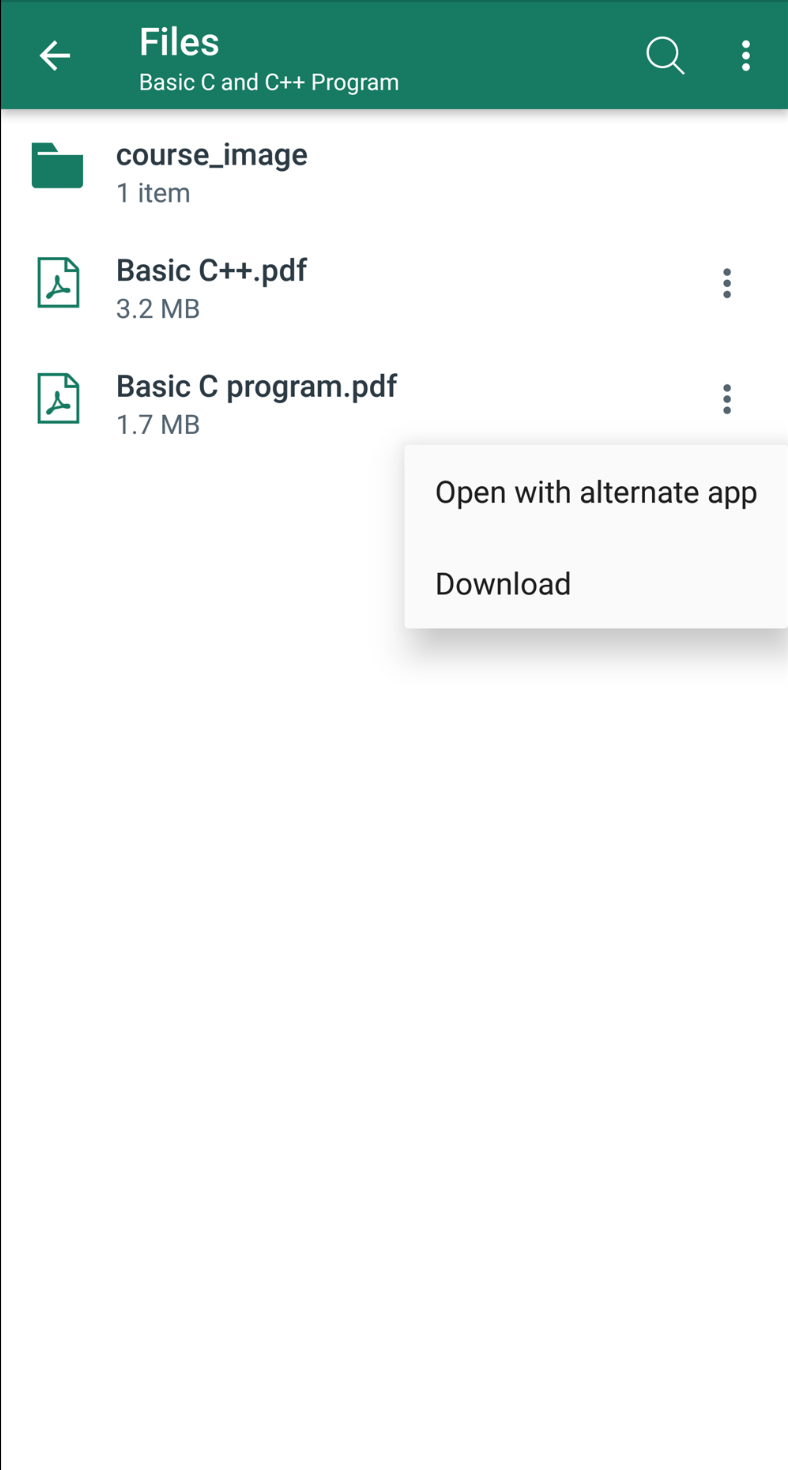
The Sublime LMS ™ mobile app can be used to display the images and videos in a course. There are a couple of ways to view the images and videos in your course.
You can view the images and videos from pages, syllabus, announcements, discussions, videos, bonus videos and classes links in your course navigation.
You can view the video by clicking on the link, which will open in a new in-app browser window. Or, you can click on the embedded video image which will expand to a larger size and play the video without leaving the page.